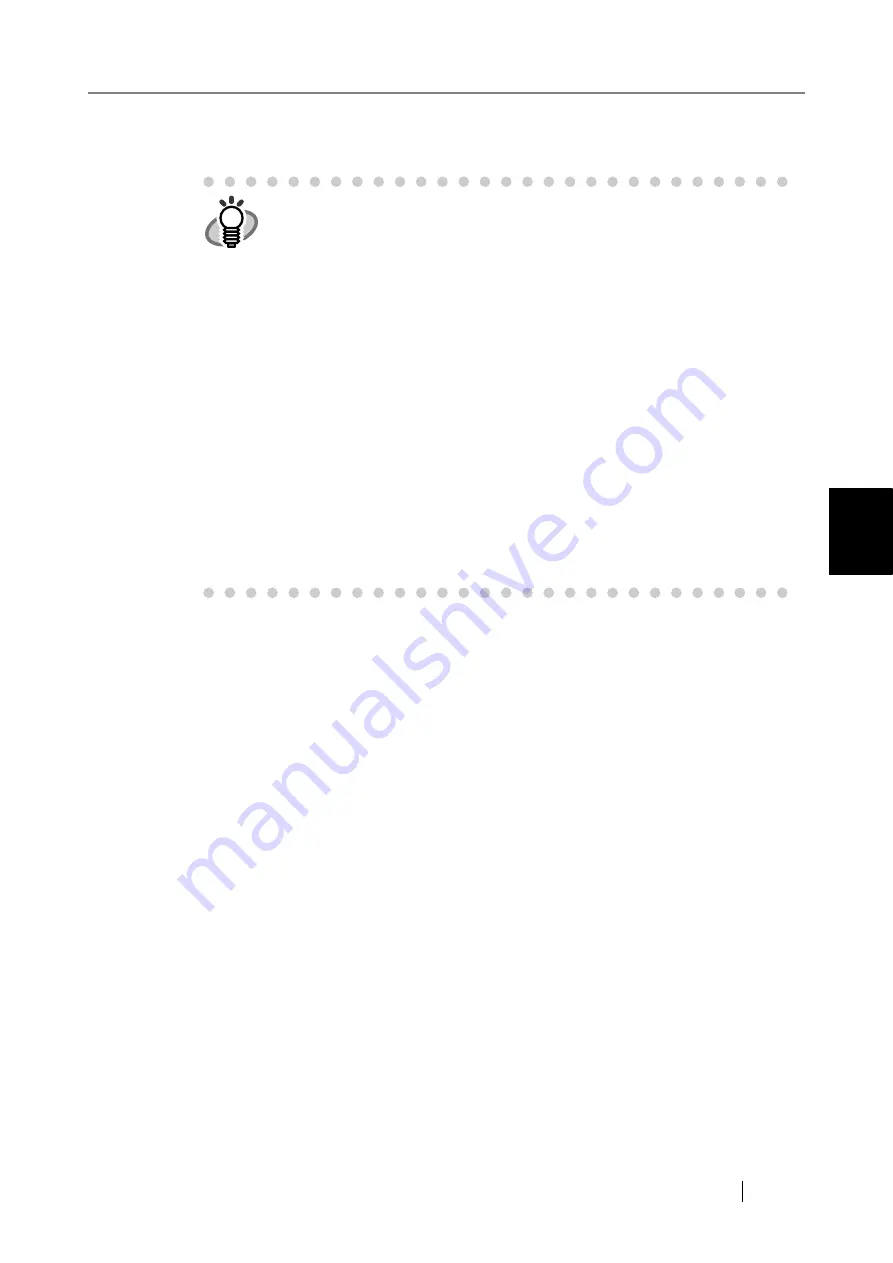
4.7 Using the Network Settings Menus
fi-6010N Network Scanner Operator's Guide
87
4
4. Press the [OK] button.
The information entered is set.
HINT
z
If the IP address is the same as one already in use, network communica-
tion problems will occur. In this case, try the following steps:
1. Disconnect the LAN cable, and press the [Shutdown] button on the
touch panel to turn the scanner off.
2. Reboot the scanner with the LAN cable disconnected, and enter a
nonduplicate IP address.
3. Re-connect the LAN cable to the scanner.
z
When DHCP is set to "On", the following scanner settings are assigned
by the DHCP server:
z
IP Address
z
Subnet Mask
z
Default Gateway
z
DNS Server
z
WINS Server
z
Domain Suffix
Even if DNS or WINS server is set, priority is given to the scanner set-
tings over the DHCP settings.
z
The connection will be lost if the scanner's IP address is changed via the
network interface. If connecting via an IP address, to continue with other
settings, login to the network interface again using the new IP address.
Summary of Contents for 6010N - fi - Document Scanner
Page 1: ...Operator s Guide P3PC 2802 02ENZ0 fi 6010N Network Scanner ...
Page 2: ......
Page 38: ...xxxvi ...
Page 60: ...22 ...
Page 74: ...36 ...
Page 144: ...106 Example 4 When searching for all users no Search Base DN setting or DC example DC com ...
Page 260: ...222 ...
Page 404: ...366 z Save tab z Quality tab ...
Page 486: ...448 ...
Page 524: ...486 ...
Page 530: ...492 ...
Page 644: ...606 ...
Page 650: ...612 ...
Page 651: ...fi 6010N Network Scanner Operator s Guide 613 G Appendix G Glossary ...
Page 656: ...618 ...






























