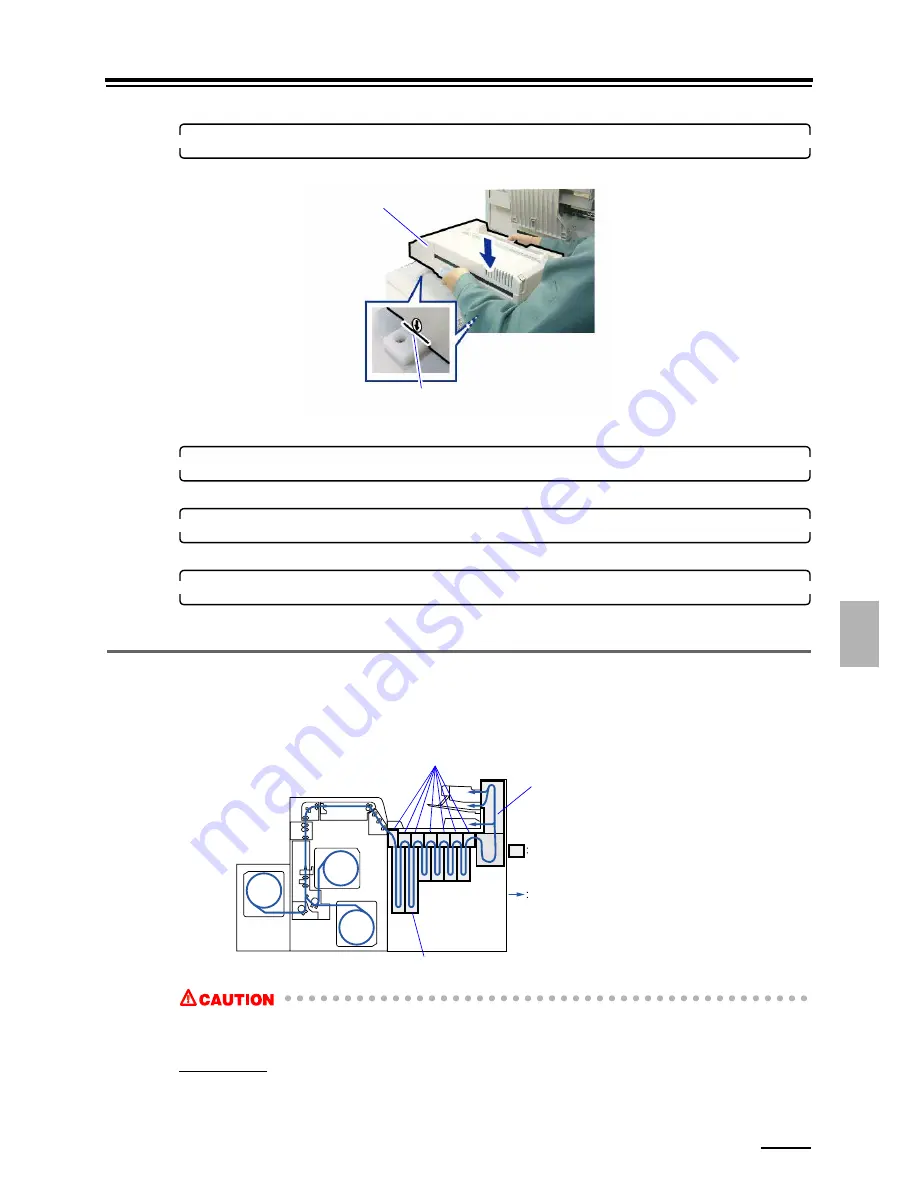
7.2 Paper jam in the paper processor section
7 – 19
7.
T
ro
u
bl
e
sh
oo
ting
w
ith
th
e
po
w
e
r
o
ff
38.
Attach the colorimeter unit.
Put the colorimeter unit on the left cutout position of the rails.
39.
Keep the processor top cover slightly open.
Raise the stand inside the cover and slightly open the processor top cover.
40.
Lay down the print conveyor unit and close the print sorter unit.
This completes taking corrective action for paper jammed in the paper processor section.
41.
Turn on the main power supply and the circuit breaker, then start up the system.
• For details, see
☞
7.1.2 Turning on the power supply after troubleshooting.
7.2.2 Paper jam in the paper processor section (LP7700/7900)
Confirm the position of each unit shown in the figure below and remove the jammed paper completely. Check if there is no
problem in the processing racks, upper guides, squeegee unit and the dryer rack.
Example:
• You may get burnt. Do not touch the dryer rack while operating or immediately after use.
• You may get burnt. Do not touch the label positions while operating or immediately after use.
Requirements
• Dry cloth (for putting the dryer rack on)
• Safety goggles
Align the arrows to the left cutouts of the rails.
Colorimeter unit
G089472
Indicates the units to remove the jammed paper.
Shows the paper path.
Dryer rack
Upper guides, Squeegee unit
Processing rack, Processing solution tank
G091535
Summary of Contents for Frontier LP7500
Page 2: ......
Page 22: ...1 3 Safety precautions for operation 1 10 3 4 5 LP7500 7600 7700 7900 ...
Page 25: ...2 2 1 2 Getting Started This chapter explains each part name and paper advance path ...
Page 33: ...3 3 1 3 Turning power on off This chapter explains how to start and close down the system ...
Page 120: ...This page is intentionally blank ...
Page 160: ...This page is intentionally blank ...
Page 164: ...This page is intentionally blank ...
















































