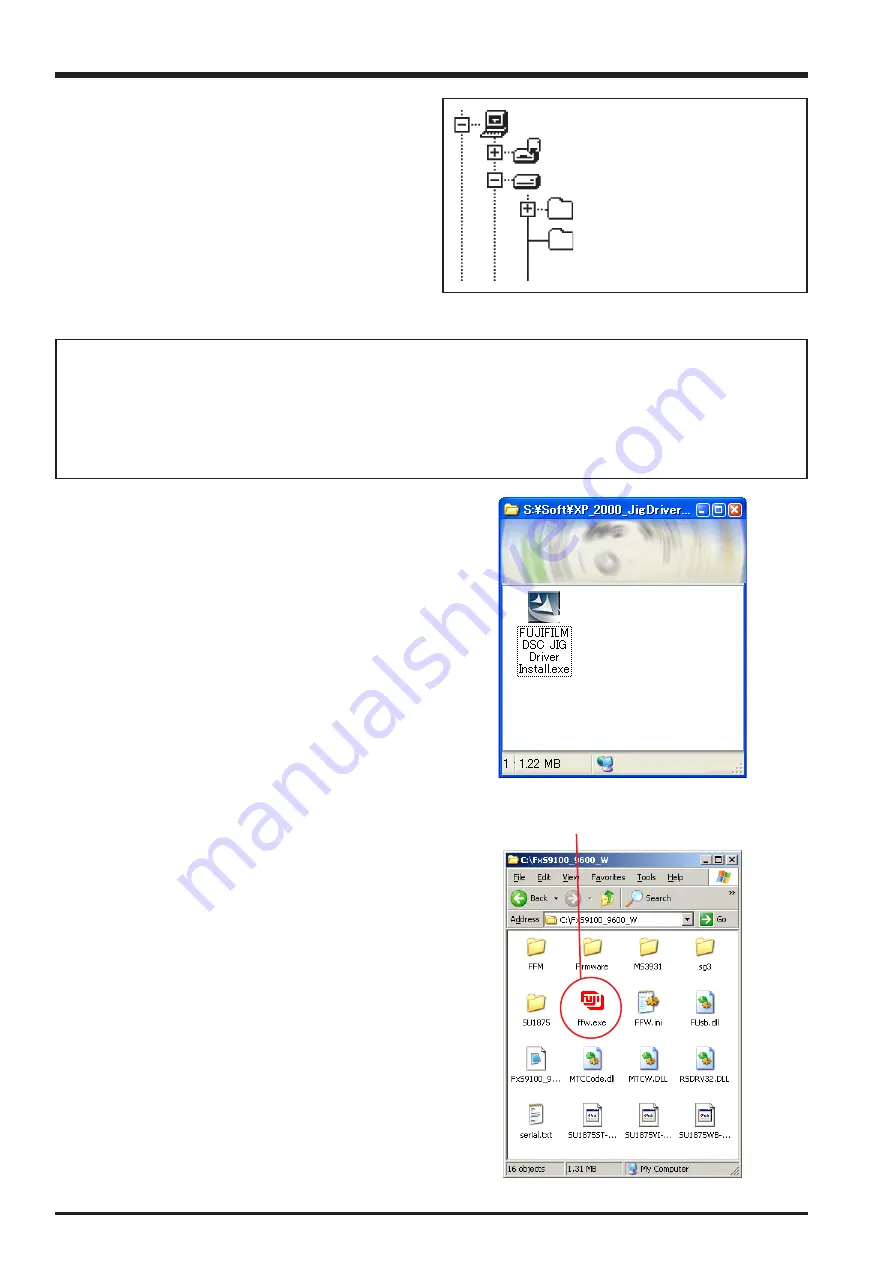
4-4
4. Adjustments
FinePix S9100/S9600 Service Manual
(1)
<Fig. 4-5-4>
<Fig. 4-5-5>
<Step3>
When all the folders have been copied to the C:drive, double-
click on [C:\ FxS9100_9600_W\ FFW.exe] to start the
adjustment software.
(Note)
* Specify the preservation drive for C drive if it
isdecompression software which can specify the
preservation drive.
* Similarly, defrost without making a new folder if it is
decompression software which can be defrosted without
making a new folder.
* Defrost simply if the decompression software which you have cannot specify the drive specification and the folder making.
[Caution][Important]
(a) PC adjustment software can not start when there is folder of FxS9100_9600_W in folder named ZJ01001-
100.
Please preserve the folder of FxS9100_9600_W and SU1875 right under C drive.
(b) Please do not change the foldername named FxS9100_9600_W.
PC adjustment software can not start when foldername is changed.
4-5-2. Installation of DSC jig driver
* Since this camera uses the USB for communications with
the personal computer, in order to start the PC adjustment
software, [the DSC jig driver] needs to be installed in the
personal computer beforehand.
* The DSC jig driver is the same as that for the FinePix
S7000, so if this jig driver software is already installed in the
personal computer, it is not necessary to install it.
The procedure is given below.
<Step 1>
DSC jig driver (ZJ00684-100.ZIP) is downloaded from Web
server (http://fujifilm-di.intranets.com/).
<Step 2>
Defrost the downloaded compression software
<Step 3>
Double-click setup.exe in the folder of defrosted ZJ00684-
100 and install Fuji FILM DSC Jig Driver as follows.
<Step 4>
Install the software in [C:\ProgramFiles\Fjig] according to the
instructions on the PC's screen.
4-5-3. Adjustment software initiation method
When the folder has been copied to the C drive, double-click
on the file C:\FxS9100_9600_W\ffw.exe (Fig.4-5-5) to start
the adjustment software.
ZJ01001-100
My Computer
3.5inch FD(A:)
(C:)
FxS9100_9600_W
<Fig. 4-5-3>
Summary of Contents for FinePix FinePix S9600
Page 8: ...8 FinePix S9100 S9600 Service Manual MEMO...
Page 42: ...2 28 2 Disassembly FinePix S9100 S9600 Service Manual MEMO...
Page 46: ...3 4 3 Schematics FinePix S9100 S9600 Service Manual 3 5 Overall connection Diagram...
Page 47: ...3 5 3 Schematics FinePix S9100 S9600 Service Manual 3 6 Circuit Diagrams 3 6 1 CAMERA BLOCK...
Page 48: ...3 6 3 Schematics FinePix S9100 S9600 Service Manual 3 6 2 DCDC BLOCK...
Page 49: ...3 7 3 Schematics FinePix S9100 S9600 Service Manual 3 6 3 KEY BLOCK...
Page 50: ...3 8 3 Schematics FinePix S9100 S9600 Service Manual 3 6 4 LCD EVF BLOCK...
Page 51: ...3 9 3 Schematics FinePix S9100 S9600 Service Manual 3 6 5 PROCESS BLOCK...
Page 52: ...3 10 3 Schematics FinePix S9100 S9600 Service Manual MEMO...
Page 53: ...3 11 3 Schematics FinePix S9100 S9600 Service Manual 3 6 6 AUDIO BLOCK...
Page 54: ...3 12 3 Schematics FinePix S9100 S9600 Service Manual 3 6 7 CCD FPC BLOCK...
Page 55: ...3 13 3 Schematics FinePix S9100 S9600 Service Manual 3 6 8 IPS2 BLOCK...
Page 56: ...3 14 3 Schematics FinePix S9100 S9600 Service Manual 3 6 9 MAIN I F BLOCK...
Page 57: ...3 15 3 Schematics FinePix S9100 S9600 Service Manual 3 6 10 MOTOR BLOCK...
Page 58: ...3 16 3 Schematics FinePix S9100 S9600 Service Manual 3 6 11 STRB BLOCK 3 6 12 LCD CITI BLOCK...
Page 59: ...3 17 3 Schematics FinePix S9100 S9600 Service Manual 3 6 13 TOP FPC BLOCK...
Page 62: ...3 20 3 Schematics FinePix S9100 S9600 Service Manual 3 7 2 KEY PWB ASSY SIDE A...
Page 63: ...3 21 3 Schematics FinePix S9100 S9600 Service Manual SIDE B...
Page 64: ...3 22 3 Schematics FinePix S9100 S9600 Service Manual 3 7 3 LED PWB ASSY SIDE A SIDE B...
Page 65: ...3 23 3 Schematics FinePix S9100 S9600 Service Manual 3 7 4 ML PWB ASSY 3 7 5 TRG PWB ASSY...
Page 66: ...3 24 3 Schematics FinePix S9100 S9600 Service Manual 3 7 6 STSW PWB ASSY 3 7 7 TOP PWB ASSY...
Page 136: ...5 10 5 Inspection FinePix S9100 S9600 Service Manual MEMO...
Page 152: ...6 16 6 Parts List FinePix S9100 S9600 Service Manual MEMO...
Page 154: ...26 30 Nishiazabu 2 chome Minato ku Tokyo 106 8620 Japan FUJI PHOTO FILM CO LTD...






























