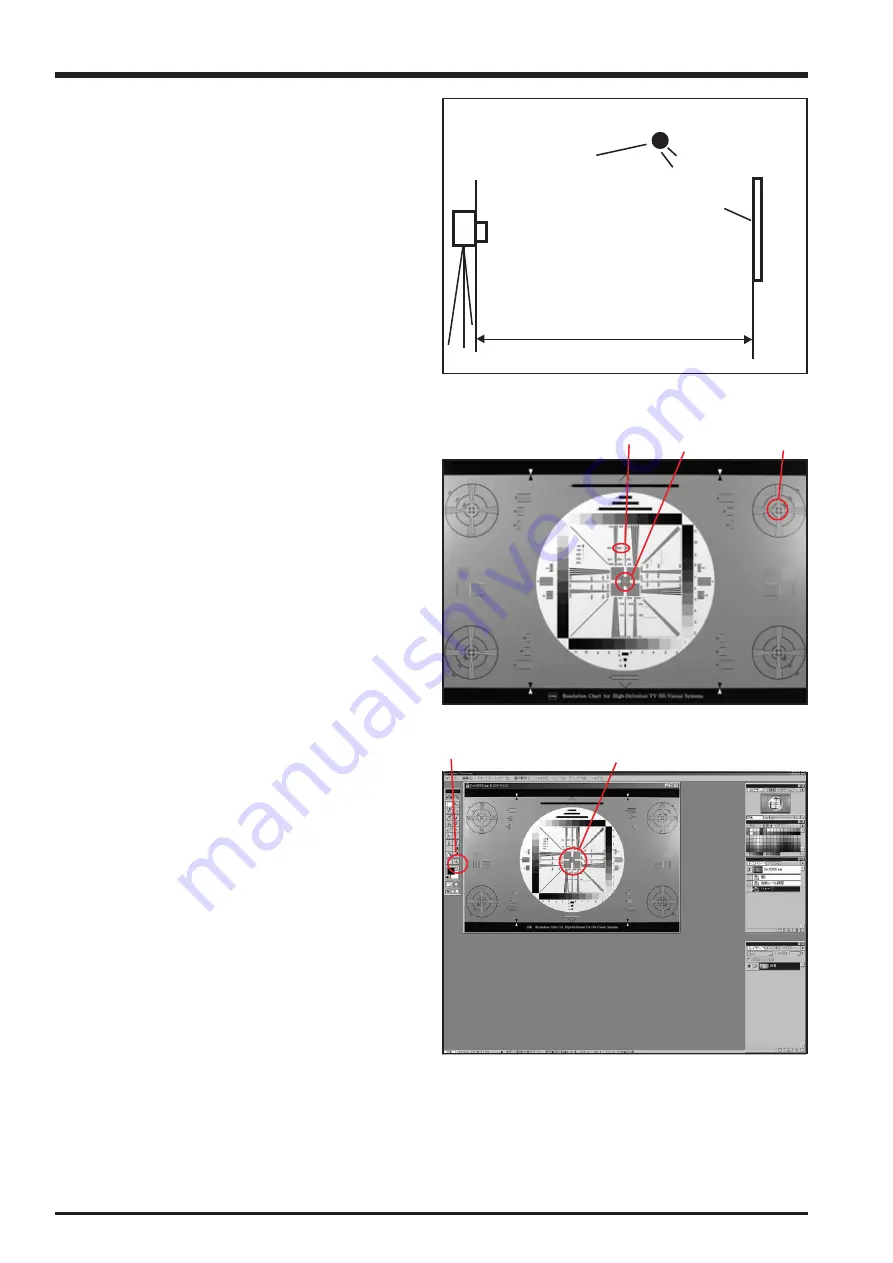
5-8
5. Inspection
FinePix S9100/S9600 Service Manual
5-4. Resolution Checking
<Step 1>
Refer to the settings for resolution checking in the figure at
right and set up the camera and the high-resolution chart.
Use a light source to illuminate the high-resolution chart so
that the surface brightness of the chart is 9.0 to 11.5 EV.
<Step 2>
Prepare the following:
(1) Insert a formatted 32 MB xD picture card into the
camera.
(2) Supply power to the camera. (Batteries can be used.)
(3) Set the camera to “A” mode and switch it on.
(4) Set the camera on a tripod and point it directly at the
high-resolution chart (set at 90
o
horizontally and
vertically
relative to the chart).
(5) Position the high-resolution chart 375 mm from the end
of the lens at the WIDE setting and 3950 mm from the
end of the lens in the TELE setting.
<Step 3>
Make the following changes to the default photography mode
settings:
(1) Select A mode.
(2) Select “Fine” and “9M” (3488 x 2616) mode.
(3) Set the flash to OFF.
(4) Set the aperture for WIDE: F2.8, TELE: F4.9.
(5) Select ISO 200.
(6) Set the focusing mode to “S”.
(7) Adjust so that the angle of view is the same as the
chart displayed on the LCD monitor (Fig. 5-4-2).
<Step 4>
To avoid camera shake, set the self-timer to 2 seconds and
then press the camera's shutter button.
--> A resolution checking image (Fig. 5-4-2) is recorded.
<Step 5>
Download the resolution checking image to your computer.
<Step 6>
Resolution checking image enlargement procedure (Fig. 5-4-
2 (2)).
(1) Open the image in Photoshop 5.0.
(2) Display the image as shown in Fig. 5-4-3.
The procedure varies depending on your software
settings.
(3) Use the zooming tool in the tool box (Fig. 5-4-3 (1)) to
enlarge the area shown in Fig. 5-4-3 (2) to 300%.
(4) When you enlarge the image, the centrally enlarged
image (Fig. 5-4-4) appears.
For test photography
WIDE: 375 mm TELE: 3950 mm
Fluorescent light stand
High-resolution chart
ZJ00398-100
<Fig. 5-4-1> Setting for Inspecting Resolution
<Fig. 5-4-2> Resolution Check Image
(2)
(1)
(3)
(1)
(2)
<Fig. 5-4-3> Enlargement Using Photoshop
Summary of Contents for FinePix FinePix S9600
Page 8: ...8 FinePix S9100 S9600 Service Manual MEMO...
Page 42: ...2 28 2 Disassembly FinePix S9100 S9600 Service Manual MEMO...
Page 46: ...3 4 3 Schematics FinePix S9100 S9600 Service Manual 3 5 Overall connection Diagram...
Page 47: ...3 5 3 Schematics FinePix S9100 S9600 Service Manual 3 6 Circuit Diagrams 3 6 1 CAMERA BLOCK...
Page 48: ...3 6 3 Schematics FinePix S9100 S9600 Service Manual 3 6 2 DCDC BLOCK...
Page 49: ...3 7 3 Schematics FinePix S9100 S9600 Service Manual 3 6 3 KEY BLOCK...
Page 50: ...3 8 3 Schematics FinePix S9100 S9600 Service Manual 3 6 4 LCD EVF BLOCK...
Page 51: ...3 9 3 Schematics FinePix S9100 S9600 Service Manual 3 6 5 PROCESS BLOCK...
Page 52: ...3 10 3 Schematics FinePix S9100 S9600 Service Manual MEMO...
Page 53: ...3 11 3 Schematics FinePix S9100 S9600 Service Manual 3 6 6 AUDIO BLOCK...
Page 54: ...3 12 3 Schematics FinePix S9100 S9600 Service Manual 3 6 7 CCD FPC BLOCK...
Page 55: ...3 13 3 Schematics FinePix S9100 S9600 Service Manual 3 6 8 IPS2 BLOCK...
Page 56: ...3 14 3 Schematics FinePix S9100 S9600 Service Manual 3 6 9 MAIN I F BLOCK...
Page 57: ...3 15 3 Schematics FinePix S9100 S9600 Service Manual 3 6 10 MOTOR BLOCK...
Page 58: ...3 16 3 Schematics FinePix S9100 S9600 Service Manual 3 6 11 STRB BLOCK 3 6 12 LCD CITI BLOCK...
Page 59: ...3 17 3 Schematics FinePix S9100 S9600 Service Manual 3 6 13 TOP FPC BLOCK...
Page 62: ...3 20 3 Schematics FinePix S9100 S9600 Service Manual 3 7 2 KEY PWB ASSY SIDE A...
Page 63: ...3 21 3 Schematics FinePix S9100 S9600 Service Manual SIDE B...
Page 64: ...3 22 3 Schematics FinePix S9100 S9600 Service Manual 3 7 3 LED PWB ASSY SIDE A SIDE B...
Page 65: ...3 23 3 Schematics FinePix S9100 S9600 Service Manual 3 7 4 ML PWB ASSY 3 7 5 TRG PWB ASSY...
Page 66: ...3 24 3 Schematics FinePix S9100 S9600 Service Manual 3 7 6 STSW PWB ASSY 3 7 7 TOP PWB ASSY...
Page 136: ...5 10 5 Inspection FinePix S9100 S9600 Service Manual MEMO...
Page 152: ...6 16 6 Parts List FinePix S9100 S9600 Service Manual MEMO...
Page 154: ...26 30 Nishiazabu 2 chome Minato ku Tokyo 106 8620 Japan FUJI PHOTO FILM CO LTD...






























