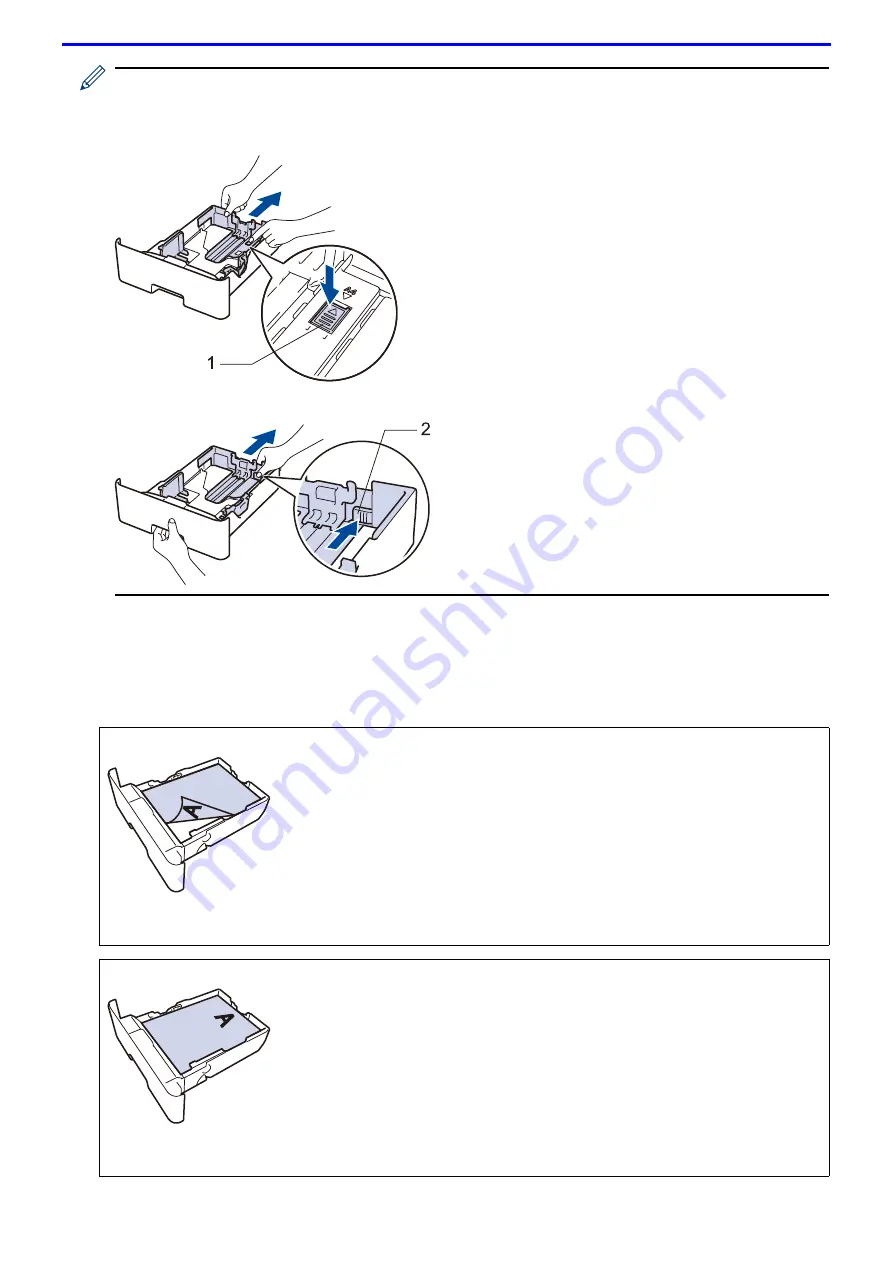
21
For Legal or Folio size paper, press the release button (1) in the bottom of the paper tray or the release lever
(2) in the back of the tray, and then pull out the back of the paper tray. (Legal and Folio size paper are not
available in some regions.)
For trays with a release button:
For trays with a release lever:
3. Fan the stack of paper well.
4. Load paper in the paper tray with the printing surface
face down
.
When you use Letterhead or Preprinted paper, load the paper in the correct orientation as shown in the
illustrations.
Paper Orientation for Letterhead and Preprinted Paper
For 1-sided printing
•
face down
•
top edge toward the front of the paper tray
For automatic 2-sided printing (long edge binding)
•
face up
•
bottom edge toward the front of the paper tray
1
2
Summary of Contents for DocuPrint P375 d
Page 1: ...DocuPrint P385 dw DocuPrint P375 dw DocuPrint P375 d User Guide ...
Page 122: ...122 Home Security Security Lock the Machine Settings Network Security Features ...
Page 181: ...181 Related Information Configure an IPsec Template Using Web Based Management ...
Page 221: ...221 5 Put the paper tray firmly back in the machine Related Information Paper Jams ...
Page 234: ...234 Related Information Troubleshooting Related Topics Test Print Clean the Drum Cartridge ...
Page 246: ...246 Home Troubleshooting Reset Functions Reset Functions Network Reset Factory Reset ...
Page 257: ...257 Related Information Replace Supplies Related Topics Error and Maintenance Messages ...
Page 265: ...265 Related Information Clean the Machine Related Topics Printing Problems ...
Page 289: ...289 Related Information Change Machine Settings Using Web Based Management ...
















































