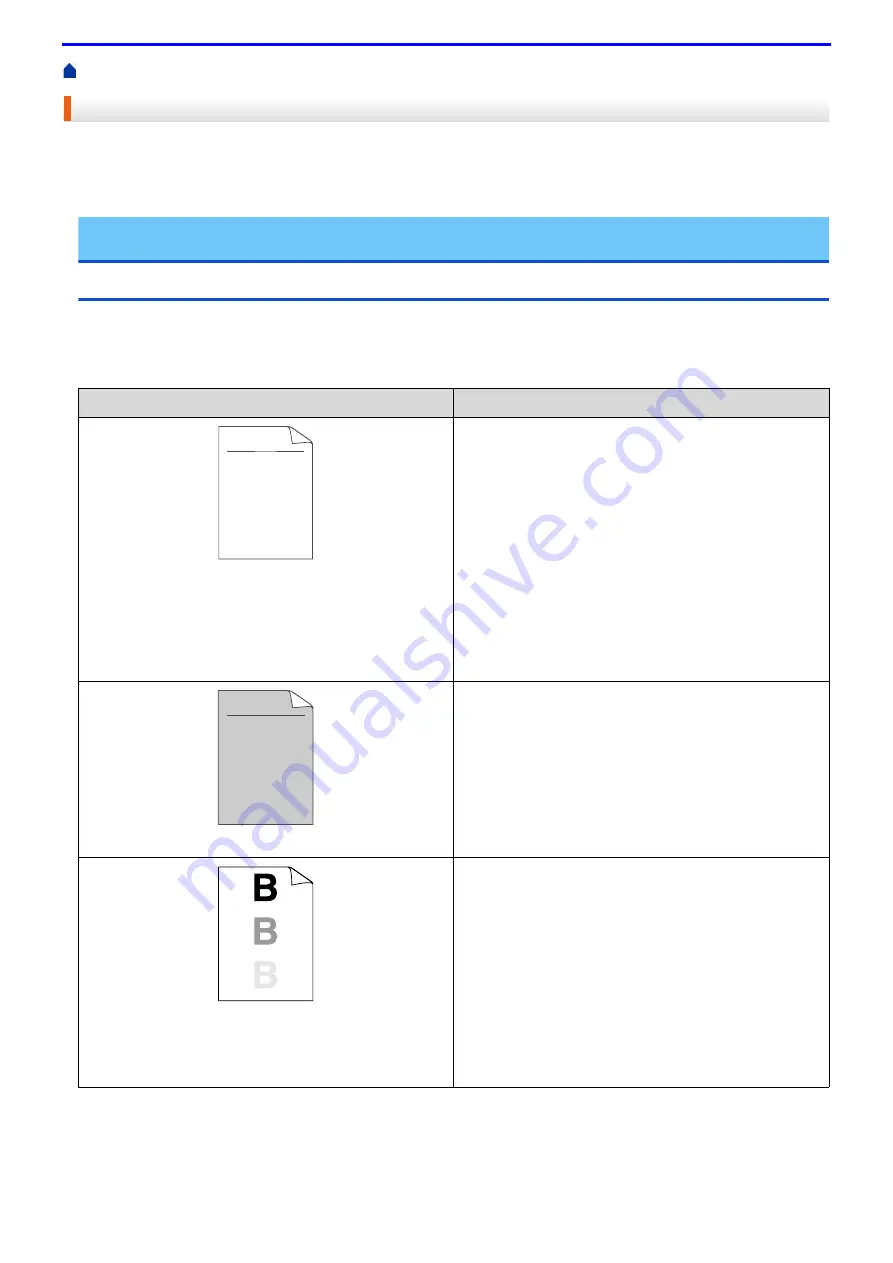
230
> Improve the Print Quality
Improve the Print Quality
If you have a print quality problem, print a test page first. If the printout looks good, the problem is probably not the
machine. Check the interface cable connections and try printing a different document. If the printout or test page
printed from the machine has a quality problem, check the examples of poor print quality in the table and follow
the recommendations.
IMPORTANT
Using non-Fuji Xerox supplies may affect the print quality, hardware performance, and machine reliability.
1. To get the best print quality, we suggest using recommended print media. Make sure you use paper that meets
our specifications.
2. Check that the toner cartridge and drum cartridge are installed correctly.
Examples of poor print quality
Recommendation
Faint
•
If the machine indicates Replace Toner status, install a
new toner cartridge.
•
Check the machine’s environment. Conditions such as
humidity, high temperatures, and so on, may cause
this print fault.
•
If the whole page is too light, Toner Save may be
turned on. Turn off Toner Save mode in the machine's
menu settings or the printer driver.
•
Clean the drum cartridge.
•
Clean the corona wire on the drum cartridge.
•
Replace the toner cartridge with a new toner cartridge.
•
Replace the drum cartridge with a new drum cartridge.
Grey background
•
Check the machine’s environment. Conditions such as
high temperatures and high humidity can increase the
amount of background shading.
•
Clean the drum cartridge.
•
Replace the toner cartridge with a new toner cartridge.
•
Replace the drum cartridge with a new drum cartridge.
Ghost
•
Check the machine’s environment. Conditions such as
low humidity and low temperatures may cause this
print quality problem.
•
Select the appropriate media type in the printer driver.
•
Select the appropriate media type in the menu setting.
•
Clean the drum cartridge.
•
Replace the drum cartridge with a new drum cartridge.
•
Replace the toner cartridge with a new toner cartridge.
•
The fusing unit may be contaminated.
Contact Fuji Xerox customer service.
ABCDEFGH
abcdefghijk
A B C D
a b c d e
0 1 2 3 4
CDEF
defg
B C
b c d
2 3
ABCDEFGH
abcdefghijk
A B C D
a b c d e
0 1 2 3 4
Summary of Contents for DocuPrint P375 d
Page 1: ...DocuPrint P385 dw DocuPrint P375 dw DocuPrint P375 d User Guide ...
Page 122: ...122 Home Security Security Lock the Machine Settings Network Security Features ...
Page 181: ...181 Related Information Configure an IPsec Template Using Web Based Management ...
Page 221: ...221 5 Put the paper tray firmly back in the machine Related Information Paper Jams ...
Page 234: ...234 Related Information Troubleshooting Related Topics Test Print Clean the Drum Cartridge ...
Page 246: ...246 Home Troubleshooting Reset Functions Reset Functions Network Reset Factory Reset ...
Page 257: ...257 Related Information Replace Supplies Related Topics Error and Maintenance Messages ...
Page 265: ...265 Related Information Clean the Machine Related Topics Printing Problems ...
Page 289: ...289 Related Information Change Machine Settings Using Web Based Management ...
















































