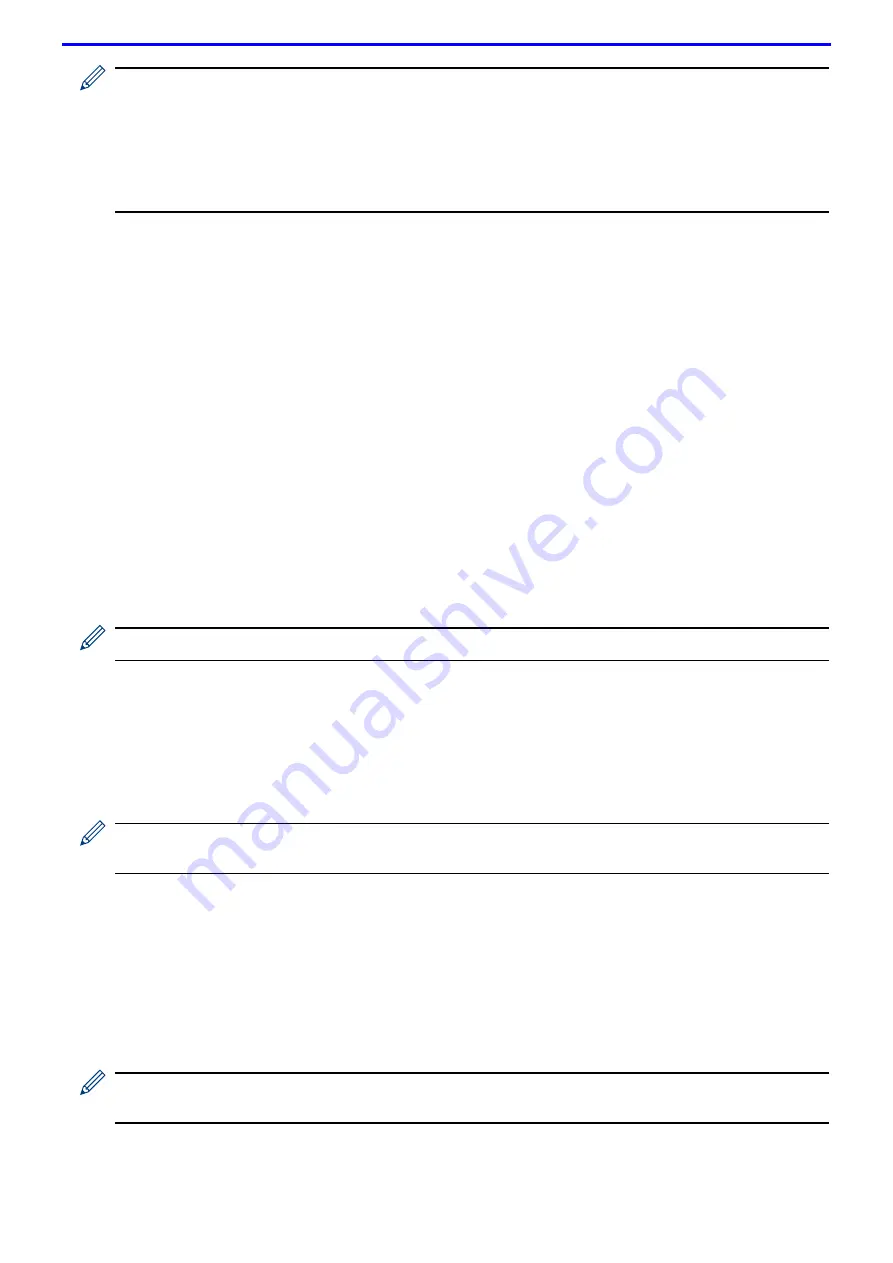
99
• If you configure your machine using EAP-TLS authentication, you must install the client certificate issued
by a CA before you start configuration. Contact your network administrator about the client certificate. If
you have installed more than one certificate, we recommend writing down the certificate name you want
to use.
• If you verify your machine using the common name of the server certificate, we recommend writing down
the common name before you start configuration. Contact your network administrator about the common
name of the server certificate.
2. Press ▲ or ▼ to select the
[Network]
option, and then press
OK
.
3. Press ▲ or ▼ to select the
[WLAN]
option, and then press
OK
.
4. Press ▲ or ▼ to select the
[Setup Wizard]
option, and then press
OK
.
5. When
[WLAN Enable?]
appears, press ▲ to select On.
This will start the wireless setup wizard. To cancel, press
Cancel
.
6. The machine will search for your network and display a list of available SSIDs. Press ▲ or ▼ to select the
[<New SSID>]
option, and then press
OK
.
7. Enter the SSID name, and then press
OK
.
8. Press ▲ or ▼ to select the
[Infrastructure]
option, and then press
OK
.
9. Press ▲ or ▼ to select the Authentication Method you want, and then press
OK
.
10. Do one of the following:
• If you selected the
[LEAP]
option, enter the user ID, and then press
OK
.
Enter the Password, and then press
OK
.
• If you selected the
[EAP-FAST]
,
[PEAP]
or
[EAP-TTLS]
option, press ▲ or ▼ to select the Inner
Authentication Method
[NONE]
,
[CHAP]
,
[MS-CHAP]
,
[MS-CHAPv2]
,
[PAP]
or
[GTC]
, and then press
OK
.
Depending on your Authentication Method, the Inner Authentication Method selections differ.
Press ▲ or ▼ to select the Encryption Type
[TKIP+AES]
or
[AES]
, and then press
OK
.
Press ▲ or ▼ to select the Verification Method
[No Verification]
,
[CA]
or
[CA+Server ID]
, and then
press
OK
.
- If you selected the
[CA+Server ID]
option, enter the server ID, user ID and password (if required),
and then press
OK
for each option.
- For other selections, enter the user ID and the Password, and then press
OK
for each option.
If you have not imported a CA certificate into your machine, the machine will display the message
[No
Verification]
.
• If you selected the
[EAP-TLS]
option, press ▲ or ▼ to select the Encryption Type
[TKIP+AES]
or
[AES]
,
and then press
OK
.
When the machine displays a list of available Client Certificates, select the certificate you want.
Press ▲ or ▼ to select the Verification Method
[No Verification]
,
[CA]
or
[CA+Server ID]
, and then
press
OK
.
- If you selected the
[CA+Server ID]
option, enter the server ID and user ID, and then press
OK
for
each option.
- For other selections, enter the user ID, and then press
OK
.
If you have not imported a CA certificate into your machine, the machine will display the message
[No
Verification]
.
11. To apply the settings, press ▲. To cancel, press ▼.
Summary of Contents for DocuPrint P375 d
Page 1: ...DocuPrint P385 dw DocuPrint P375 dw DocuPrint P375 d User Guide ...
Page 122: ...122 Home Security Security Lock the Machine Settings Network Security Features ...
Page 181: ...181 Related Information Configure an IPsec Template Using Web Based Management ...
Page 221: ...221 5 Put the paper tray firmly back in the machine Related Information Paper Jams ...
Page 234: ...234 Related Information Troubleshooting Related Topics Test Print Clean the Drum Cartridge ...
Page 246: ...246 Home Troubleshooting Reset Functions Reset Functions Network Reset Factory Reset ...
Page 257: ...257 Related Information Replace Supplies Related Topics Error and Maintenance Messages ...
Page 265: ...265 Related Information Clean the Machine Related Topics Printing Problems ...
Page 289: ...289 Related Information Change Machine Settings Using Web Based Management ...






























