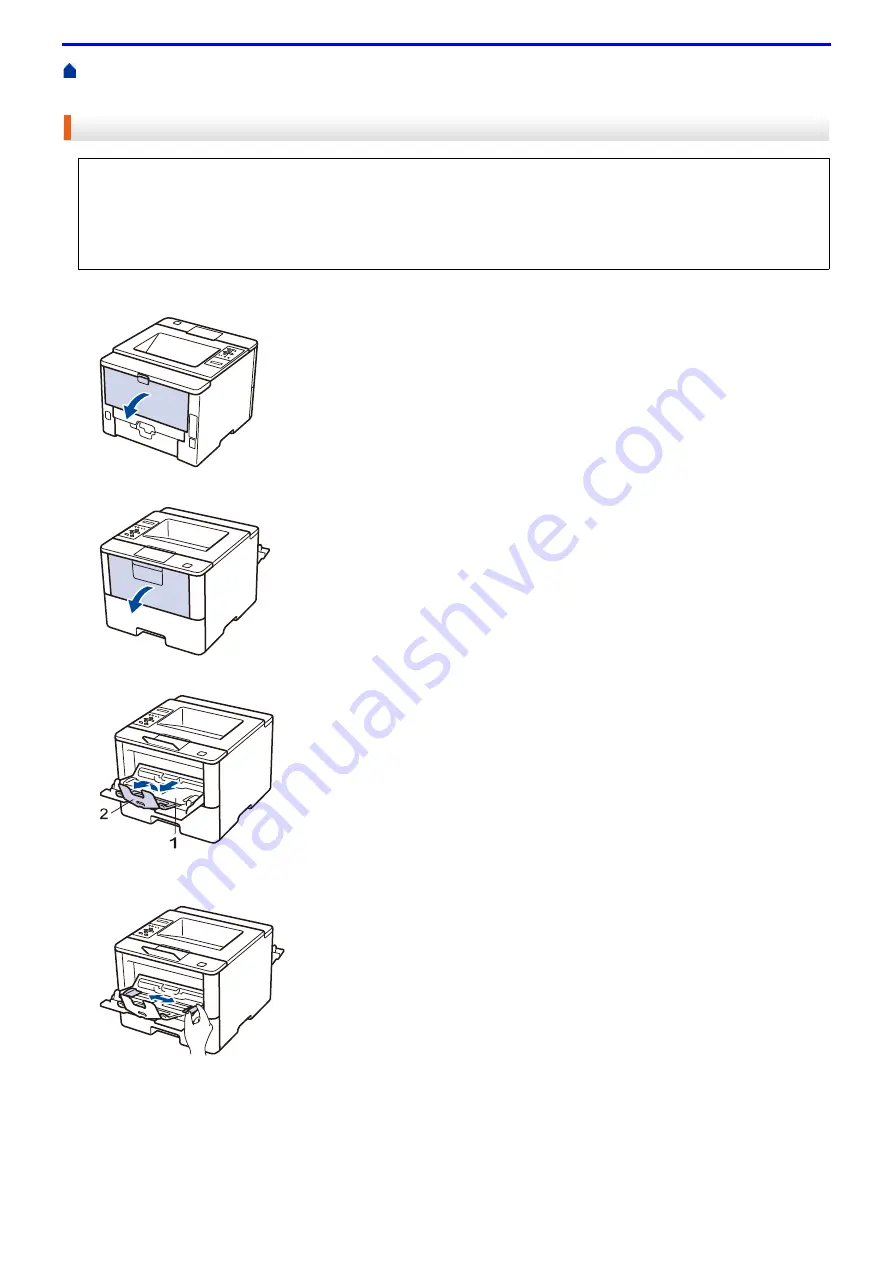
29
Home >
Load and Print Using the Multi-purpose Tray (MP Tray)
> Load and
Print Thick Paper and Labels Using the MP Tray
Load and Print Thick Paper and Labels Using the MP Tray
1. Open the machine's back cover (the face up output tray).
2. On the front of the machine, open the MP tray and lower it gently.
3. Pull out the MP tray support (1) and unfold the flap (2).
4. Slide the MP tray paper guides to fit the width of the paper that you are using. If the paper guide on the right
side has a lever, press it and slide the paper guide.
5. Load paper or labels in the MP tray.
When the back cover (face up output tray) is pulled down, the machine has a straight paper path from the MP
tray through to the back of the machine. Use this paper feed and output method when you print on thick paper
or labels.
When you load a different size and type of paper in the tray, you must change the Paper Size and Paper Type
settings in the machine or on your computer, also.
Summary of Contents for DocuPrint P375 d
Page 1: ...DocuPrint P385 dw DocuPrint P375 dw DocuPrint P375 d User Guide ...
Page 122: ...122 Home Security Security Lock the Machine Settings Network Security Features ...
Page 181: ...181 Related Information Configure an IPsec Template Using Web Based Management ...
Page 221: ...221 5 Put the paper tray firmly back in the machine Related Information Paper Jams ...
Page 234: ...234 Related Information Troubleshooting Related Topics Test Print Clean the Drum Cartridge ...
Page 246: ...246 Home Troubleshooting Reset Functions Reset Functions Network Reset Factory Reset ...
Page 257: ...257 Related Information Replace Supplies Related Topics Error and Maintenance Messages ...
Page 265: ...265 Related Information Clean the Machine Related Topics Printing Problems ...
Page 289: ...289 Related Information Change Machine Settings Using Web Based Management ...






























