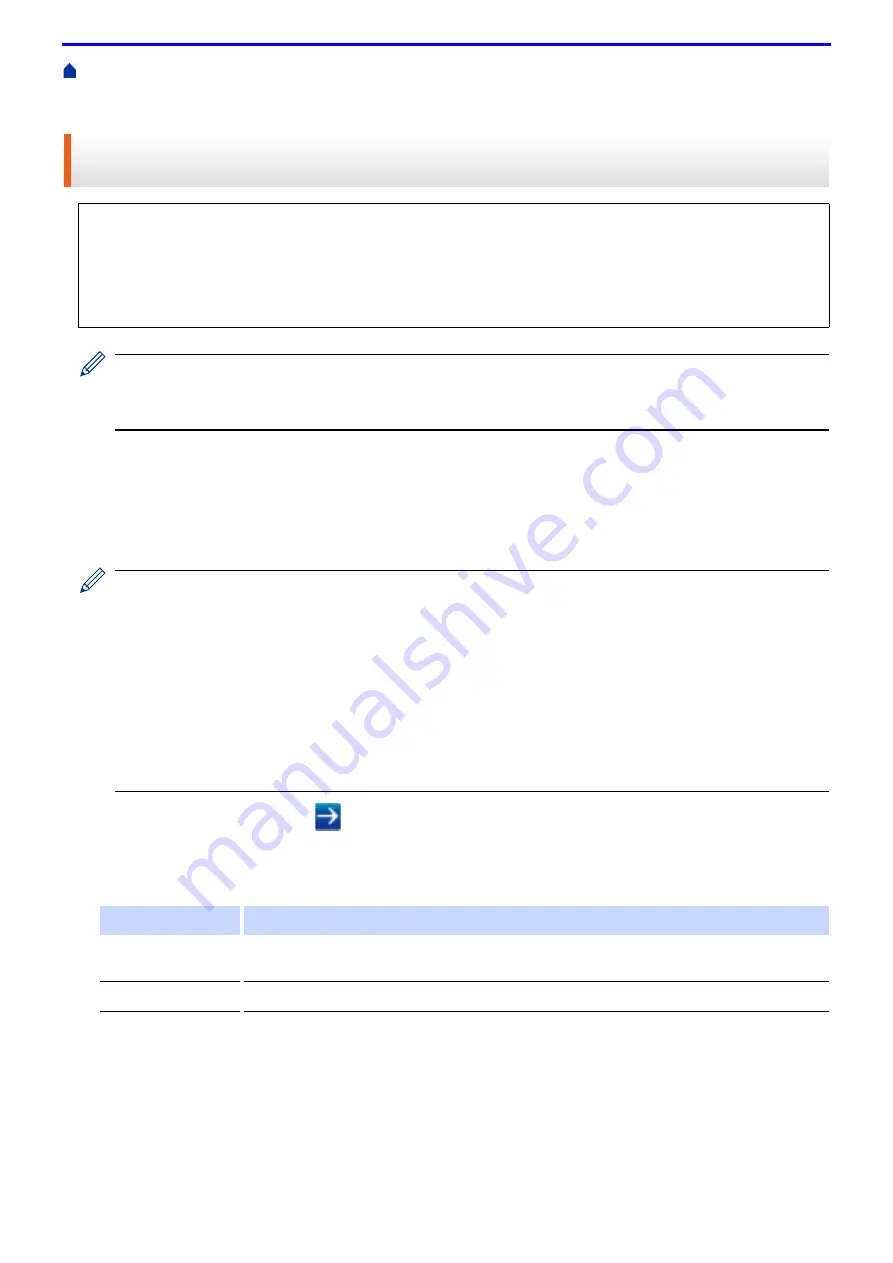
192
Use IEEE 802.1x Authentication for a Wired or a Wireless
> Configure IEEE 802.1x Authentication for a Wired or a Wireless Network Using Web Based
Management (Web Browser)
Configure IEEE 802.1x Authentication for a Wired or a Wireless Network
Using Web Based Management (Web Browser)
You can also configure IEEE 802.1x authentication using:
• Wireless setup wizard from the control panel (Wireless network)
• Wireless setup wizard on the Fuji Xerox installation disc (Wireless network)
1. Start your web browser.
2. Type "http://machine's IP address" in your browser's address bar (where "machine's IP address" is the
machine's IP address).
For example:
http://192.0.2.1
• If you are using a Domain Name System or enable a NetBIOS name, you can type another name, such
as "SharedPrinter" instead of the IP address.
- For example:
http://SharedPrinter
If you enable a NetBIOS name, you can also use the node name.
- For example:
http://fxnxxxxxxxxxxxx
The NetBIOS name can be found in the Network Configuration Report.
• For Mac, access Web Based Management by clicking the machine's icon on the
Status Monitor
screen.
3. Type a password, and then click
. The default password is "x-admin". To ensure security, it is important you
change the password.
4. Click the
Network
tab.
5. Do one of the following:
6. Configure the IEEE 802.1x authentication settings.
• If you configure your machine using EAP-TLS authentication, you must install the client certificate issued by
a CA before you start configuration. Contact your network administrator about the client certificate. If you
have installed more than one certificate, we recommend writing down the certificate name you want to use.
• Before you verify the server certificate, you must import the CA certificate that has been issued by the CA
that signed the server certificate. Contact your network administrator or your Internet Service Provider (ISP)
to confirm whether a CA certificate import is necessary.
Option
Description
Wired network
Click the
Wired
tab in the left navigation bar, and then select
Wired 802.1x
Authentication
.
Wireless network
Click the
Wireless
tab in the left navigation bar, and then select
Wireless (Enterprise)
.
Summary of Contents for DocuPrint P375 d
Page 1: ...DocuPrint P385 dw DocuPrint P375 dw DocuPrint P375 d User Guide ...
Page 122: ...122 Home Security Security Lock the Machine Settings Network Security Features ...
Page 181: ...181 Related Information Configure an IPsec Template Using Web Based Management ...
Page 221: ...221 5 Put the paper tray firmly back in the machine Related Information Paper Jams ...
Page 234: ...234 Related Information Troubleshooting Related Topics Test Print Clean the Drum Cartridge ...
Page 246: ...246 Home Troubleshooting Reset Functions Reset Functions Network Reset Factory Reset ...
Page 257: ...257 Related Information Replace Supplies Related Topics Error and Maintenance Messages ...
Page 265: ...265 Related Information Clean the Machine Related Topics Printing Problems ...
Page 289: ...289 Related Information Change Machine Settings Using Web Based Management ...






























