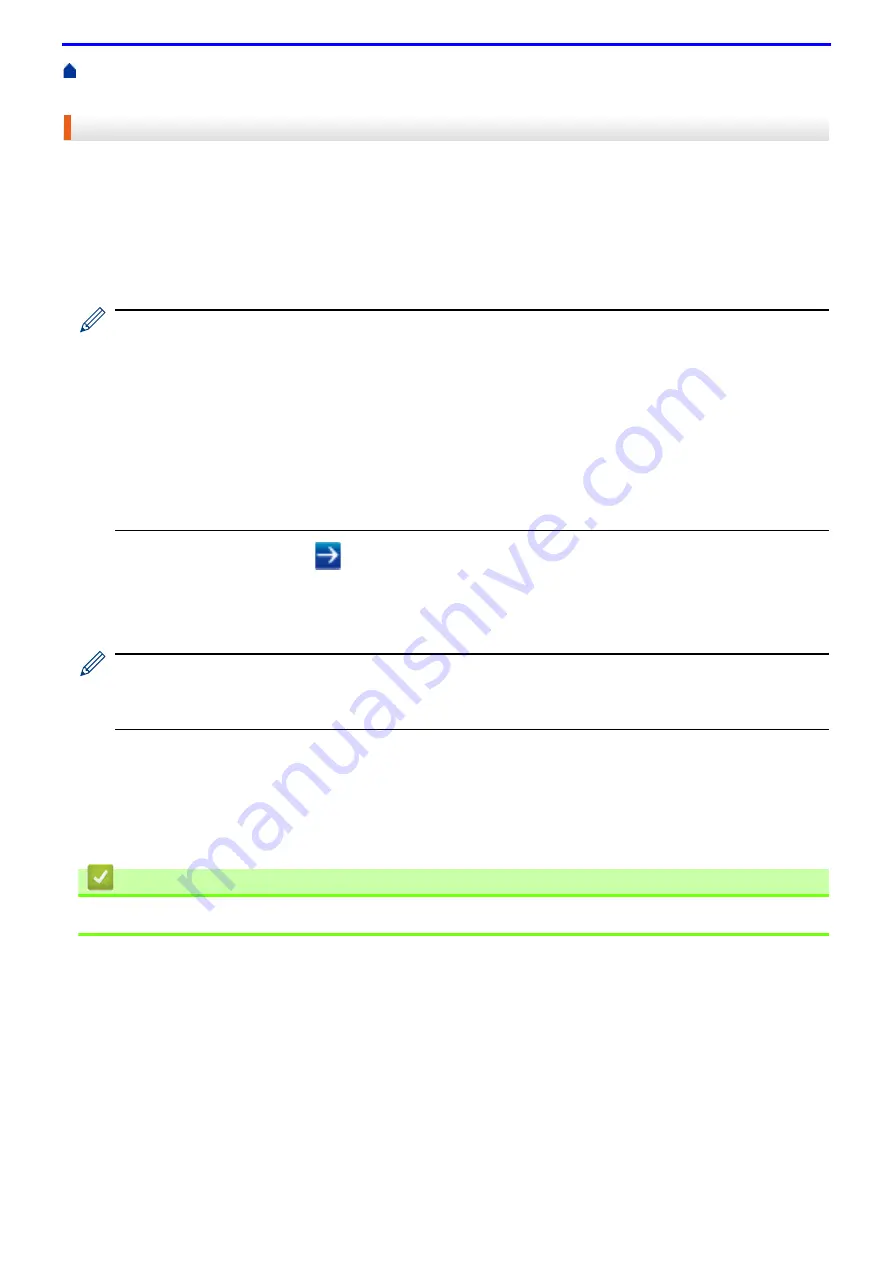
166
>
Manage Your Network Machine Securely Using SSL/TLS
Print Documents Securely Using SSL/TLS
Print Documents Securely Using SSL/TLS
To print documents securely with IPP protocol, use the IPPS protocol.
1. Start your web browser.
2. Type "http://machine's IP address" in your browser's address bar (where "machine's IP address" is the
machine's IP address).
For example:
http://192.0.2.1
• If you are using a Domain Name System or enable a NetBIOS name, you can type another name, such
as "SharedPrinter" instead of the IP address.
- For example:
http://SharedPrinter
If you enable a NetBIOS name, you can also use the node name.
- For example:
http://fxnxxxxxxxxxxxx
The NetBIOS name can be found in the Network Configuration Report.
• For Mac, access Web Based Management by clicking the machine's icon on the
Status Monitor
screen.
3. Type a password, and then click
. The default password is "x-admin". To ensure security, it is important you
change the password.
4. Click the
Network
tab.
5. Click
Protocol
. Make sure the
IPP
check box is selected.
If the
IPP
check box is not selected, select the
IPP
check box, and then click
Submit
.
Restart your machine to activate the configuration.
After the machine restarts, return to the machine's web page, click the
Network
tab, and then click
Protocol
.
6. Click
HTTP Server Settings
.
7. Select the
HTTPS(Port443)
check box in the
IPP
, and then click
Submit
.
8. Restart your machine to activate the configuration.
Communication using IPPS cannot prevent unauthorised access to the print server.
Related Information
•
Summary of Contents for DocuPrint P375 d
Page 1: ...DocuPrint P385 dw DocuPrint P375 dw DocuPrint P375 d User Guide ...
Page 122: ...122 Home Security Security Lock the Machine Settings Network Security Features ...
Page 181: ...181 Related Information Configure an IPsec Template Using Web Based Management ...
Page 221: ...221 5 Put the paper tray firmly back in the machine Related Information Paper Jams ...
Page 234: ...234 Related Information Troubleshooting Related Topics Test Print Clean the Drum Cartridge ...
Page 246: ...246 Home Troubleshooting Reset Functions Reset Functions Network Reset Factory Reset ...
Page 257: ...257 Related Information Replace Supplies Related Topics Error and Maintenance Messages ...
Page 265: ...265 Related Information Clean the Machine Related Topics Printing Problems ...
Page 289: ...289 Related Information Change Machine Settings Using Web Based Management ...






























