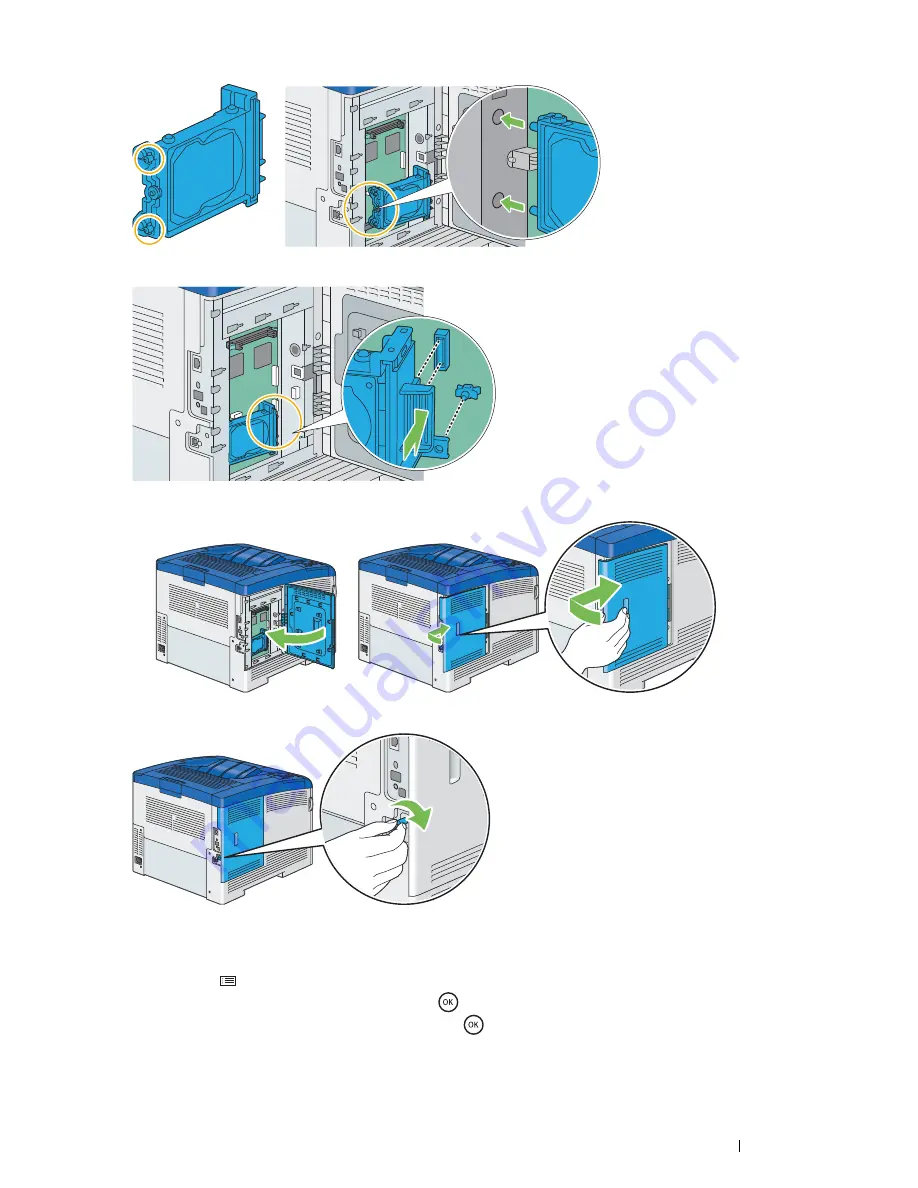
Basic Operation
51
5
Insert the two plastic pins on the hard disk unit into the metal casing holes.
6
Attaching the protrusion and the connector to the control board, push the hard disk unit firmly into place.
7
Close the control board cover, and then slide it towards the front of the printer.
8
Turn the screw clockwise.
9
Turn on the printer.
10
Print the Printer Settings page to confirm the optional hard disk unit is installed correctly.
a
Press the
(
Menu
) button.
b
Select
Report / List
, and then press the
button.
c
Select
Printer Settings
, and then press the
button.
The Printer Settings page is printed.
Summary of Contents for DocuPrint CP405 d
Page 1: ...DocuPrint CP405 d User Guide...
Page 4: ...4 Preface...
Page 10: ...10 Contents...
Page 58: ...58 Basic Operation...
Page 64: ...64 Printer Management Software...
Page 158: ...158 Printing Basics...
Page 251: ...Maintenance 251 11 Close the side cover...
Page 255: ...Maintenance 255 4 Close the front cover...
Page 294: ...294 Maintenance...
Page 298: ...298 Contacting Fuji Xerox...
Page 304: ...304 Index...
Page 305: ......






























