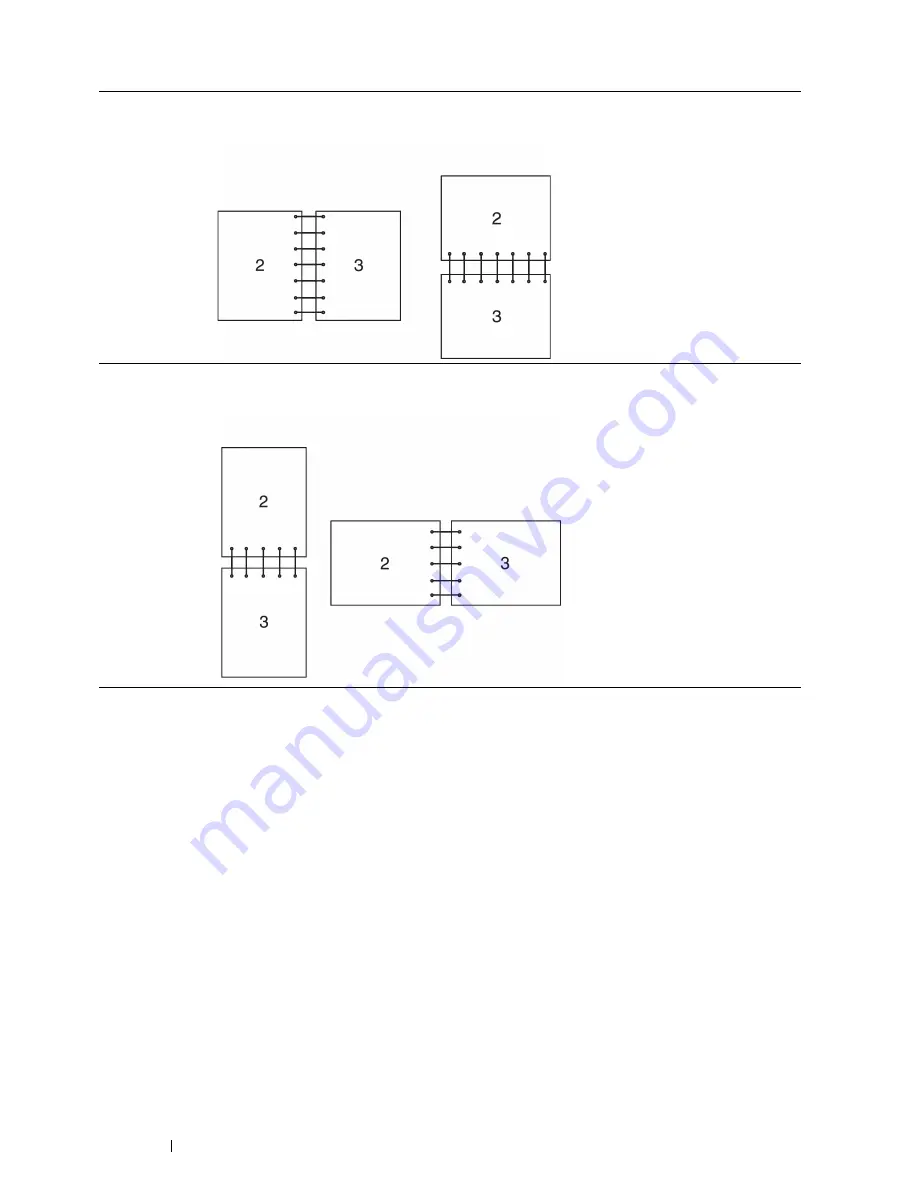
132
Printing Basics
4
From
2-Sided Print
, select
2-Sided Print
or
2-Sided Print, Flip on Short Edge
.
5
Click
OK
.
Using Booklet Print
To use the Booklet Print feature, select the
Booklet Layout
check box in the
Layout/Watermark
tab of the printer's
Printing Preferences
dialog box. Click
Booklet Creation
for detailed settings. The binding position is automatically
set to
2-Sided Print
for the
2-Sided Print
in the
Paper/Output
tab.
NOTE:
•
When the XML Paper Specification (XPS) driver or PS driver is used, the Booklet Print feature is not available.
•
For details on the
2-Sided Print
option, see
"2-Sided Print" on page 132
.
2-Sided Print
Assumes binding along the long edge of the page (left edge for portrait orientation and top edge for
landscape orientation). The following illustration shows long-edge binding for portrait and landscape
pages:
2-Sided Print, Flip
on Short Edge
Assumes binding along the short edge of the page (top edge for portrait orientation and left edge for
landscape orientation). The following illustration shows short-edge binding for portrait and landscape
pages:
Portrait
Landscape
Portrait
Landscape
Summary of Contents for DocuPrint CP405 d
Page 1: ...DocuPrint CP405 d User Guide...
Page 4: ...4 Preface...
Page 10: ...10 Contents...
Page 58: ...58 Basic Operation...
Page 64: ...64 Printer Management Software...
Page 158: ...158 Printing Basics...
Page 251: ...Maintenance 251 11 Close the side cover...
Page 255: ...Maintenance 255 4 Close the front cover...
Page 294: ...294 Maintenance...
Page 298: ...298 Contacting Fuji Xerox...
Page 304: ...304 Index...
Page 305: ......






























