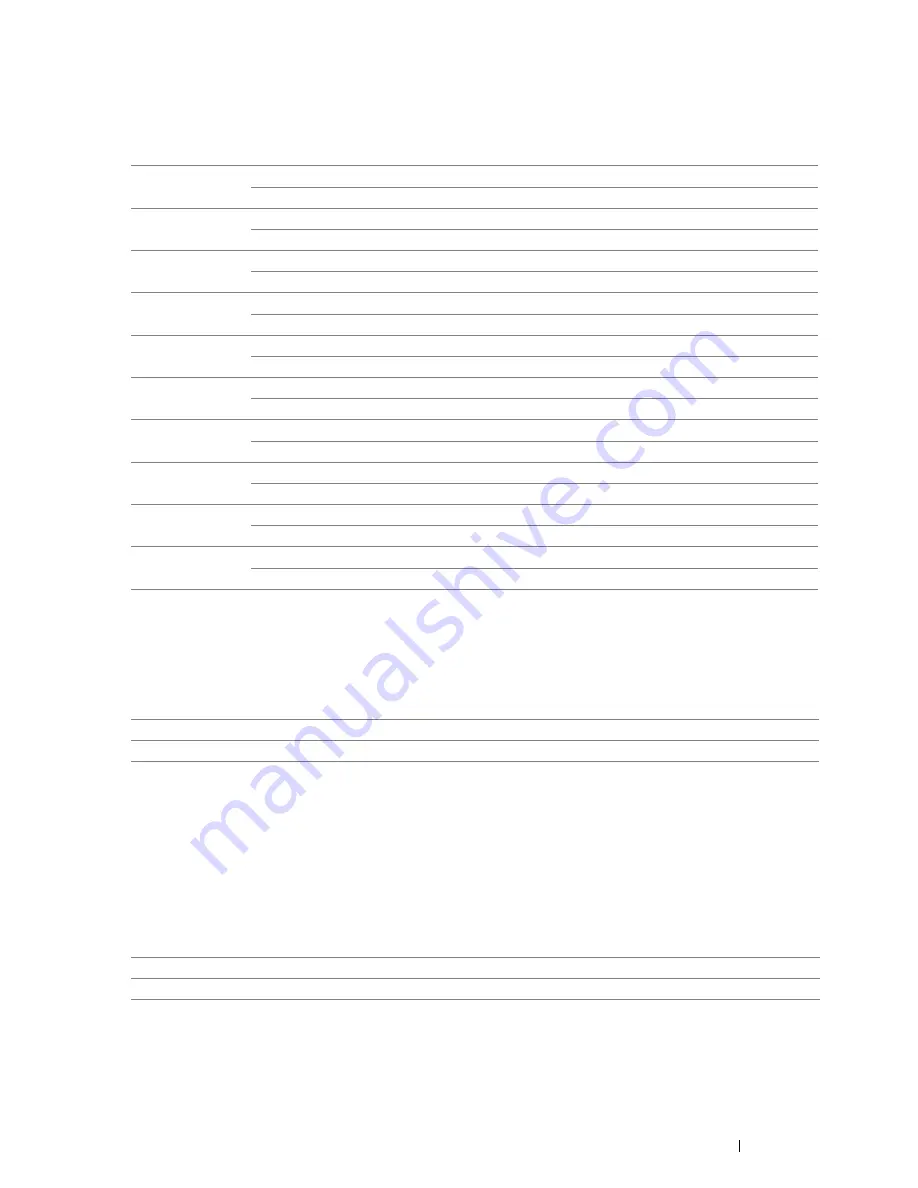
Using the Operator Panel Menus
177
• Audio Tones
Purpose:
To configure settings for tones emitted by the printer during operation or when a warning message appears.
Values:
• mm / inch
Purpose:
To specify the default measurement unit displayed after the numeric value on the operator panel.
Values:
NOTE:
•
The default for
mm/inch
varies depending on other settings, such as
Document Size
.
• DefaultPaperSize
Purpose:
To specify the default paper size.
Values:
NOTE:
•
The default for
DefaultPaperSize
varies depending on region-specific factory default.
Control Panel
Off
*
Does not emit a tone when the operator panel input is correct.
On
Emits a tone when the operator panel input is correct.
Invalid Key
Off
*
Does not emit a tone when the operator panel input is incorrect.
On
Emits a tone when the operator panel input is incorrect.
Machine Ready
Off
Does not emit a tone when the printer is ready to process a job.
On*
Emits a tone when the printer is ready to process a job.
Job Completed
Off
Does not emit a tone when a job is complete.
On*
Emits a tone when a job is complete.
Fault Tone
Off
Does not emit a tone when a job ends abnormally.
On*
Emits a tone when a job ends abnormally.
Alert Tone
Off
Does not emit a tone when a problem occurs.
On*
Emits a tone when a problem occurs.
Out of Paper
Off
Does not emit a tone when the printer runs out of paper.
On*
Emits a tone when the printer runs out of paper.
Low Toner Alert
Off
Does not emit a tone when a toner is low.
On*
Emits a tone when a toner is low.
AutoClear Alert
Off
*
Does not emit a tone 5 seconds before the printer performs auto clear.
On
Emits a tone 5 seconds before the printer performs auto clear.
All Tones
Off
Disables all the alert tones.
On
Sets the volume of all the alert tones at once.
Millimeters (mm)
*
Selects millimeter as the default measurement unit.
Inches (")
Selects inch as the default measurement unit.
A4 - 210x297
*
Letter - 8.5x11
Summary of Contents for DocuPrint CP405 d
Page 1: ...DocuPrint CP405 d User Guide...
Page 4: ...4 Preface...
Page 10: ...10 Contents...
Page 58: ...58 Basic Operation...
Page 64: ...64 Printer Management Software...
Page 158: ...158 Printing Basics...
Page 251: ...Maintenance 251 11 Close the side cover...
Page 255: ...Maintenance 255 4 Close the front cover...
Page 294: ...294 Maintenance...
Page 298: ...298 Contacting Fuji Xerox...
Page 304: ...304 Index...
Page 305: ......
















































