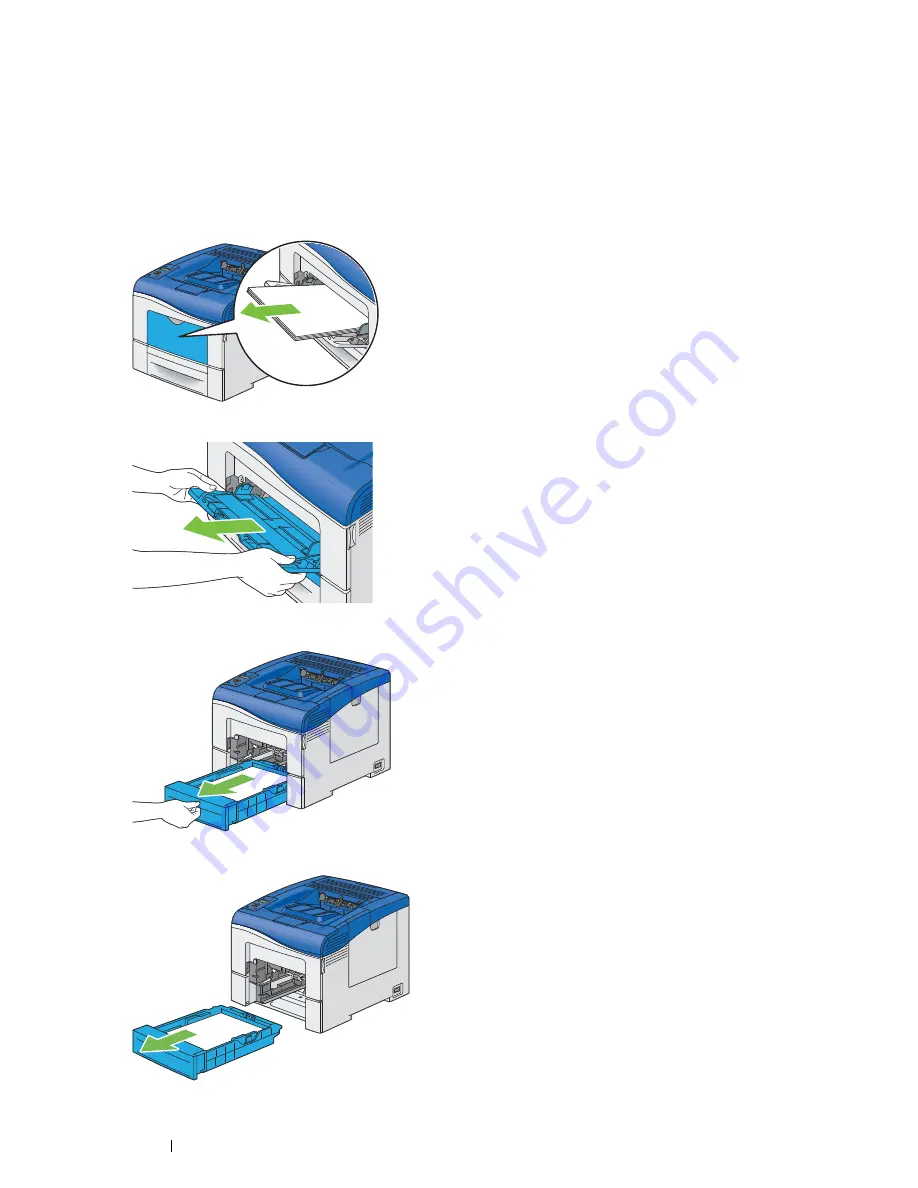
198
Troubleshooting
Clearing Paper Jams From the Bypass Tray
IMPORTANT:
•
Protect the drums of the drum cartridges against bright light. If the side cover remains open for more than 3 minutes, print
quality may deteriorate.
NOTE:
•
To resolve the error displayed on the LCD panel, you must clear all print media from the print media path.
1
Remove the remaining documents from the bypass tray.
2
Grasp both sides of the bypass tray, and then pull the bypass tray from the printer.
3
Pull the standard 550 sheet tray from the printer about 200 mm.
4
Hold the standard 550 sheet tray with both hands, and remove it from the printer.
Summary of Contents for DocuPrint CP405 d
Page 1: ...DocuPrint CP405 d User Guide...
Page 4: ...4 Preface...
Page 10: ...10 Contents...
Page 58: ...58 Basic Operation...
Page 64: ...64 Printer Management Software...
Page 158: ...158 Printing Basics...
Page 251: ...Maintenance 251 11 Close the side cover...
Page 255: ...Maintenance 255 4 Close the front cover...
Page 294: ...294 Maintenance...
Page 298: ...298 Contacting Fuji Xerox...
Page 304: ...304 Index...
Page 305: ......
















































