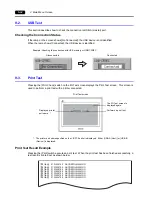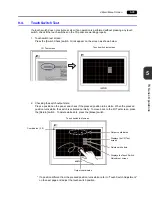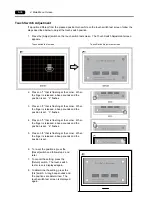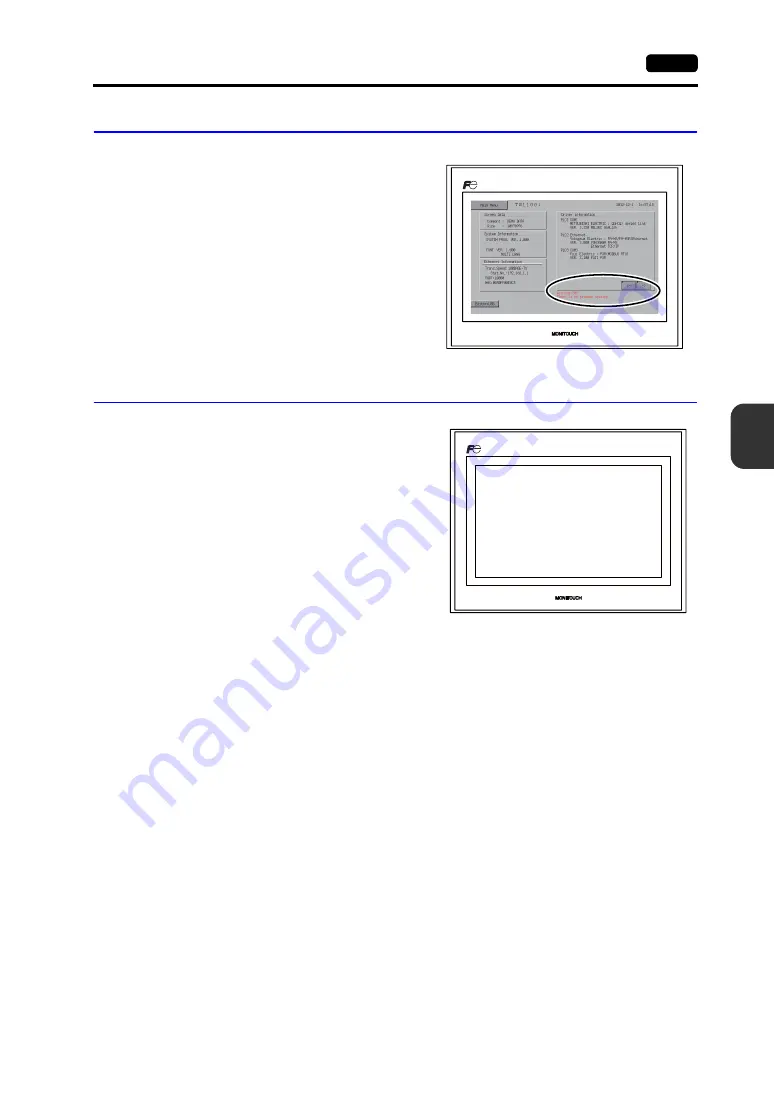
6
1. Error Messages
6-3
Error Handling
3.
Warning
A message may be displayed on the Main Menu
screen. This is a warning message.
For the warning details and solutions, refer to
the V8 Series Reference Manual and correct
screen data.
4.
Touch Switch Is Active
If the power is turned off while a touch switch is
activated, the error screen shown on the right is
displayed. Remove your finger from the screen.
If the error screen remains displayed, contact your
local distributor.
6QWEJUYKVEJKUCEVKXG
-GGRJCPFQHHVJGUETGGP
Summary of Contents for MONITOUCH TS Series
Page 1: ......
Page 10: ...11 Features 2 Models and Peripheral Equipment 3 System Composition Product Outline ...
Page 43: ...2 26 6 LAN Connector TS1100i TS1070i Only Please use this page freely ...
Page 44: ...31 Mounting Procedure 2 Power Supply Cable Connection Installation ...
Page 49: ...41 Coin type Lithium Battery 2 DIP Switches Handling of TS Series Components ...
Page 57: ...4 8 2 DIP Switches Please use this page freely ...
Page 58: ...51 Before Operation 2 Main Menu Screen 3 System Menu TS Series Operations ...
Page 102: ...5 44 3 System Menu Please use this page freely ...
Page 103: ...61 Error Messages 2 Troubleshooting Error Handling ...
Page 110: ...71 Inspection and Maintenance 2 Warranty Policy Inspection and Maintenance ...
Page 114: ...7 4 2 Warranty Policy Please use this page freely ...