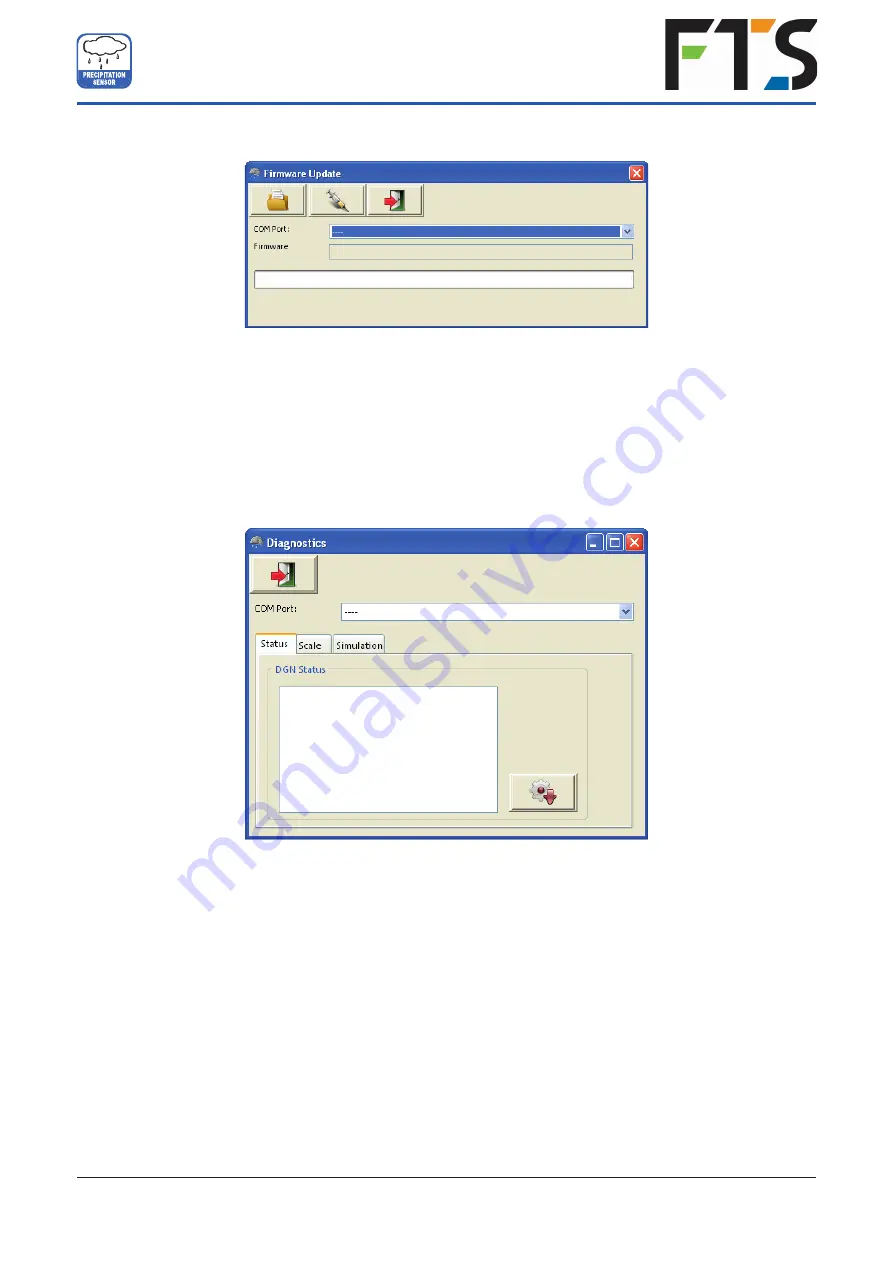
Firmware Update
Diagnostics
Fig. 17
The “
Diagnostics
” mask is divided into three tabs: “
Status
” - to check the system status, “
Scale
” - to test the load
cell and “
Simulation
” - to simulate precipitation amounts to check the output signals of the impulse and analogue
outputs.
To use any of these functions the COM port of the connected
RAINE-HYDRO
has to be selected from the
drop-down menu.
To check the system status one has to click “
Retrieve rain[e] Status
” (gear wheel icon) in the tab “
Status
”. The
program will return the following status message:
Heating Temperature - OK / Malfunction
Not exceeding the heating temperature by 10 °C
Heating Test - OK / Malfunction
Working Heating
Temperature Sensor Bottom - OK / Malfunction
Working Temperature Sensor Bottom
Temperature Sensor Top - OK / Malfunction
Working Temperature Sensor Top
Status 6-9
Internal use only
16
Firmware updates will be posted on the FTS Customer Support website (
https://support.ftsinc.com/
)
.
Firmware updates are published to enhance or improve sensor performance and should be applied when
released to ensure optimal sensor performance.
To update the firmware, use the firmware Update screen. Select the COM port of the connected RAINE-
HYDRO from the drop-down menu, click Browse for Firmware File 9folder icon) and select
the firmware file
on your computer or tablet.
T
hen click Load Firmware to rain[e] (syringe icon).
Fig. 16
SDI-RAINE-HYDRO
USER MANUAL
700-SDI-RAINE-HYDRO Rev1 03 Mar 2021
Part# 21184


























