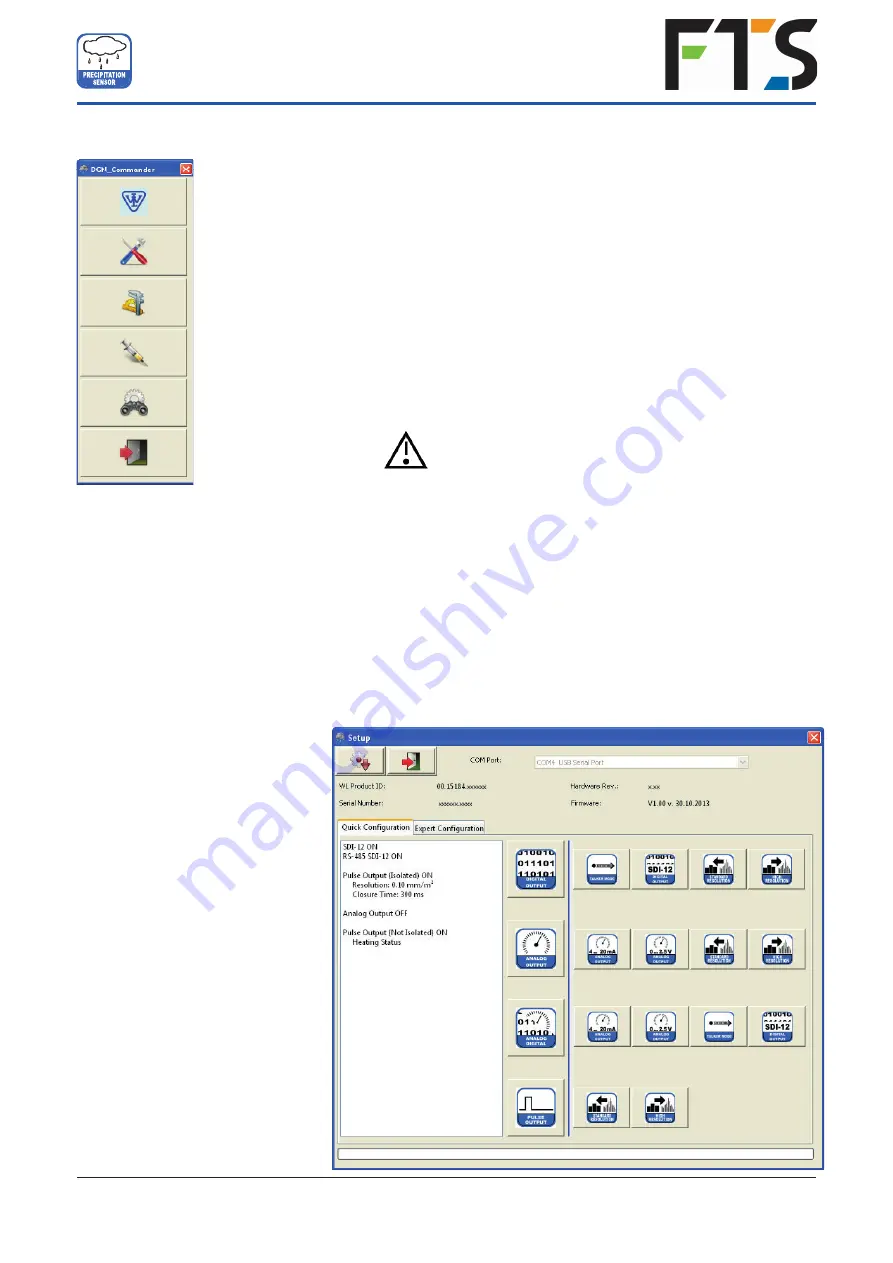
8
Con
fi
guration Software - rain[e] Commander
The
RAINE-HYDRO is configured using
rain[e]
Commander
found
on the FTS Support website (https://support.ftsinc.com/)
>Product
Documentation>Sensors> SDI-RAINE-HYDRO> Resources
. This
tool
is used to
configure the output
signals of t
he RAINE-HYDRO
.
Furthermore the load cell can be adjusted with the help of a reference
weight. The software also has an update function for the
RAINE-
HYDRO
firmware
and a diagnosis function to control the
readiness for use of the
RAINE-HYDRO
.
To
configure the RAINE-HYDRO,
it has to be connected via the
USB service interface in the device interior to a PC with
rain[e]
Commander
installed.
It is recommended that the power plug and the sensor
connector are unplugged before opening the
RAINE-HYDRO
case to prevent it from
mis
-
measuring. In addition, please use the
‘service function’, if your data logger has one.
RAINE-HYDRO
Setup
When entering the Setup area
,
the user
must first
select the COM port to which the
RAINE-HYDRO
is
connected (from the drop-down
menu) and retrieve the settings from the rain[e] (gear wheel icon)
After retrieving the data from the
RAINE-HYDRO
the setup screen shows the product ID, serial number,
hardware revision and
firmware
version of the device. In the ‘Quick Con
fi
guration’ section the program provides
buttons for the most common combination to
configure
the
RAINE-HYDRO
with a few clicks. The ‘Expert
Configuration
’ section allows
users
to customise the output signals in any desired way.
Fig. 13
Fig. 12
Lambrecht.net
Setup
Adjust
rain[e]
load cell
Diagnostics
Upload firmware
to
rain[e]
Exit program
13
Quick Configuration
To configure the RAINE-HYDRO
with the Quick Configuration screen
click on the buttons representing
the desired options and sub-
options. After each selection the
changes will be sent to the RAINE-
HYDRO. The output field shows the
current settings and it will be
updated automatically after sending
new settings to the RAINE-HYDRO.
SDI-RAINE-HYDRO
USER MANUAL
700-SDI-RAINE-HYDRO Rev1 03 Mar 2021
Part# 21184













































