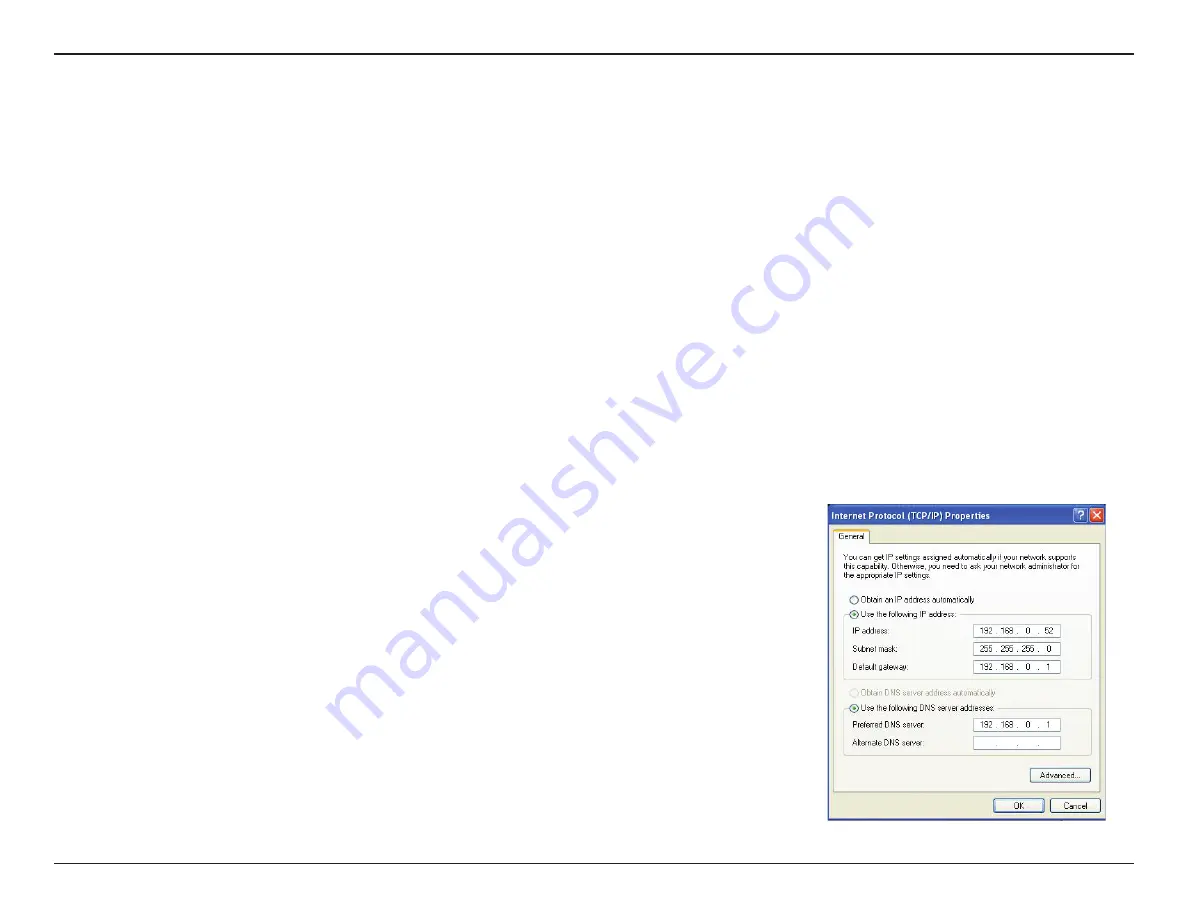
92
FR-54RTR User Manual
Appendx B - Networkng Bascs
Statically Assign an IP address
If you are not usng a DHCP capable gateway/router, or you need to assgn a statc IP address, please follow the steps
below:
Step 1
Wndows Vsta
®
- Clck on
Start
>
Control Panel
>
Network and Internet
>
Network and Sharing Center
>
Manage
Network Connections.
Wndows
®
XP - Clck on
Start
>
Control Panel
>
Network Connections
.
Wndows
®
2000 - From the desktop, rght-clck
My Network Places
>
Properties
.
Step 2
Rght-clck on the
Local Area Connection
whch represents your Fry’s network adapter and select
Properties
.
Step 3
Hghlght
Internet Protocol (TCP/IP)
and clck
Properties
.
Step 4
Clck
Use the following IP address
and enter an IP address that s on the same
subnet as your network or the LAN IP address on your router.
Example:
If the router´s LAN IP address s 192.168.0.1, make your IP address
192.168.0.X where X s a number between 2 and 99. Make sure that the number
you choose s not n use on the network. Set Default Gateway the same as the LAN
IP address of your router (192.168.0.1).
Set Prmary DNS the same as the LAN IP address of your router (192.168.0.1). The
Secondary DNS s not needed or you may enter a DNS server from your ISP.
Step 5
Clck
OK
twce to save your settngs.
Summary of Contents for FR-54RTR
Page 1: ......
Page 68: ...64 FR 54RTR User Manual Section 3 Configuration Support ...























