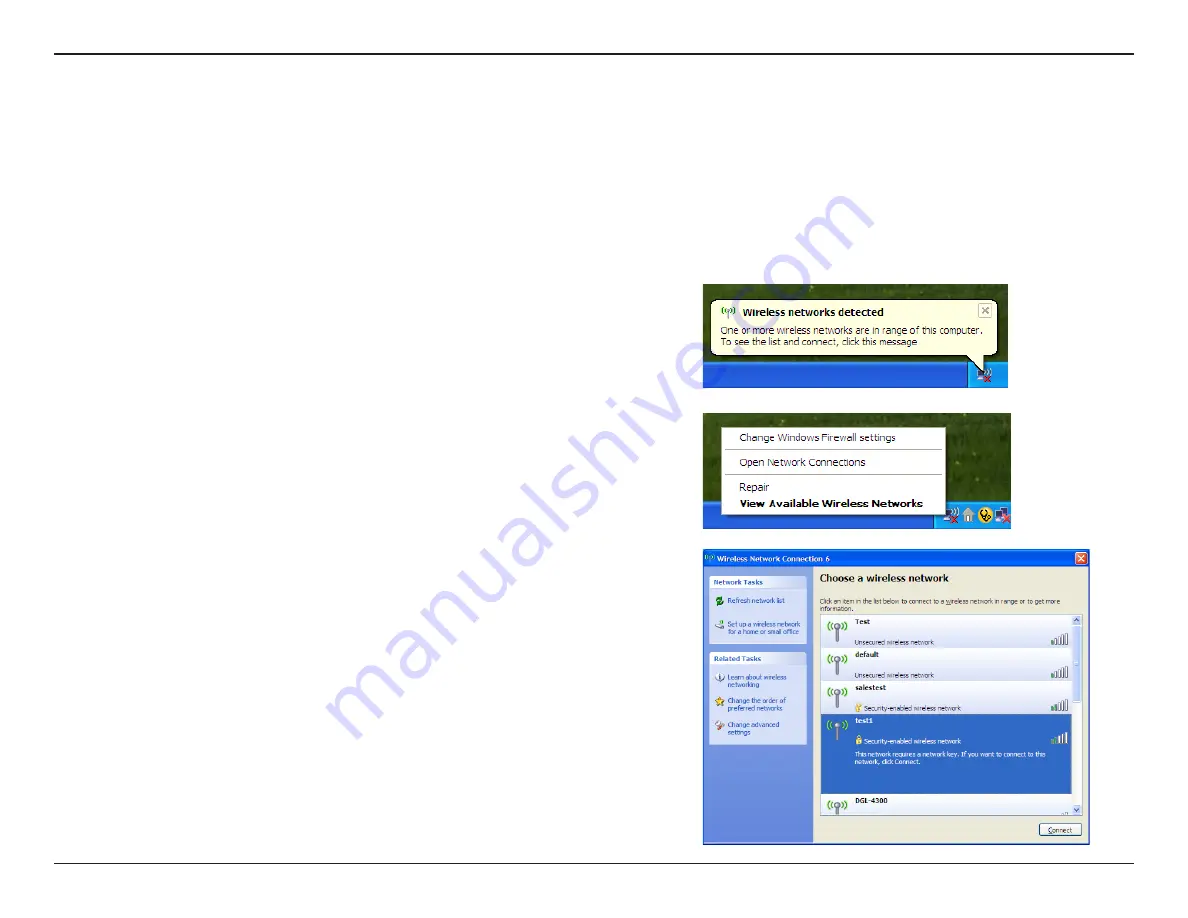
75
FR-54RTR User Manual
Secton 5 - Connectng to a Wreless Network
Wndows
®
XP users may use the built-in wireless utility (Zero Configuration Utility). The following instructions are for
Servce Pack 2 users. If you are usng another company’s utlty or Wndows
®
2000, please refer to the user manual
of your wreless adapter for help wth connectng to a wreless network. Most utltes wll have a “ste survey” opton
smlar to the Wndows
®
XP utlty as seen below.
Rght-clck on the wreless computer con n your system tray
(lower-rght corner next to the tme). Select
View Available
Wireless Networks
.
If you receve the
Wireless Networks Detected
bubble, clck
on the center of the bubble to access the utlty.
or
The utlty wll dsplay any avalable wreless networks n your
area. Clck on a network (dsplayed usng the SSID) and clck
the
Connect
button.
If you get a good sgnal but cannot access the Internet, check you
TCP/IP settngs for your wreless adapter. Refer to the
Networking
Basics
secton n ths manual for more nformaton.
Connect to a Wireless Network
Using Windows
®
XP
Summary of Contents for FR-54RTR
Page 1: ......
Page 68: ...64 FR 54RTR User Manual Section 3 Configuration Support ...
















































