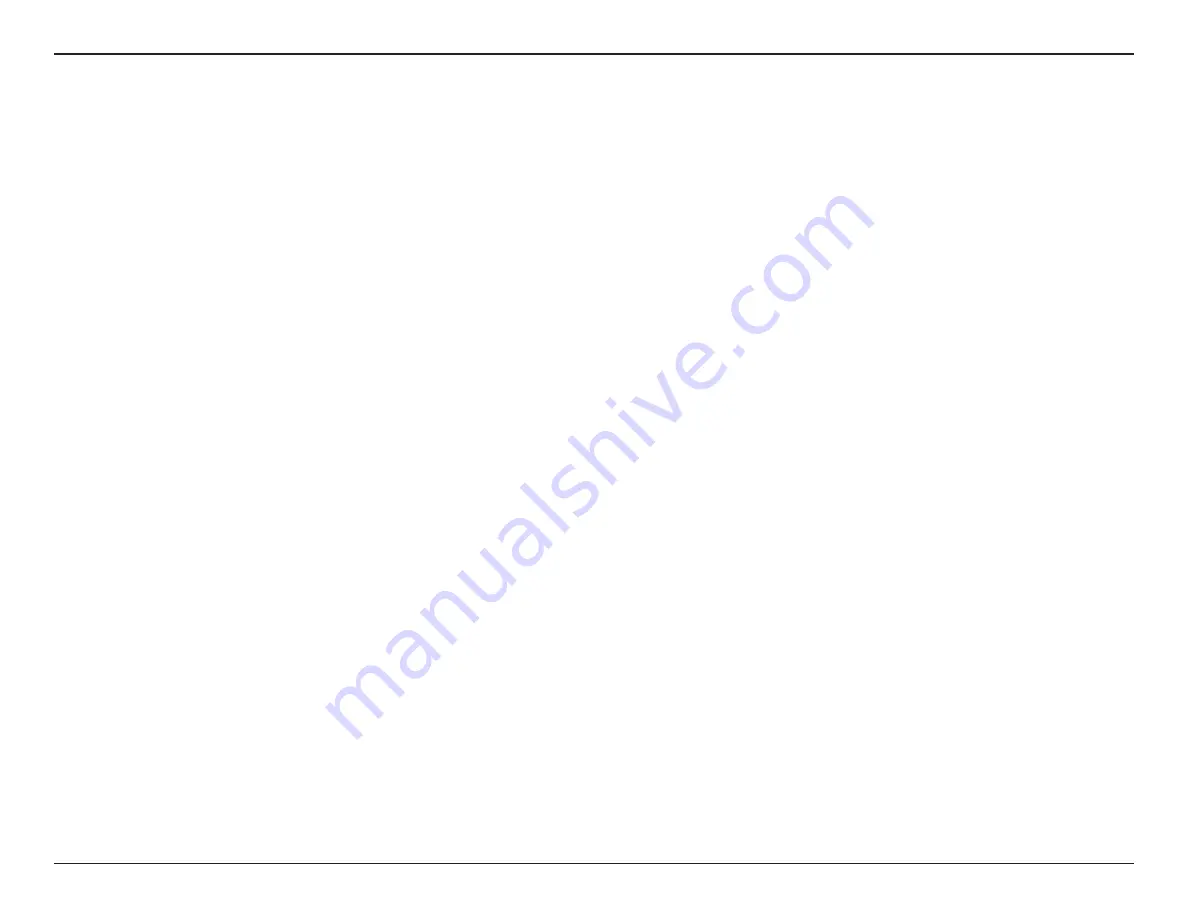
8
FR-54RTR User Manual
Secton 2 - Installaton
Wireless Installation Considerations
The Fry’s wreless router lets you access your network usng a wreless connecton from vrtually anywhere wthn the
operatng range of your wreless network. Keep n mnd, however, that the number, thckness and locaton of walls,
celngs, or other objects that the wreless sgnals must pass through, may lmt the range. Typcal ranges vary dependng
on the types of materals and background RF (rado frequency) nose n your home or busness. The key to maxmzng
wreless range s to follow these basc gudelnes:
1
. Keep the number of walls and celngs between the Fry’s router and other network devces to a mnmum
- each wall or celng can reduce your adapter’s range from 3-90 feet (1-30 meters.) Poston your devces
so that the number of walls or celngs s mnmzed.
2
. Be aware of the drect lne between network devces. A wall that s 1.5 feet thck (.5 meters), at a
45-degree angle appears to be almost 3 feet (1 meter) thck. At a 2-degree angle t looks over 42 feet
(14 meters) thck! Poston devces so that the sgnal wll travel straght through a wall or celng (nstead
of at an angle) for better recepton.
3
. Buldng Materals make a dfference. A sold metal door or alumnum studs may have a negatve effect on
range. Try to poston access ponts, wreless routers, and computers so that the sgnal passes through
drywall or open doorways. Materals and objects such as glass, steel, metal, walls wth nsulaton, water
(fish tanks), mirrors, file cabinets, brick, and concrete will degrade your wireless signal.
4
. Keep your product away (at least 3-6 feet or 1-2 meters) from electrcal devces or applances that
generate RF nose.
5
. If you are usng 2.4GHz cordless phones or X-10 (wreless products such as celng fans, lghts, and
home securty systems), your wreless connecton may degrade dramatcally or drop completely. Make
sure your 2.4GHz phone base s as far away from your wreless devces as possble. The base transmts
a sgnal even f the phone n not n use.
Summary of Contents for FR-54RTR
Page 1: ......
Page 68: ...64 FR 54RTR User Manual Section 3 Configuration Support ...













































