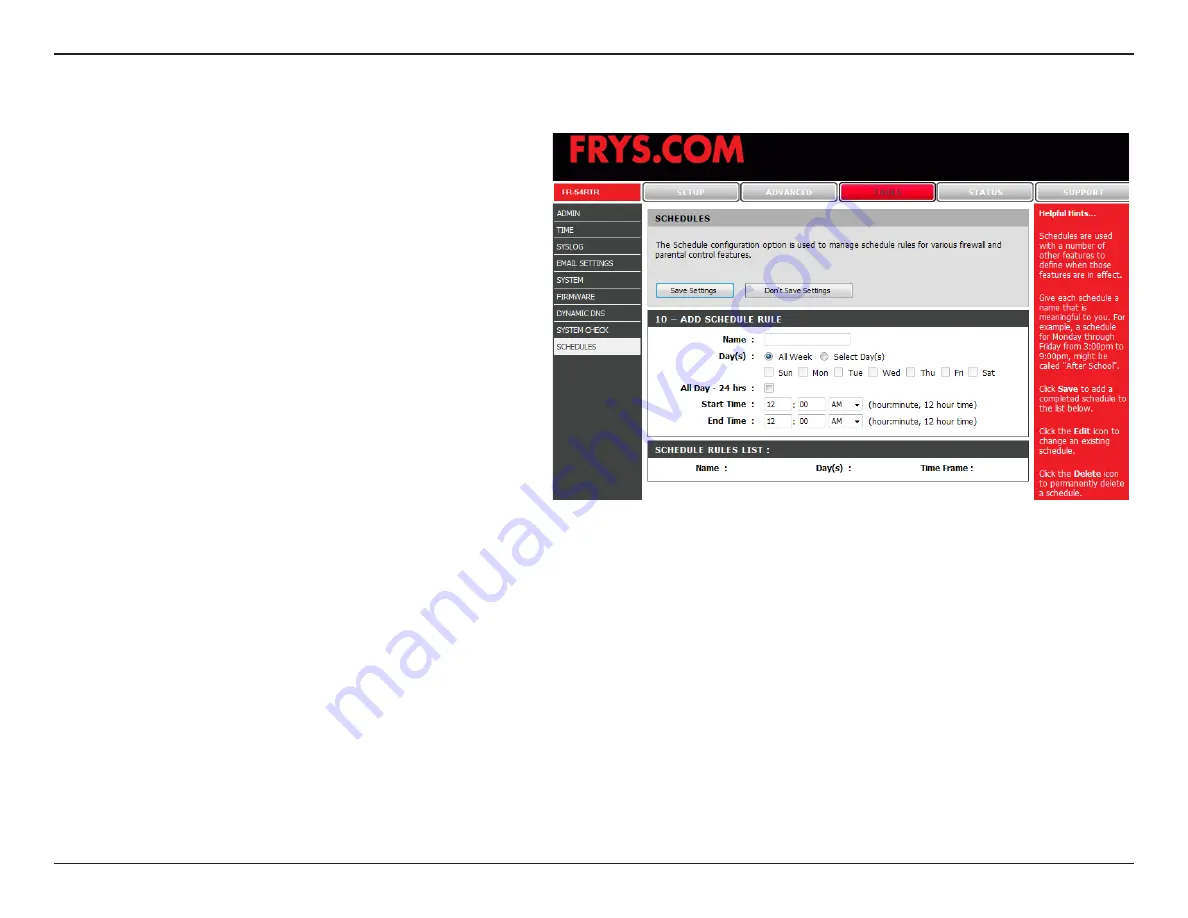
56
FR-54RTR User Manual
Section 3 - Configuration
Schedules
Enter a name for your new schedule.
Select a day, a range of days, or All Week to
nclude every day.
Check
All Day - 24hrs
or enter a start and
end tme for your schedule.
Clck
Save
to save your schedule. You
must clck Save Settngs at the top for your
schedules to go nto effect.
The lst of schedules wll be lsted here. Clck
the
Edit
con to make changes or clck the
Delete
con to remove the schedule.
Name:
Days:
Time:
Save:
Schedule
Rules List:
Summary of Contents for FR-54RTR
Page 1: ......
Page 68: ...64 FR 54RTR User Manual Section 3 Configuration Support ...
















































