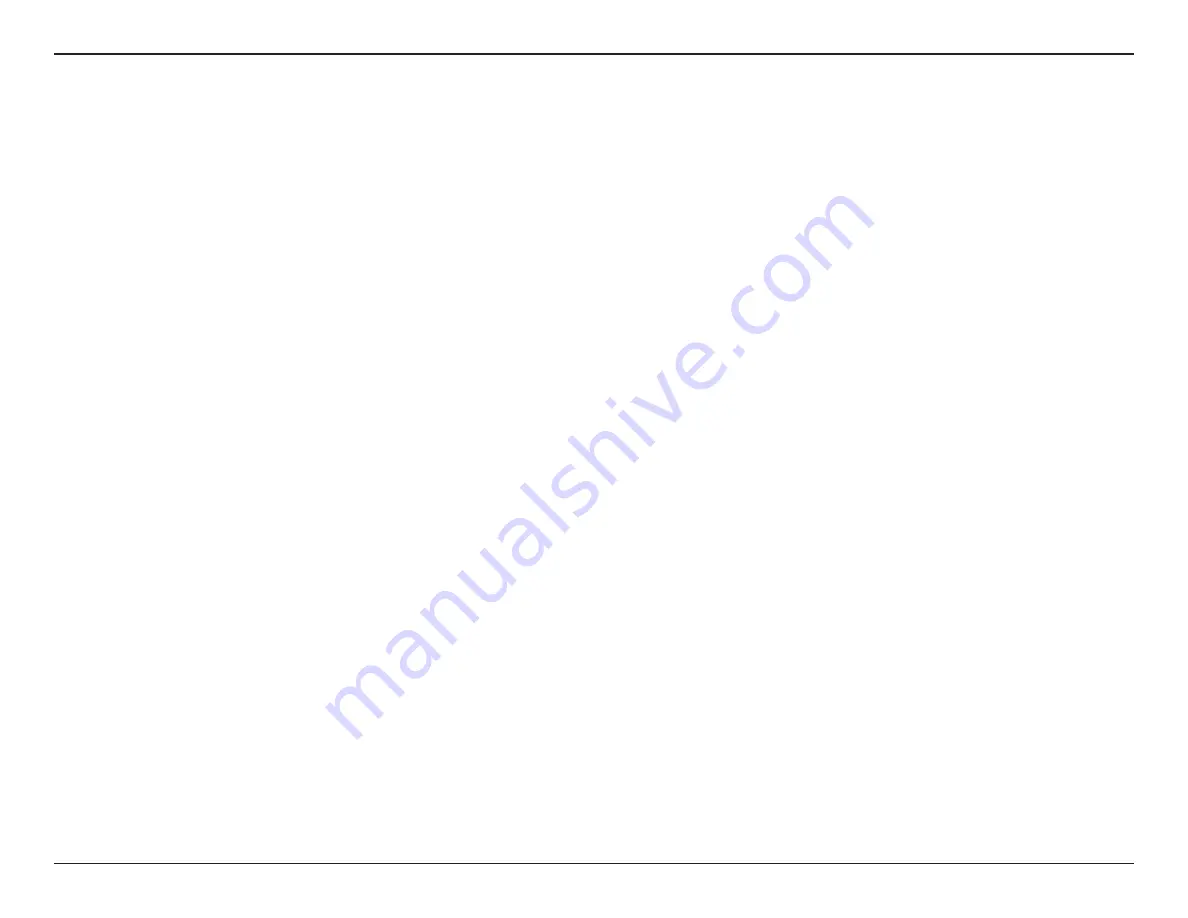
10
FR-54RTR User Manual
Secton 2 - Installaton
If you are connectng the Fry’s router to another router to use as a wreless access pont and/or swtch, you wll have
to do the followng before connectng the router to your network:
• Dsable UPnP
™
• Dsable DHCP
• Change the LAN IP address to an avalable address on your network. The LAN ports on the router cannot
accept a DHCP address from your other router.
To connect to another router, please follow the steps below:
1. Plug the power nto the router. Connect one of your computers to the router (LAN port) usng an Ethernet cable.
Make sure your IP address on the computer s 192.168.0.xxx (where xxx s between 2 and 254). Please see the
Networking Basics
secton for more nformaton. If you need to change the settngs, wrte down your exstng settngs
before makng any changes. In most cases, your computer should be set to receve an IP address automatcally n
whch case you wll not have to do anythng to your computer.
2. Open a web browser and enter
http://192.168.0.1
and press
Enter
. When the logn wndow appears, set the user
name to
admin
and leave the password box empty. Clck
OK
to contnue.
3. Clck on
Advanced
and then clck
Advanced Network
. Uncheck the Enable UPnP checkbox. Clck
Save Settings
to contnue.
4. Clck
Setup
and then clck
Network Settings
. Uncheck the Enable DHCP Server server checkbox. Clck
Save
Settings
to contnue.
5. Under Router Settngs, enter an avalable IP address and the subnet mask of your network. Clck
Save Settings
to
save your settings. Use this new IP address to access the configuration utility of the router in the future. Close the
browser and change your computer’s IP settngs back to the orgnal values as n Step 1.
Connect to Another Router
Summary of Contents for FR-54RTR
Page 1: ......
Page 68: ...64 FR 54RTR User Manual Section 3 Configuration Support ...















































