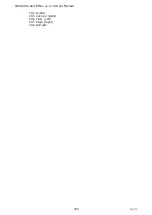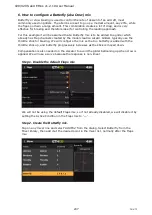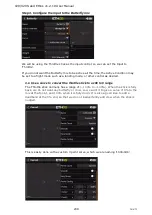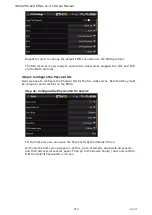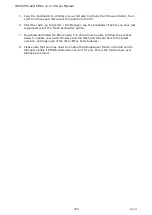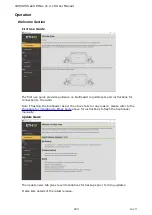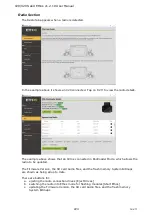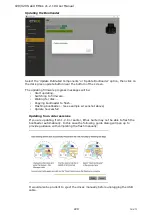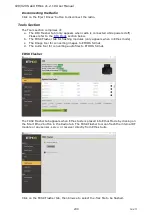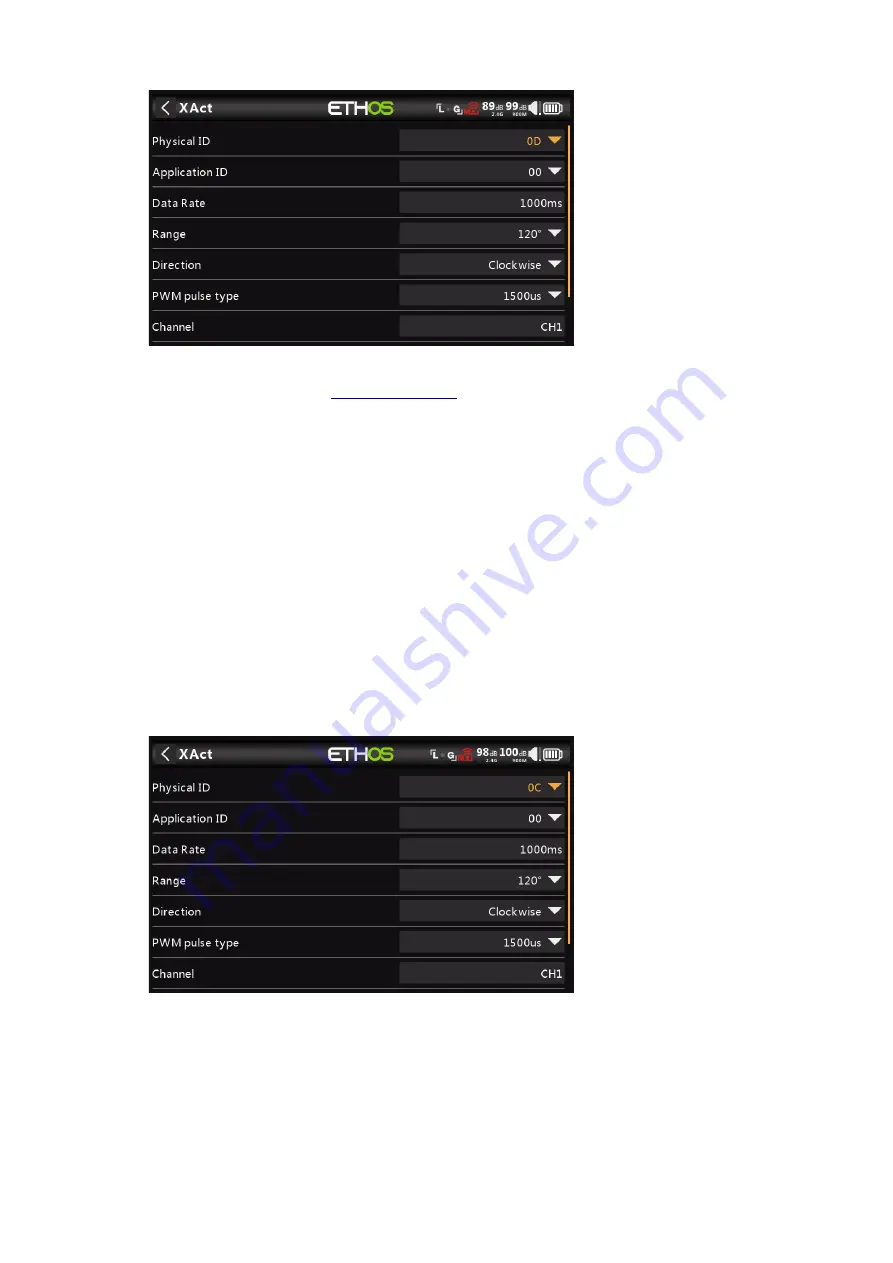
X20/X20S and Ethos v1.2.10 User Manual
Step 4b: Configure the Physical ID for servo 2
For the second servo we need to change the default Physical ID of 0C to an unused
in the Telemetry section. We will choose 0D
hex for this example.
Device Config can only connect to one servo at a time. So with only the second servo
plugged in at Pin5, go to Telemetry and delete all sensors, and then discover all
sensors again. Then go to the Device Config / Xact and confirm that the Physical ID is
0C hex.
Tap on the Physical ID and select 0D hex. Scroll further down and tap on the ‘Save to
flash’ button. You should hear a Telemetry Lost alert because the servo’s Physical ID
has been changed..
With still only the second servo plugged in at Pin5, go to Telemetry and delete all
sensors, and then discover all sensors again. Then go to the Device Config / Xact and
confirm that the Physical ID has been changed to 0D hex.
Step 5: Configure the Application IDs
Step 5a: Configure the Application ID for servo 1
Again we can leave the default Application ID at 00 for servo 1, and change the
Application ID for servo 2 to ensure that they are unique.
Note also that the default ‘Channel’ output is CH1, which is fine for our example.
218
rev 3
Summary of Contents for TANDEM X20
Page 1: ...X20 and Ethos User Manual...