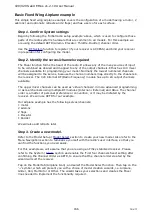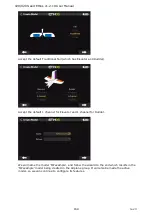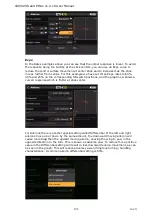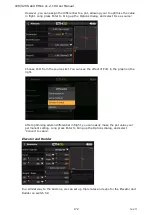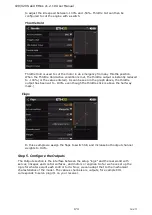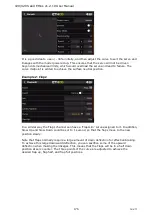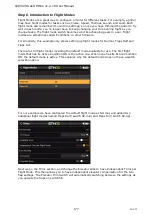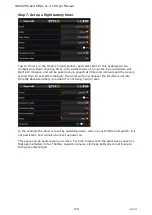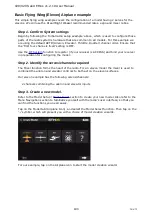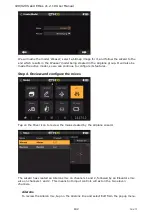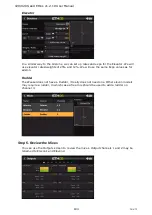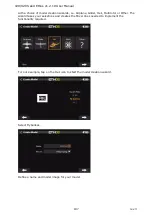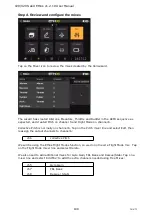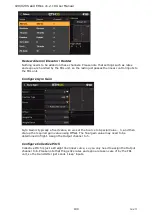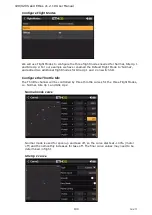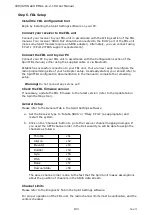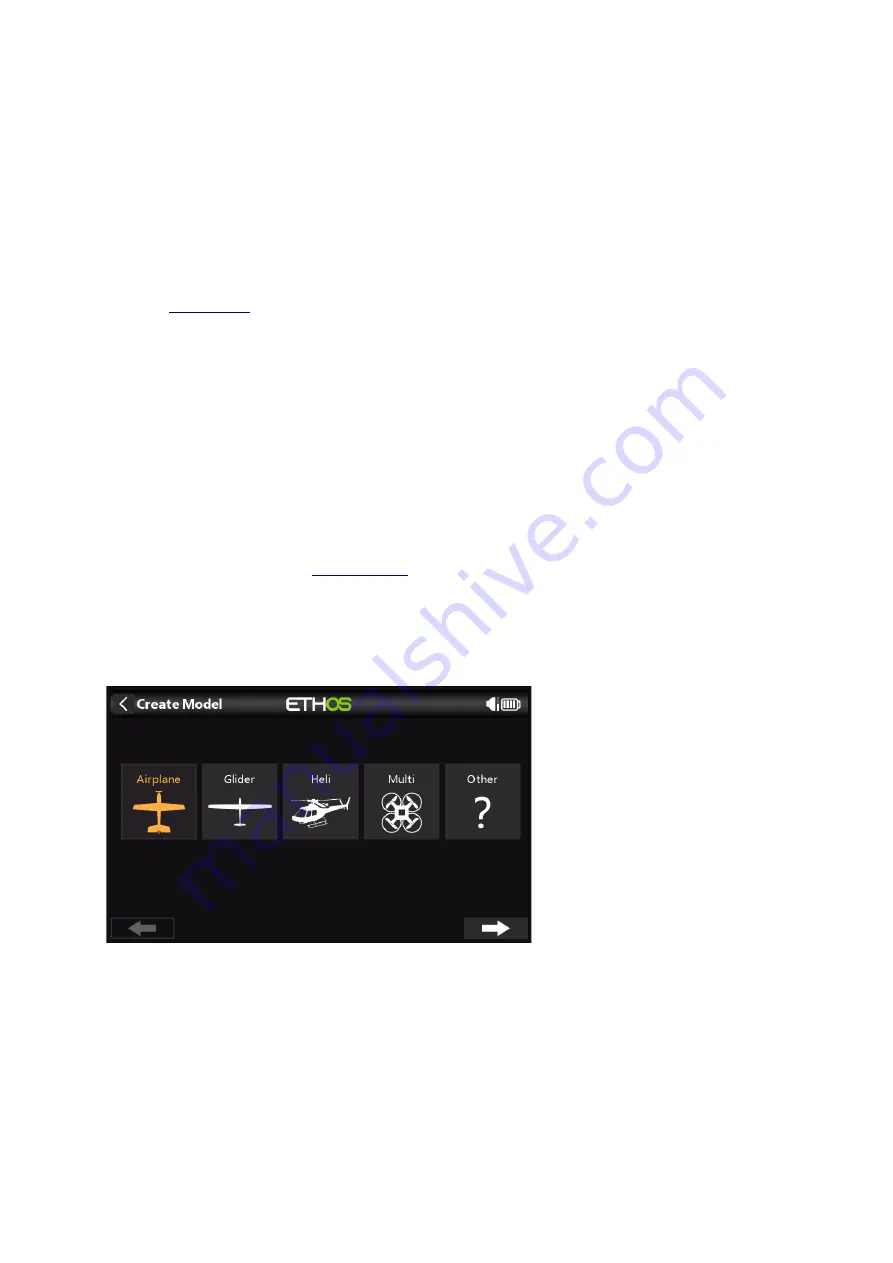
X20/X20S and Ethos v1.2.10 User Manual
Basic Flying Wing (Elevon) Airplane example
This simple flying wing example covers the configuration of a model having 2 servos for the
elevons. We will use the Dreamflight Weasel recommended rates, expo and mixer ratios.
Step 1. Confirm System settings
Begin by following the 'Initial radio setup example' above, which is used to configure those
parts of the radio system’s hardware that are common to all models. For this example we
are using the default AETR (Aileron, Elevator, Throttle, Rudder) channel order. Ensure that
the ‘First four channels fixed’ setting is OFF.
function to register (if your receiver is ACCESS) and bind your receiver
in preparation for configuring the model.
Step 2. Identify the servos/channels required
The Mixer function forms the heart of the radio. For an elevon model the mixer is used to
combined the aileron and elevator controls to both act on the elevon surfaces.
Our elevon example has the following servos/channels:
2 channels combining the aileron and elevator inputs
Step 3. Create a new model.
section to create your new model. Also refer to the
Menu Navigation section to familiarize yourself with the radio's user interface, so that you
can find the functions you need easily.
Tap on the Model tab (Airplane Icon), and select the Model Select function. Then tap on the
‘+’ symbol, which will present you with a choice of model creation wizards.
For our example, tap on the Airplane icon to start the model creation wizard.
180
rev 3
Summary of Contents for TANDEM X20
Page 1: ...X20 and Ethos User Manual...