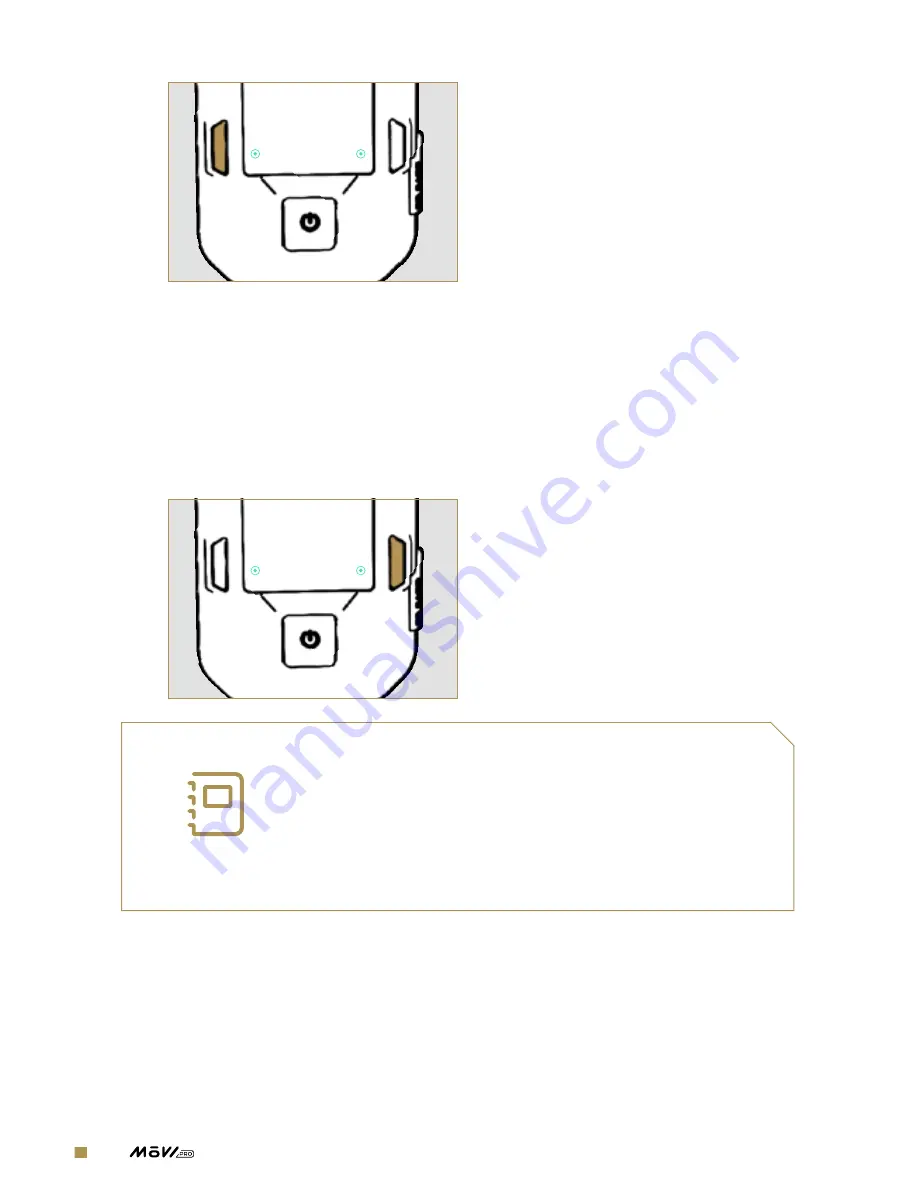
69
| OPERATION MANUAL
to use to pair the MIMIC with your MōVI Pro.
RADIO
BIND
SELECT
CHANNEL
-
STATUS
-
SIGNAL
STRENGTH
4.
Turn on the MōVI Pro and proceed to the Radio Screen. Use “Select
Channel” to set the MōVI Pro to the same channel as the MIMIC. Press
the Bind button on the MōVI Pro; a progress bar will appear showing
the amount of time remaining to pair the device to a MIMIC.
5.
Press the Bind button on the MIMIC within 5 seconds of pressing the
Bind button on the MōVI Pro. The devices will pair automatically.
RADIO
BIND
SELECT
CHANNEL
-
STATUS
-
SIGNAL
STRENGTH
NOTE
MIMIC uses a very powerful wireless transmitter
to control the MoVI Pro; when this transmitter is
in close proximity to its receiver, the receiver
can be oversaturated with input causing unwanted
movements or binding issues. This is normal
behavior for power wireless transmitters.
MIMIC BETA + MōVI PRO
The MIMIC Beta Controller comes pre-bound to the Freefly Receiver included in the MIMIC Beta
package. If you are using the bound receiver provided with the MIMIC Beta, follow steps 1-4 to
connect and power both products. Users trying to bind a MIMIC Beta to a unbound receiver must
follow all steps 1-9.
Summary of Contents for movi pro
Page 1: ...OPERATION MANUAL 770 00050 REVISION B 03 01 2017...
Page 8: ...Overview OVERVIEW...
Page 21: ...21 OPERATION MANUAL 2 1 3 GCU CONNECTOR LAYOUT 1 COM 1 2 12V 3 COM 2...
Page 34: ...34 OPERATION MANUAL Setting Up M VI Pro SETTING UP M VI PRO...
Page 84: ...84 OPERATION MANUAL Using M VI Pro USING M VI PRO...
Page 103: ...103 OPERATION MANUAL Troubleshooting and Maintenance TROUBLESHOOTING AND MAINTENANCE...
















































