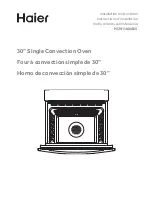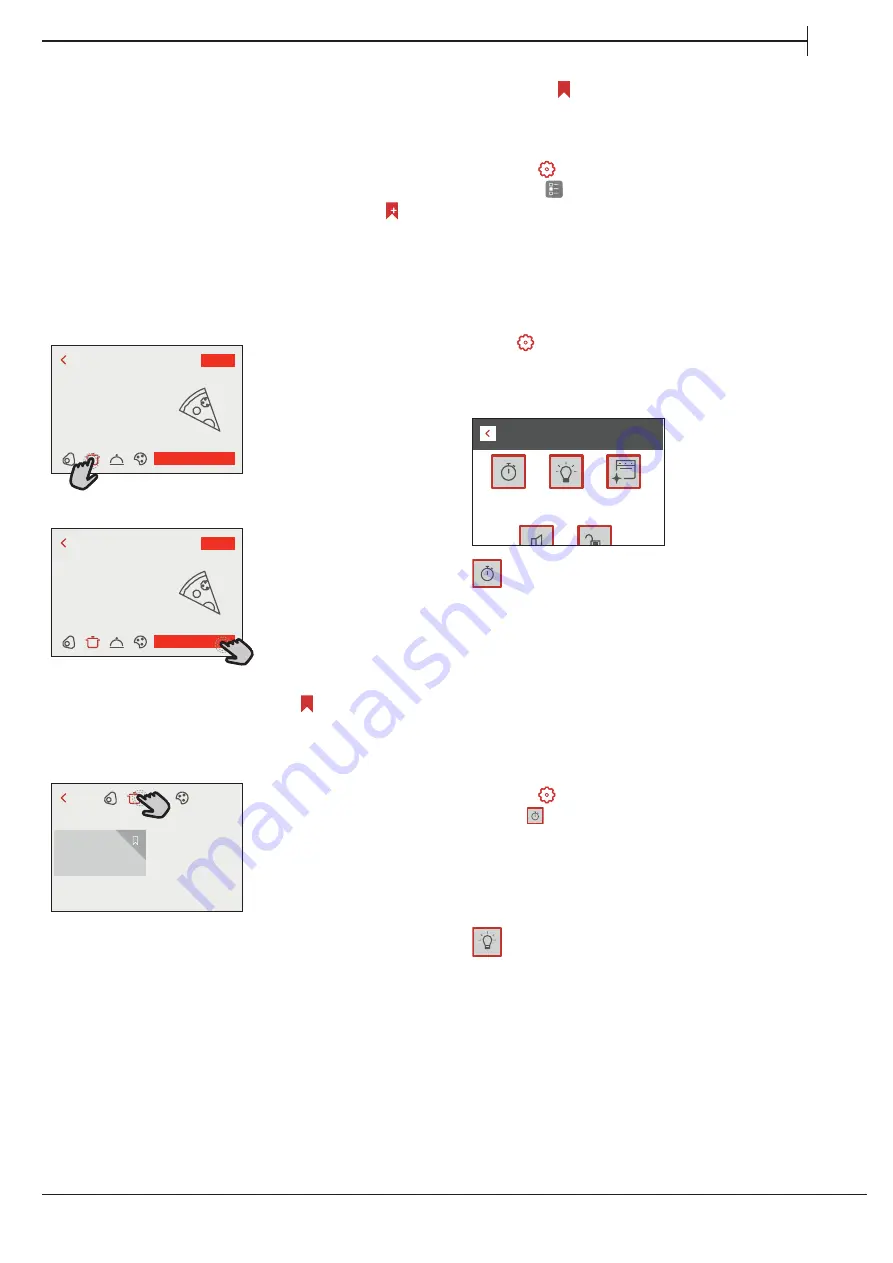
EN
11
9. FAVORITES
The Favourites feature stores the oven settings for
your favorite recipe.
The oven automatically recognizes the most used functions.
After a certain number of uses, you will be prompted to add
the function to your favorites.
HOW TO SAVE A FUNCTION
Once a function has finished, by tapping on
you
can save it as a favorite. This will enable you to use it
quickly in the future, keeping the same settings.
The display allows you to save the function by
indicating up to 4 favorite meals time including
breakfast, lunch, snack and dinner.
• Tap the icons to select at least one.
•
1. Pizza thin
SAVE AS FAVORITE
EDIT
Tap “SAVE AS FAVORITE” to save the function.
1. Pizza thin
SAVE AS FAVORITE
EDIT
ONCE SAVED
To view the favorite menu, press
: the functions
will be divided by different meal times and some
suggestions will be offered.
• Tap the meals icon To view the relevant lists
•
Lunch Favorites
PIZZA THIN
Looking for something else?
Check out the suggestions below.
Scroll through the prompted list.
• Tap the recipe or function you require.
• Tap “START” to activate the cooking.
CHANGING THE SETTINGS
In the favorite screen, you can add an image or name
to each favourite to customize it to your preferences.
• Select the function you want to change.
• Tap “EDIT”.
• Select the attribute you want to change.
• Tap “NEXT”: The display will show the new
attributes.
• Tap “SAVE” to confirm your changes.
In the favorite screen you can also delete functions
you have saved:
• Tap the
on the function.
• Tap “REMOVE IT”.
You can also adjust the time when the various meals
are shown:
• Press
.
• Select
“Preferences”.
• Select “Times and Dates”.
• Tap “Your Meal Times”.
• Scroll through the list and tap the relevant time.
• Tap the relevant meal to change it.
It will be possible to combine a time slot only with a meal.
10. TOOLS
Press
to open the “Tools” menu at any time.
This menu enables you to choose from several
options and also change the settings or preferences
for your product or the display.
Tools
Kitchen
Timer
Light
Self-Clean
KITCHEN TIMER
This function can be activated either when using a
cooking function or alone for keeping time.
Once started, the timer will continue to count down
independently without interfering with the function
itself.
Once the timer has been activated, you can also
select and activate a function.
The timer will continue counting down at the top-right corner
of the screen.
To retrieve or change the kitchen timer:
• Press
.
• Tap
.
An audible signal will sound and the display will
indicate once the timer has finished counting down
the selected time.
• Tap “DISMISS” to cancel the timer.
• Tap “SET NEW TIMER” to set the timer again.
LIGHT
To switch on or off the oven lamp.