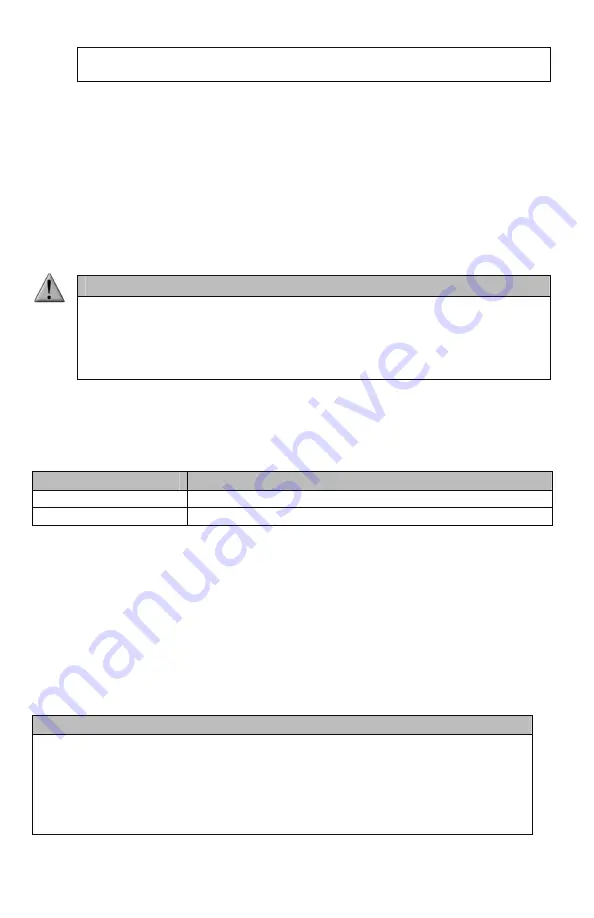
43
door, oven housing, door knob, etc. If you have access to a proper grounding wrist
strap, please use it.
Connecting the Truck Pro Remote to a Computer:
1.
Connect the USB cable from the jack on the Truck Pro remote to a USB port in the
computer.
2.
Power on the Truck Pro remote. The screen should activate and show “USB Active”
instead of the sound screen.
3.
Your operating system will then detect the device and take the necessary steps to
make it accessible for you. Windows users will see a new drive letter appear named
“TX1000”. Mac users will see a new icon appear on their desktop called “TX1000”.
IMPORTANT NOTE
Depending upon your computer setup and operating system, the exact details of
what will happen when you connect the device may vary slightly. In general, the
operating system will detect that a piece of hardware has been detected. From
there, you should receive some sort of visual or audible notification that
something has been plugged in.
When the Truck Pro remote is connected to a computer, you can browse through the device
just as you would any other USB storage device. Inside of the file system, you should encounter
two files. These files are:
File Name
Description
foxdata.csv
Contains the harvested FOXDATA data.
presets.txt
Contains the list of presets.
Each of these files can be viewed on most operating systems through the standard plaintext
editor such as notepad. With the exception of the FOXDATA file, the other files can be modified
for your specific configurations.
10-1 Editing the Presets File
While you can create and edit your presets through this file, it is recommended that presets
be created through the Truck Pro remote as described in chapter 2
. Open the file titled
‘presets.txt’ to view the contents. The file should look something similar to the following:
Example ‘presets.txt’ File
007,31
086,23
090,40
007,07
001,40
066,28






























