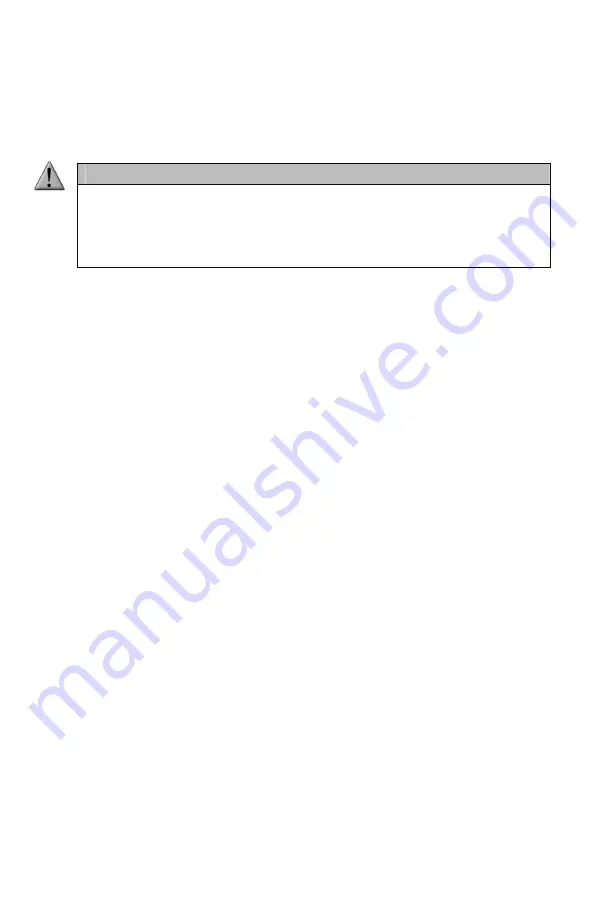
37
Configuring Display Timeout:
1.
Access the Display/Power menu and select “Disp Timeout”
2.
Use the scroll buttons to cycle through the available time spans.
3.
When set to the desired time, push “Play/Select” to lock it in.
IMPORTANT NOTE
When your display times-out, you can push the power button a single time to
wake it back up to ensure that no functions are initiated. For example, if you were
to use a preset button or mute button in attempt to wake the remote up, you will
be performing the function of that button at the same time. A single press of the
power button will wake it up without causing any changes in operation.
7-5 Auto Off
After being idle for an established period of time, the Truck Pro remote control will completely
power down. When this happens, the remote must be powered back on like normal. There are
five different time settings that you can use for configuring the auto power off: 30 minutes, 45
minutes, 1 hour, 2 hours, and 4 hours.
Configuring Auto Off:
1.
Access the Display/Power menu and select “Auto Off”
2.
Use the scroll buttons to cycle through the available time spans.
3.
When set to the desired time, push “Play/Select” to lock it in.
8.
Date / Time(r)
The Date / Time(r) menu provides access to the date and time configuration, stand timer
configuration, and the stand alarm.
8-1 Stand Timer & Timer Reset
When activated, the far right indicator on the bottom status line will begin keeping time that
has elapsed since the Truck Pro remote has been powered on. The timer displays as: “MMM:SS”
(“M” stands for minutes and “S” for seconds). The stand timer begins tracking time as soon as
the Truck Pro remote is turned on.
Turning on the Stand Timer:
1.
Access the Date/Time(r) menu and select “Stand Timer”
2.
Use the scroll buttons to change between off and on.
3.
When set to the desired position, push “Play/Select” to lock it in.






























