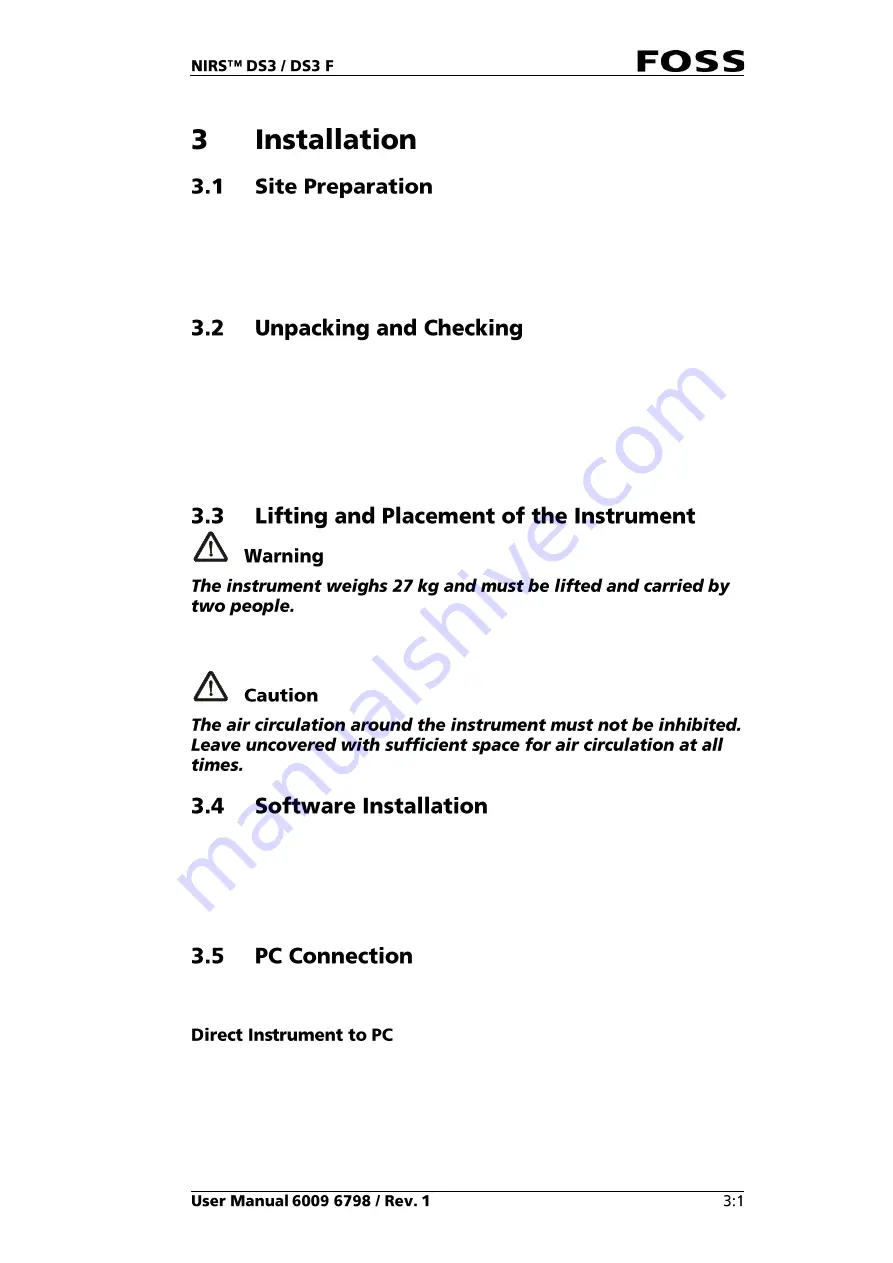
A Site Preparation Check List is available from your FOSS representative. This
document describes the necessary arrangements to be carried out or tested prior to
installation. If this has not been done in advance the check list items should be
considered during installation to ensure that the instrument is installed properly.
This Check list also contains the PC requirements for the ISIscan Nova installation.
Unpack the instrument and its accessories with care. Save all packing material for
later use. Use the packing list provided with the instrument to check that all parts
are included.
An Installation Report is included with the accompanying documentation. Please
answer the questions in the Installation Report and return it to FOSS in the
enclosed postage paid envelope. If anything is damaged/missing or if you have any
questions, please contact your FOSS representative.
Place the instrument on the workbench. The workbench should be as free from
vibrations as possible. Heavy vibrations can affect the analysis results.
Installation of the Software is described in a separate Installation manual which
comes together with the software itself.
New Software updates can be distributed via FossManager Network. This will be
done during a synchronisation with the FossConnect server and the operator will be
informed that there is a software update available. See section 4.4.5.
Connect the instrument to the PC in a way that is suitable for the current
installation.
This setup requires two network connectors on the PC if it also needs to be
connected to a network (e.g., internet connection for FossManager Network
synchronisation).
Summary of Contents for NIRS DS3
Page 1: ......
Page 3: ......
Page 4: ......
Page 5: ......
Page 6: ......
Page 8: ......
Page 12: ......
Page 14: ...Fig 2 Front view Fig 3 Rear view 1 1 2 3 4 ...
Page 52: ...2 Enter the 4 digit code default 1234 Fig 71 Fig 72 3 Click Yes to continue Fig 73 ...
Page 80: ......
Page 82: ......
Page 83: ...See 600968671 Parts Accessories and Consumables on the USB with documentation ...
Page 84: ......
Page 85: ......
Page 86: ...Contact your local FOSS representative for information ...
















































