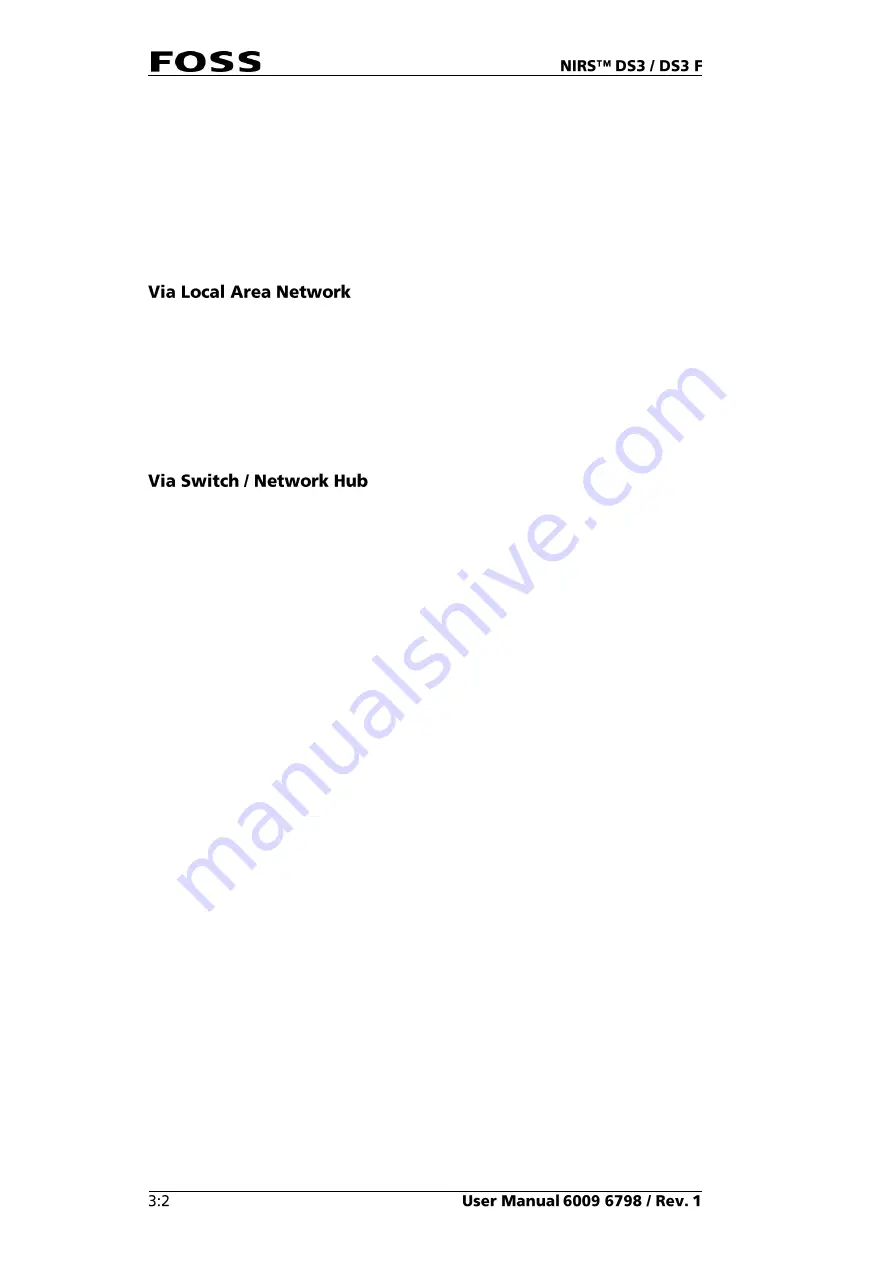
For a Local setup (using Local Configurator) only one network connection is
needed.
A WiFi connection could be used for connecting PC to the internet (but not for
connecting to the instrument).
Use the enclosed network cable for connecting the instrument to a PC.
We recommend that the WiFi be turned off during the first connection; it can be
turned on again as soon as the connection is established.
Connect the instrument to a LAN with the enclosed network cable and connect the
PC to the same LAN with a standard network cable (not included with instrument).
Since ISIscan Nova can see other instruments connected to the same LAN it is
important that the correct instrument serial number be entered (when prompted) the
first time that ISIscan Nova is started.
If the LAN is connected to the internet, no other connections are needed to
synchronise with the FossConnect server.
Connect the instrument to the switch/hub with the enclosed network cable and
connect the PC to the same switch/hub with a standard network cable (not included
with the instrument).
Since ISIscan Nova can see other instruments connected to the same switch/hub it
is important that the correct instrument serial number be entered (when prompted)
the first time ISIscan Nova is started.
If the LAN is connected to the internet, no other connections are needed to
synchronise with FossConnect server.
Summary of Contents for NIRS DS3
Page 1: ......
Page 3: ......
Page 4: ......
Page 5: ......
Page 6: ......
Page 8: ......
Page 12: ......
Page 14: ...Fig 2 Front view Fig 3 Rear view 1 1 2 3 4 ...
Page 52: ...2 Enter the 4 digit code default 1234 Fig 71 Fig 72 3 Click Yes to continue Fig 73 ...
Page 80: ......
Page 82: ......
Page 83: ...See 600968671 Parts Accessories and Consumables on the USB with documentation ...
Page 84: ......
Page 85: ......
Page 86: ...Contact your local FOSS representative for information ...
















































