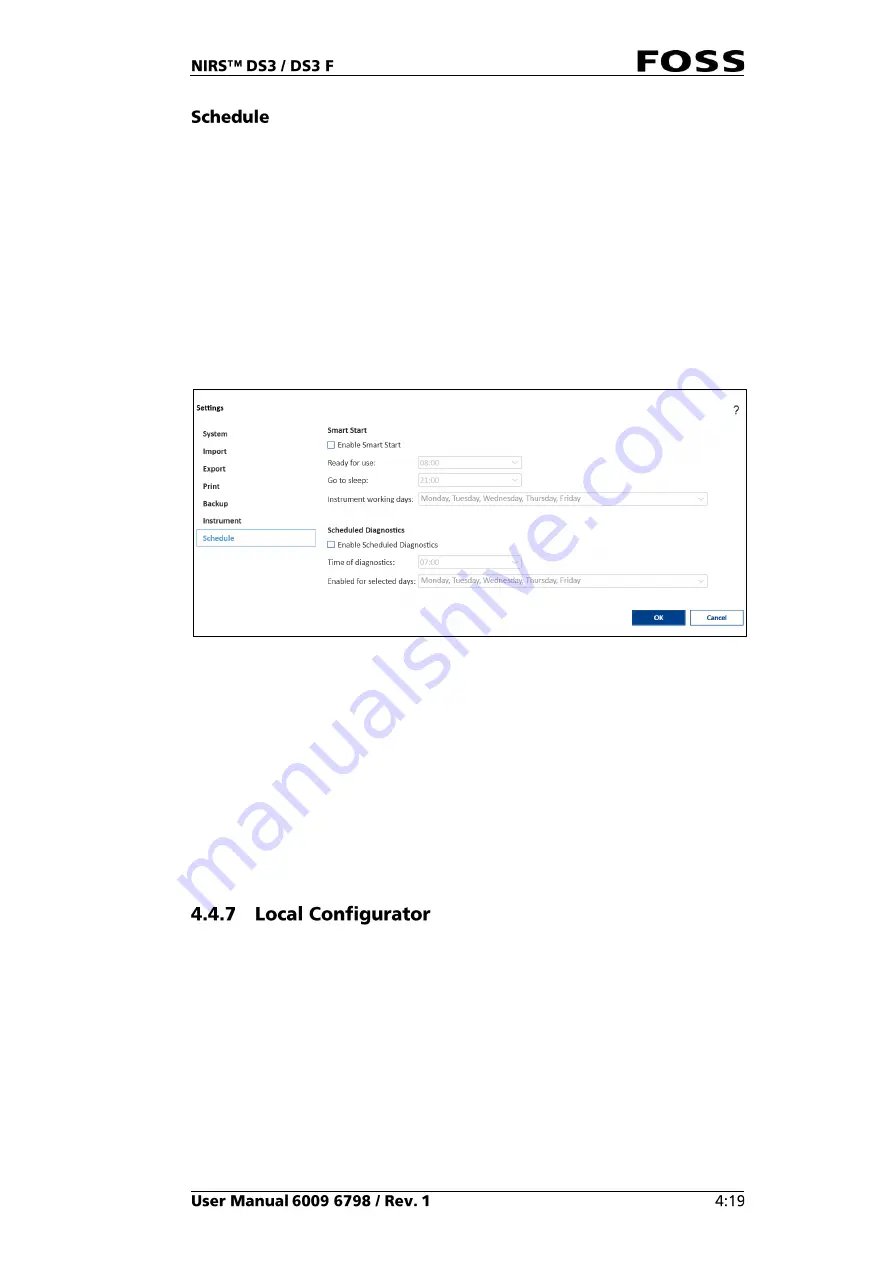
In the Schedule tab is it possible to configure:
•
Smart Start
•
Scheduled Diagnostic
Smart Start helps you to save energy and wear on the instrument.
It will automatically start the instrument and perform the instrument diagnostics so
it is ready for use at the preferred time. It will also close down automatically.
The computer and instrument must still be on for this to work.
The Scheduled Diagnostics feature allows you to plan a diagnostics test to take
place automatically at a specific time of day.
Fig. 64
Enable Schedule Diagnostics:
When the feature is enabled, a diagnostics test will
be performed at the configured time.
Time of diagnostics:
Configure a suitable time for the diagnostics test. This could
be in the morning before the workday begins or in a planned break during the day.
If the Nova software is in progress with a measurement or if a dialogue is displayed
on the screen at the time of diagnostics, the diagnostics test will wait until the
current activity is completed.
Enabled for selected weekdays:
Select the weekdays on which you want the
diagnostics test to be performed. FOSS recommends that you schedule a
diagnostics test for every day the instrument is in use.
The Local Configurator is an external program that is used for configuring the local
setup. A similar setup can also be done using the FossManager setup (network
setup).
The Local Configurator is described in the Installation Manual.
Summary of Contents for NIRS DS3
Page 1: ......
Page 3: ......
Page 4: ......
Page 5: ......
Page 6: ......
Page 8: ......
Page 12: ......
Page 14: ...Fig 2 Front view Fig 3 Rear view 1 1 2 3 4 ...
Page 52: ...2 Enter the 4 digit code default 1234 Fig 71 Fig 72 3 Click Yes to continue Fig 73 ...
Page 80: ......
Page 82: ......
Page 83: ...See 600968671 Parts Accessories and Consumables on the USB with documentation ...
Page 84: ......
Page 85: ......
Page 86: ...Contact your local FOSS representative for information ...
















































