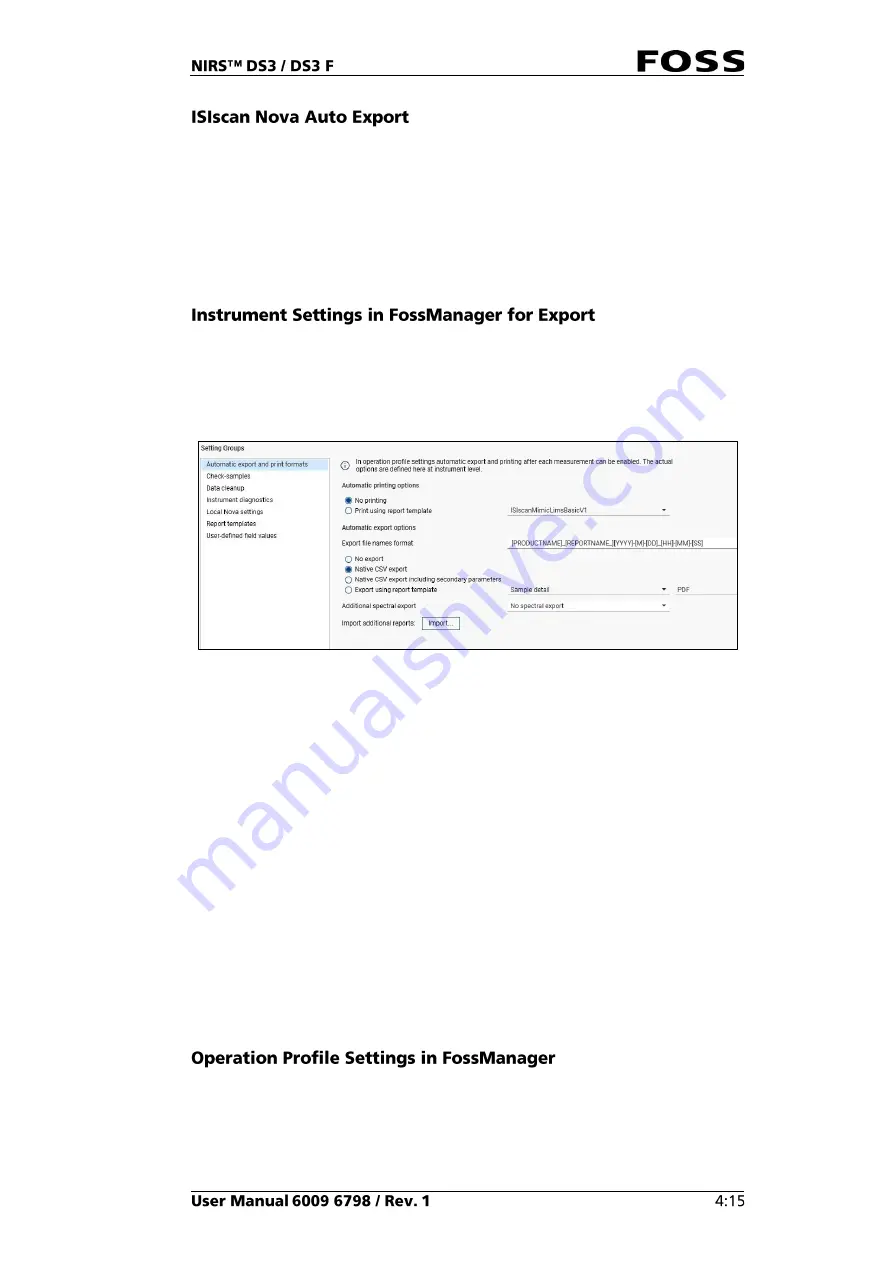
Nova has an Auto Export feature that can generate a file with sample data right
after the measurement is completed. There are a number of settings that control the
feature in Nova.
Automate Sample Transfer in the Care view is a wizard that helps to set this up.
Operation profile and Instrument settings must be set to Auto export for this to
work.
Export can also be set up manually following the instructions below.
These are defined per instrument in the setting group named
Automatic export
and print formats
.
This setting group defines the export format. The same format is used for all
samples/products on this instrument. Another instrument using the same product(s)
may have other formats configured.
Fig. 57
Shown above are four options for Auto Export:
•
No export:
There is no export from this instrument.
•
Native CSV export:
Nova will export sample data in a standard .CSV format
that cannot be customised.
•
Native CSV export incl. sec. parameters:
The same as above, but also
including secondary parameters, e.g., GH, NH.
•
Export using report template:
The content is defined by a Crystal Report
template with additional selection of file format (.CSV, .PDF, etc.)
The selected report template does not have to be included in the setting group
named ‘Report templates’.
In addition there is an option to export the spectrum for each sample to a .NIR file.
This is independent of the other Auto Export.
In case of an instrument configured for multiple networks (networks or stand-alone
configuration), it is the master network that defines which set of instrument settings
apply.
On Operation Profile there is a setting group named
Automatic export and print
with two check boxes. See Fig. 58.
•
Auto Print:
Enable printing after each sample.
Summary of Contents for NIRS DS3
Page 1: ......
Page 3: ......
Page 4: ......
Page 5: ......
Page 6: ......
Page 8: ......
Page 12: ......
Page 14: ...Fig 2 Front view Fig 3 Rear view 1 1 2 3 4 ...
Page 52: ...2 Enter the 4 digit code default 1234 Fig 71 Fig 72 3 Click Yes to continue Fig 73 ...
Page 80: ......
Page 82: ......
Page 83: ...See 600968671 Parts Accessories and Consumables on the USB with documentation ...
Page 84: ......
Page 85: ......
Page 86: ...Contact your local FOSS representative for information ...






























