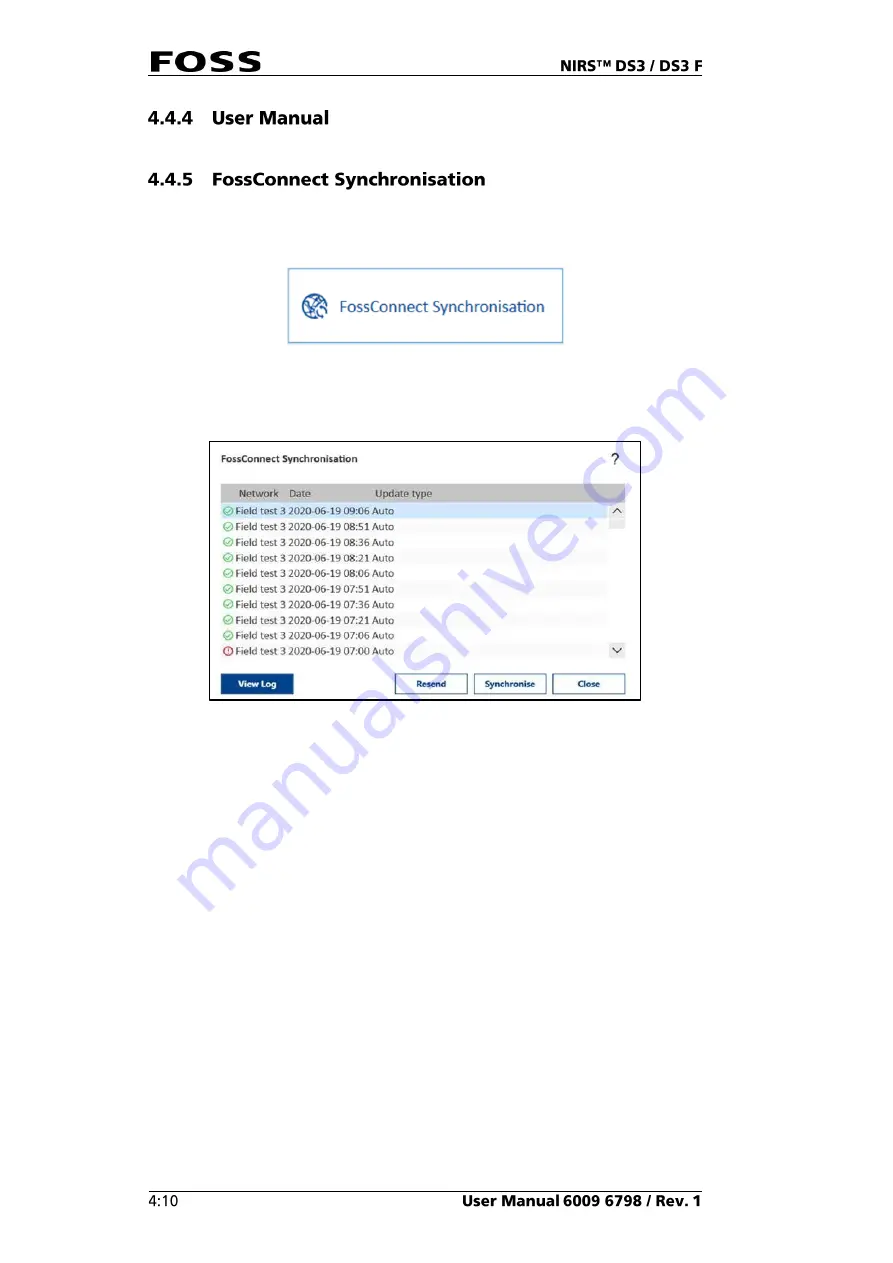
See section 4.3.3 User Manual.
The
FossConnect Synchronisation
window gives an overview of the latest
synchronisations where the instrument has exchanged data with the server.
Fig. 46
To view the content of a session, select it and click
View Log
.
Fig. 47
FossConnect Synchronisation window
This opens the
View Log
dialogue. This shows what was done during the last
session.
Click
Synchronise
to perform a manual synchronisation which will upload all
relevant data to the FossConnect server, download all available updates from the
FossConnect server and automatically activate the updates on the local instrument.
Automatic Synchronisations are performed at certain intervals (using settings in
FossManager) and they will upload all relevant data to the FossConnect Server.
Automatic updates are performed at certain intervals (using settings in
FossManager) and they will download all available updates from the FossConnect
server. These updates will not be installed automatically, but the operator is alerted
that new updates are available and is given the options
Upgrade now
or
Snooze
.
Summary of Contents for NIRS DS3
Page 1: ......
Page 3: ......
Page 4: ......
Page 5: ......
Page 6: ......
Page 8: ......
Page 12: ......
Page 14: ...Fig 2 Front view Fig 3 Rear view 1 1 2 3 4 ...
Page 52: ...2 Enter the 4 digit code default 1234 Fig 71 Fig 72 3 Click Yes to continue Fig 73 ...
Page 80: ......
Page 82: ......
Page 83: ...See 600968671 Parts Accessories and Consumables on the USB with documentation ...
Page 84: ......
Page 85: ......
Page 86: ...Contact your local FOSS representative for information ...






























