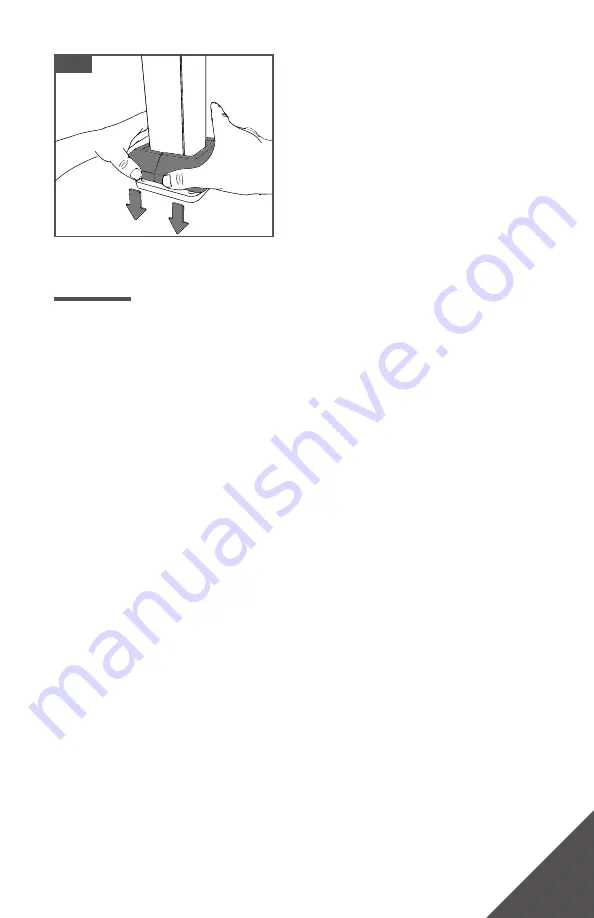
27
FORTRESSACCENTS INSTALLATION: PLUG AND PLAY
Fig. 62
INSTALLATION: TUYA SMART APP FOR SMART CONTROLLER
(If applicable)
Step 1:
Pair Tuya Smart App to Smart Controller
1. Scan QR code in Fig. 63, or on Smart Controller packaging,
then Sign up/Log into Tuya Smart app.
2. Hold down power button on Smart Controller until the
wired FortressAccents lighting start flashing; this will signal
the Smart Controller is in pairing mode.
3. On the Tuya Smart app, go to the home page and click
“Add device” or “+” in top right corner. As shown in Fig. 64.
4. The Tuya Smart app allows you to manually add your
device or auto scan. To add the Smart Controller, it is
recommended to use the “Auto scan” tab.
5. Before starting the auto scan, be sure to enable
permissions for scanning devices - turn on location,
Bluetooth and WiFi. As shown in Fig. 65 & 66.
6. While lighting is flashing, auto scan and select available
device. As shown in Fig. 67.
Tip:
• It is recommended to have at least one LED light wired
when pairing the Smart Controller to Tuya Smart app.




















