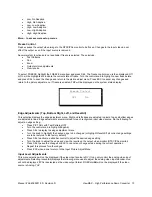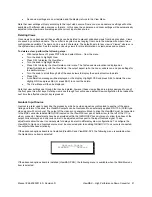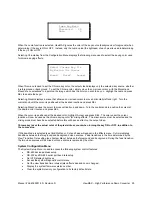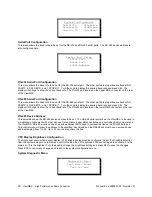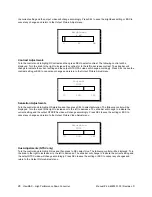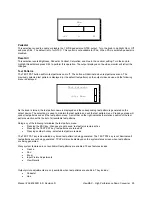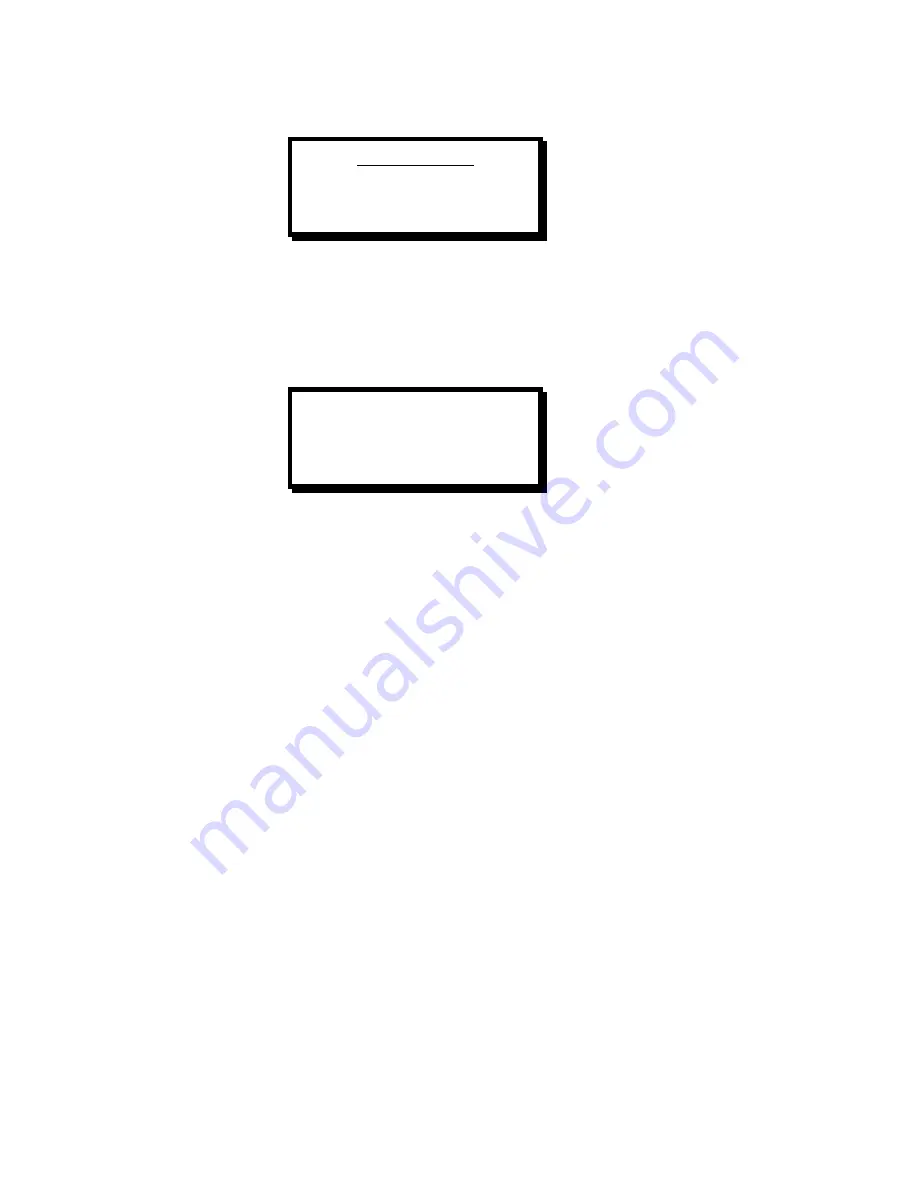
Manual # 26-6090901-00 / Revision D
ViewMAX – High Performance Down Converter 25
When the Luma function is selected, ViewMAX ignores the color of the key source (background or foreground) when
determining if the key is ON or OFF. Instead, only the Luma value (the lightness) of each pixel is used in determining
if the key is ON or OFF.
Selecting ChromaKey from the Configuration Menu displays the following menu used to select the keying color used
for chroma keying effects:
When this menu is used to set the Chroma key color, the output video displays only the selected key source, whether
it is foreground or background. To set the Chroma color, simply move the on-screen cursor with the MoveH and
MoveV menu selections to a point on the image which has the color you wish to key on. Highlight Accept and press
SEL to enable the keyer.
Selecting MoveH displays a menu that allows an on-screen cursor to move horizontally left and right. Turn the
control knob until the cursor is positioned at the desired location and press SEL.
Selecting MoveV causes the cursor to move vertically up and down. Turn the control knob to position the cursor at
the desired color location and press SEL.
When the cursor is positioned at the desired color, highlight Accept and press SEL. The color under the cursor
location will now be used as the chroma keying color for mixing effects. The mixer source must be selected and the
mixing mode must have been selected before this will have an effect on the output video.
Chroma key takes the actual color of the pixels into account when turning the key ON or OFF, in addition to
the Luma value.
If Window Mode is selected (see Glck/Mx Menu), Cut and Fade will appear in the Effects menu. Cut immediately
transitions between the foreground and background video sources. Fade transitions in the time determined by the
View Transition Time setting (see System Menu) between the foreground and background. During the fade transition,
the two video sources will be mixed until one source is replaced by the other.
System Configuration Menu
The System Setup Menu is used to access the following system control features:
•
RS-485 device address setup
•
RS-232 and RS-485 serial port baud rate setup
•
Set VFD display brightness
•
Access the system diagnostic control menu
•
Set the view transition time interval (also affects pan and zoom changes).
•
Display the system firmware version number.
•
Clear the system memory configuration to its factory default state.
Luma Key Menu
Threshold 20
Gain 0
Select Chroma Key Clr
By Moving the Cursor
MoveH MoveV Accept