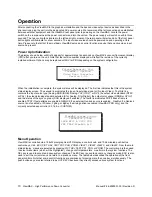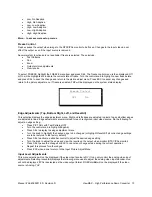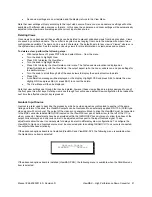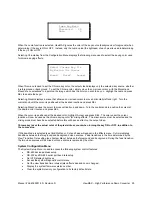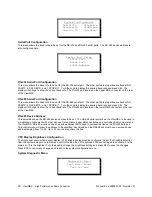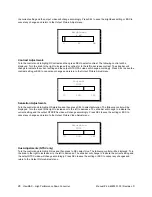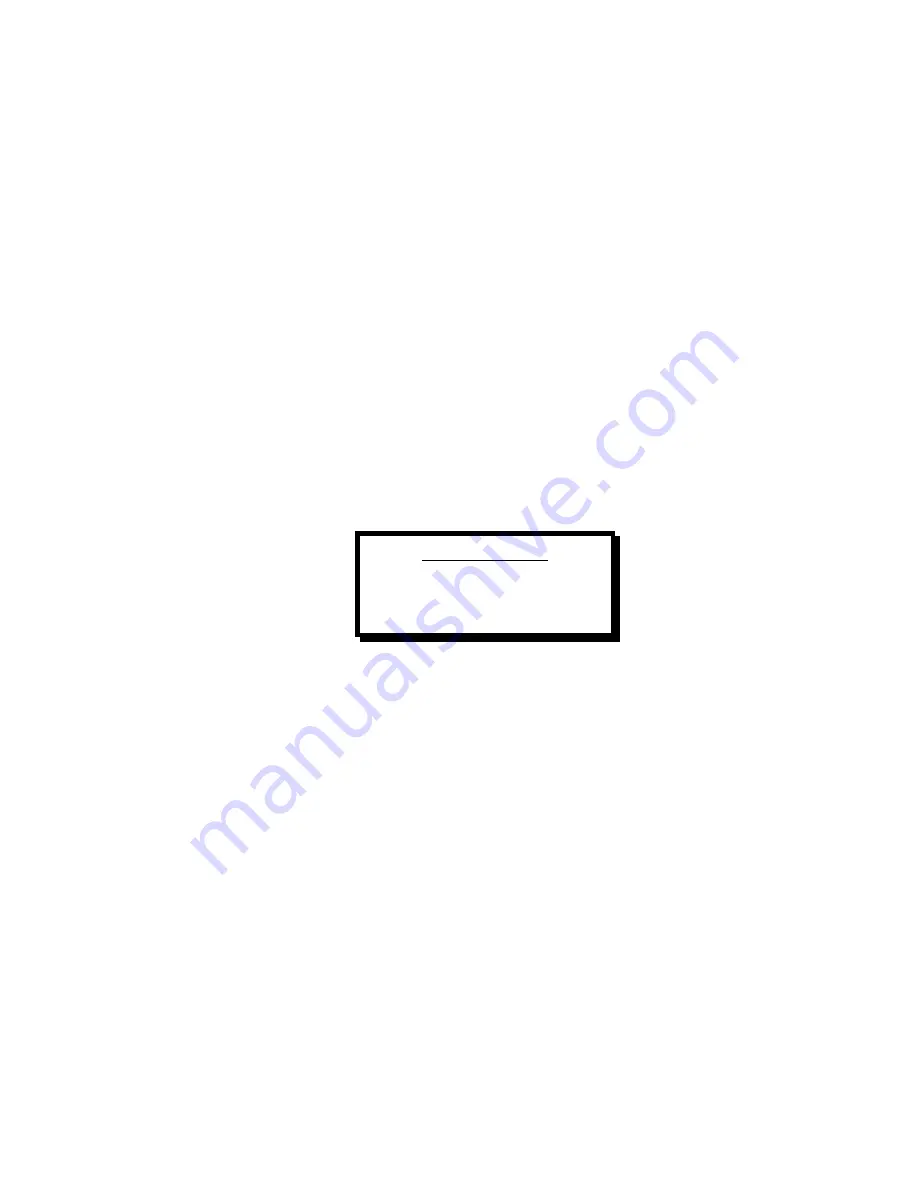
Manual # 26-6090901-00 / Revision D
ViewMAX – High Performance Down Converter 13
•
Low, No Adaptive
•
High, No Adaptive
•
Low, Low Adaptive
•
High, Low Adaptive
•
Low, High Adaptive
•
High, High Adaptive
More… to access more setup menus
Freeze Control
Freeze causes the output video image to the NTSC/PAL monitor to be frozen. Changes in the input video do not
affect the output, even if the input source is removed.
Several system functions are not available if freeze is selected. These include:
•
Test
Patterns
•
Pan
•
Zoom
•
Output
picture
adjustments
•
View
recalls
To select FREEZE, highlight the FREEZE menu item and press SEL. The freeze control menu is then displayed. Off
or On will be highlighted to indicate the current state of freeze. Turn the control knob to highlight a new freeze state
and press SEL to save the change and return to the picture adjust menu. Press ESC to cancel any changes and
return to the picture adjust menu. If freeze is enabled, FRZ will be displayed on the system status display.
Edge Adjustments (Top, Bottom Right, Left, and ResetAll)
This selection displays the edge adjustment menu. Right and left edges are adjusted in pixels; top and bottom edges
are adjusted in lines. Edge adjustments are maintained for each recognized input video source. Do the following to
adjust an edge setting:
•
Press PICT ADJ with Test Patterns OFF
•
Turn the control knob to highlight EdgeAdj
•
Press SEL to display the edge adjustment menu
•
Turn the knob to highlight the desired edge to be changed (or highlight
ResetAll
if all current edge settings
are to be restored to the factory default)
•
Press SEL to activate a slide bar control to adjust the desired edge setting
•
Turn the knob to adjust the edge and view the results on the output video monitor (NTSC/PAL monitor)
•
Press SEL to save the changes or ESC to cancel any changes made during the current operation
•
Repeat this process for other edges
•
Press ESC when done to return to the Input Picture Adjust Menu
Input Level Adjustments
This menu selection will not be displayed if the video input source is DVI. It can only control the analog video input
adjustments. Selecting InLevelAdj displays the following menu used to adjust the analog video input decoder. Hue
will not be displayed if PAL is selected as the video output format. RGBColorBal will not be displayed if the video
source is Analog-YUV.
Freeze Control
Off On