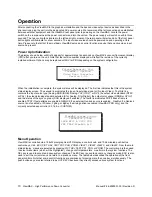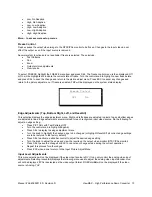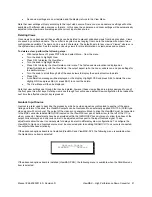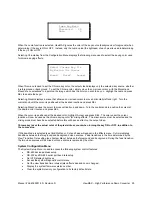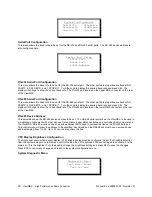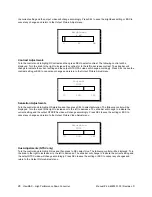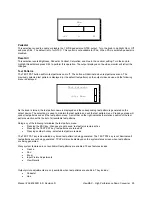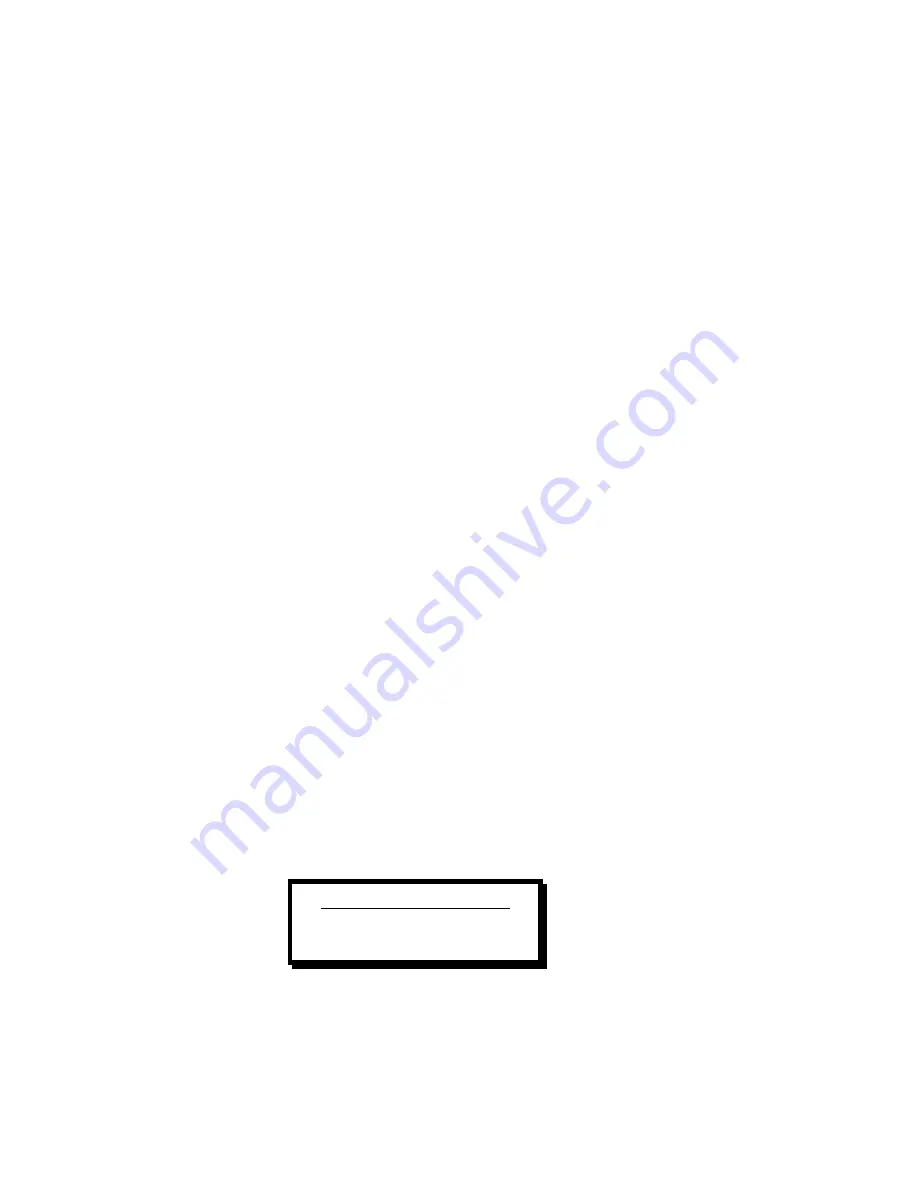
24
ViewMAX – High Performance Down Converter
Manual # 26-6090901-00 / Revision D
The selected background video source must be of the same video format (NTSC/PAL) as the selected video output
standard. Use the Glck/Mx menu selection to enable the background source by selecting Window, FgKey, or BgKey.
The output video is synchronized to the background video source.
The ViewMAX-PRO add-on boards add three new operating modes:
•
Window
(overlay)
•
Foreground
Key
•
Background
Key
These modes are selected using the Genlck Src/Mixer Mode menu described previously.
Window Mode
In window mode, the ViewMAX will overlay the scaled input image on top of a background video source. The user
must select the background source with the MxSrc menu. The selected background will appear on the output
monitor, but will only be visible outside of the scaled foreground image. If the foreground (the scaled computer video)
fills the full screen, the background may not be visible at all. When using the zoom control to shrink the foreground,
more of the background becomes visible. The effects menu will display “Cut” and “Fade” when this mode is selected.
Cut immediately transitions between the foreground and background while Fade transitions using the VXTIME
setting.
Foreground Key mode
In Foreground Key mode, the ViewMAX will examine the
foreground
video (the scaled computer input) on a pixel-by-
pixel basis. If any pixel is within the key color range (we'll talk about this in a moment), the key is ON, and the
ViewMAX output switches to background video for that pixel. Thus, if an area of the foreground matches the user-
defined key color, then that area will display background video instead of foreground video.
A typical application of foreground keying would be to place computer-generate titles on top of a background video
source. In this case, the computer video might have the titles on a black background, and the ViewMAX would be set
to key on black pixels. Thus, in the final output the ViewMAX will display the background video everywhere except
where the foreground has non-black titles.
Background Key mode
In this mode, the ViewMAX operates similarly to Foreground Key, except it reverses the roles of foreground and
background. Now, it examines the
background
video on a pixel-by-pixel basis, and shows the foreground
whenever those pixels are within the key color range, that is, the key is ON.
A typical application of background keying is the weather map scenario. In this case, the background video is a live
shot of a blue screen (or whatever the chosen chroma-key color is). The ViewMAX is set to key on this screen color.
The output will then display the foreground video in place of the screen.
Effects Menu
Selecting Effect from the Configuration Menu (available on the ViewMAX-PRO only) displays the following menu
used to select the keying method used to control the foreground/background mixing effects and to perform transitions
between the foreground and background video (Window mode only).
Selecting LumaKey displays the following menu used to adjust the threshold and gain used for luminance keying
effects:
Key Color and Effects
LumaKey ChromaKey
Cut Fade