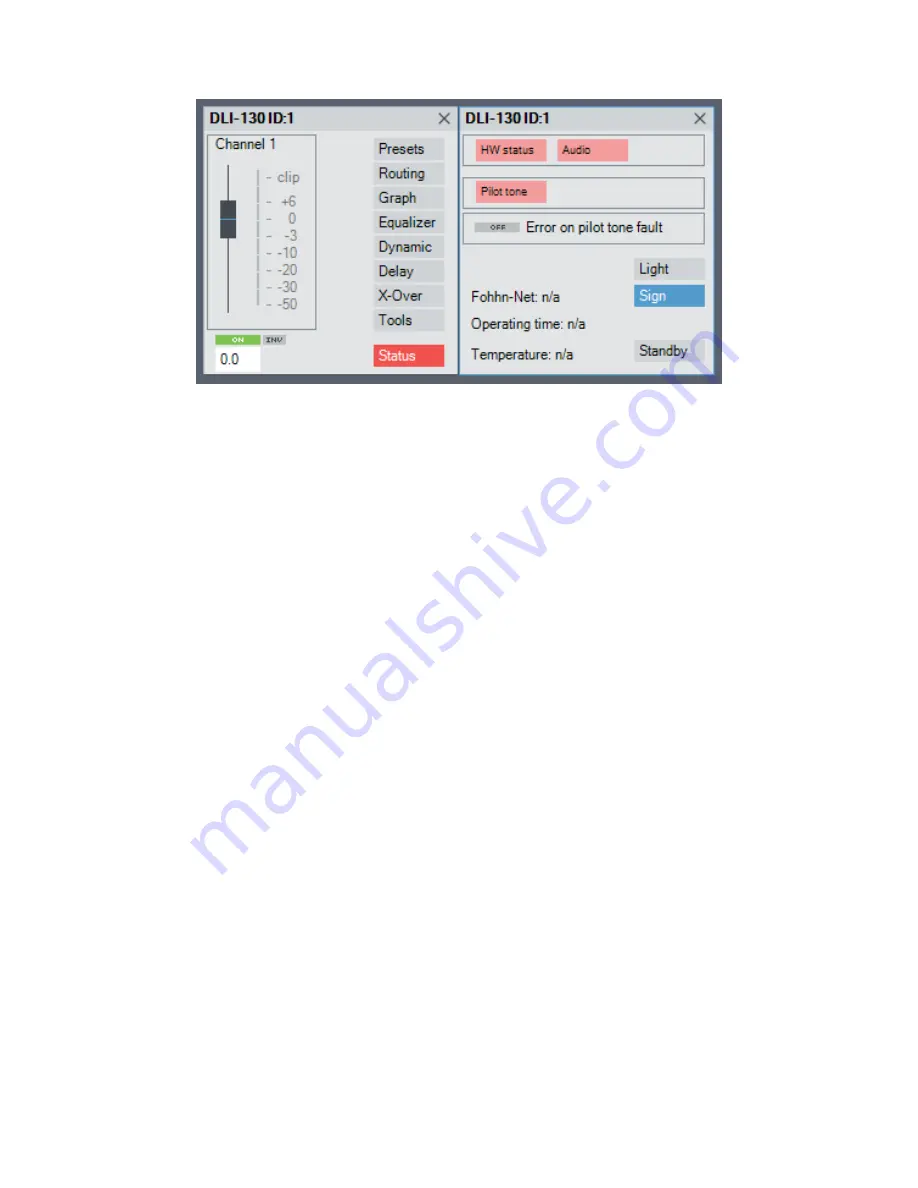
35
Status window in the
Devices
view in Fohhn Audio Soft
Using the
Light
button, you can switch off the blue LED on the front of the system as required.
Alternatively, you can carry out this identification process via the
Speakers
view:
1.
Open the
Speakers
view and click with the right mouse button on the desired loudspeaker.
2.
Click on
Sign
in the opened context menu: The selected system’s blue LED will begin to flash.
3.
When you reset the selection for the system, the LED will revert to its normal mode.
3.3.6 Renaming Devices / Channels
For better identification within
FOHHN AUDIO SOFT
it is recommended that, in an installation
involving several
LINEA FOCUS
products, the individual loudspeakers are given
separate names.
Proceed as follows:
1.
Open the
Device List
or
Devices
view, either via the corresponding entry in the Menu view or
via the respective button on the Toolbar.
2.
Click with the right mouse button on the required system in the list (
Device List
), or in the
work space (
Devices
).
3.
In the context menu, select the
Rename Device
option.
4.
Enter a new name for the device in the
Edit name
dialog then close this by clicking
OK
.
The new name will now appear in the
Device List
,
Devices
and
Channels
views.
Summary of Contents for DLI-230
Page 21: ...21 WAGO for mains connection with two pins 1 and 3 and grounding screw 2...
Page 60: ...60 5 2 Technical Drawings 5 2 1 DLI 130...
Page 61: ...61 5 2 2 DLI 230...
Page 62: ...62 5 2 3 LFI 350...
Page 63: ...63 5 2 4 LFI 450...






























