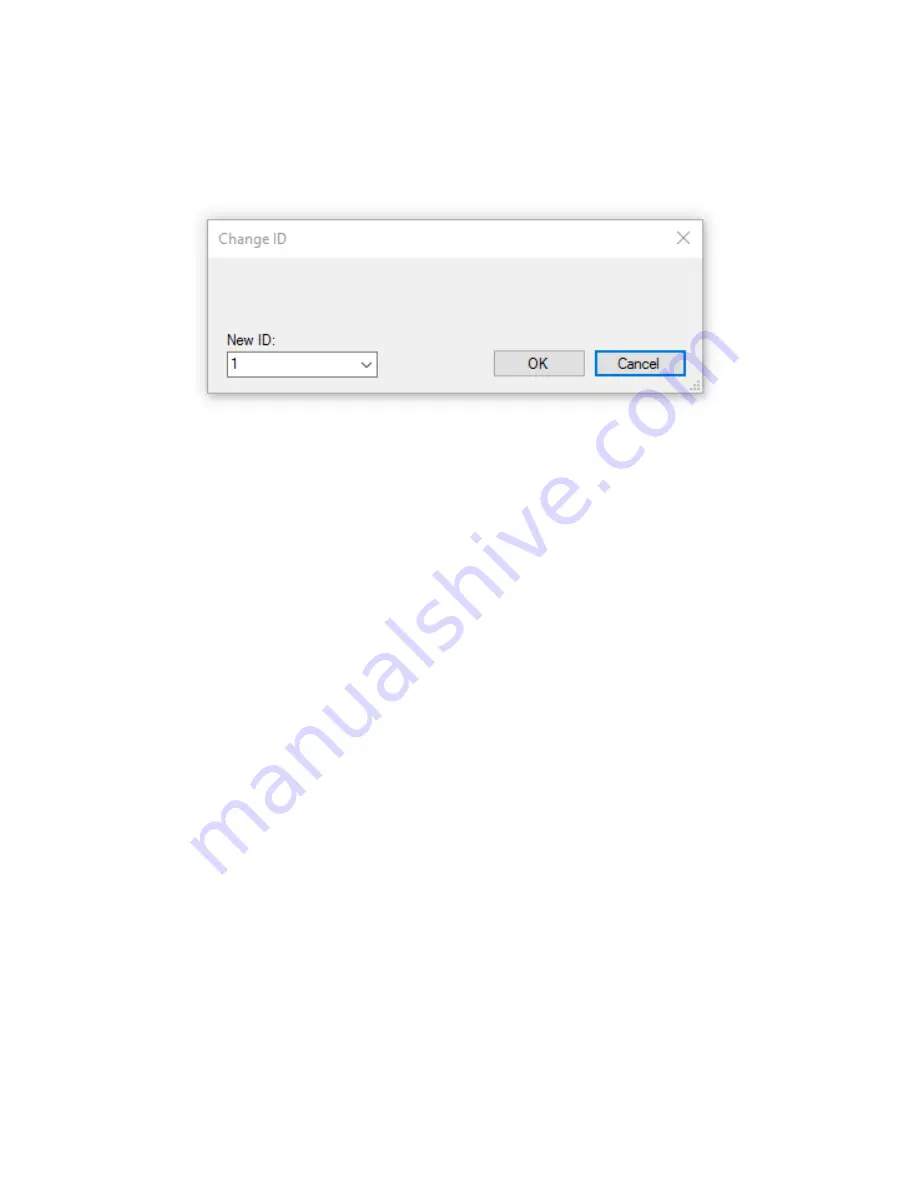
34
3.
In the dialog with the same name, enter a new ID for the
LINEA FOCUS
system. Make sure
that this ID is not already in use.
Confirm this entry by clicking
Ok
: The loudspeaker will now have a newly assigned ID.
You can also change the ID of a
LINEA FOCUS
system
at any time while it is in use. To do this, the
systems must be in the
FOHHN-NET
. Proceed as follows:
1.
Open the
Device List
view,
either via the
View
menu or via the corresponding button on the
Toolbar.
2.
Click with the right mouse button on a loudspeaker system in the list display.
3.
In the context menu select
Change
Fohhn-Net ID
.
4.
In the same dialog, give the
LINEA FOCUS
system a new ID.
5.
Confirm this by clicking
Ok
: The loudspeaker will now have a newly assigned ID.
Further information on setting up a FOHHN-NET and on FOHHN-NET ID allocation can be found in
Chapter 4.1 “Fohhn-Net Setup” of the FOHHN AUDIO SOFT user manual.
3.3.5 Identifying Connected Systems
LINEA FOCUS
DLI-130
and
DLI-230
product variants have a
function display with a blue LED located
behind
the front grille. You can let this LED flash in order to visually identify the system.
1.
In
FOHHN AUDIO SOFT,
click on the
Status
button in the
Devices
view to reveal a window
with information on the
FOHHN-NET
status, the operating time and the temperature of the
connected devices.
2.
Here, click on the
Sign
button: The LED on the front of the selected system
will begin to flash.
3.
Deactivate the button once the system has been identified.
Summary of Contents for DLI-230
Page 21: ...21 WAGO for mains connection with two pins 1 and 3 and grounding screw 2...
Page 60: ...60 5 2 Technical Drawings 5 2 1 DLI 130...
Page 61: ...61 5 2 2 DLI 230...
Page 62: ...62 5 2 3 LFI 350...
Page 63: ...63 5 2 4 LFI 450...






























