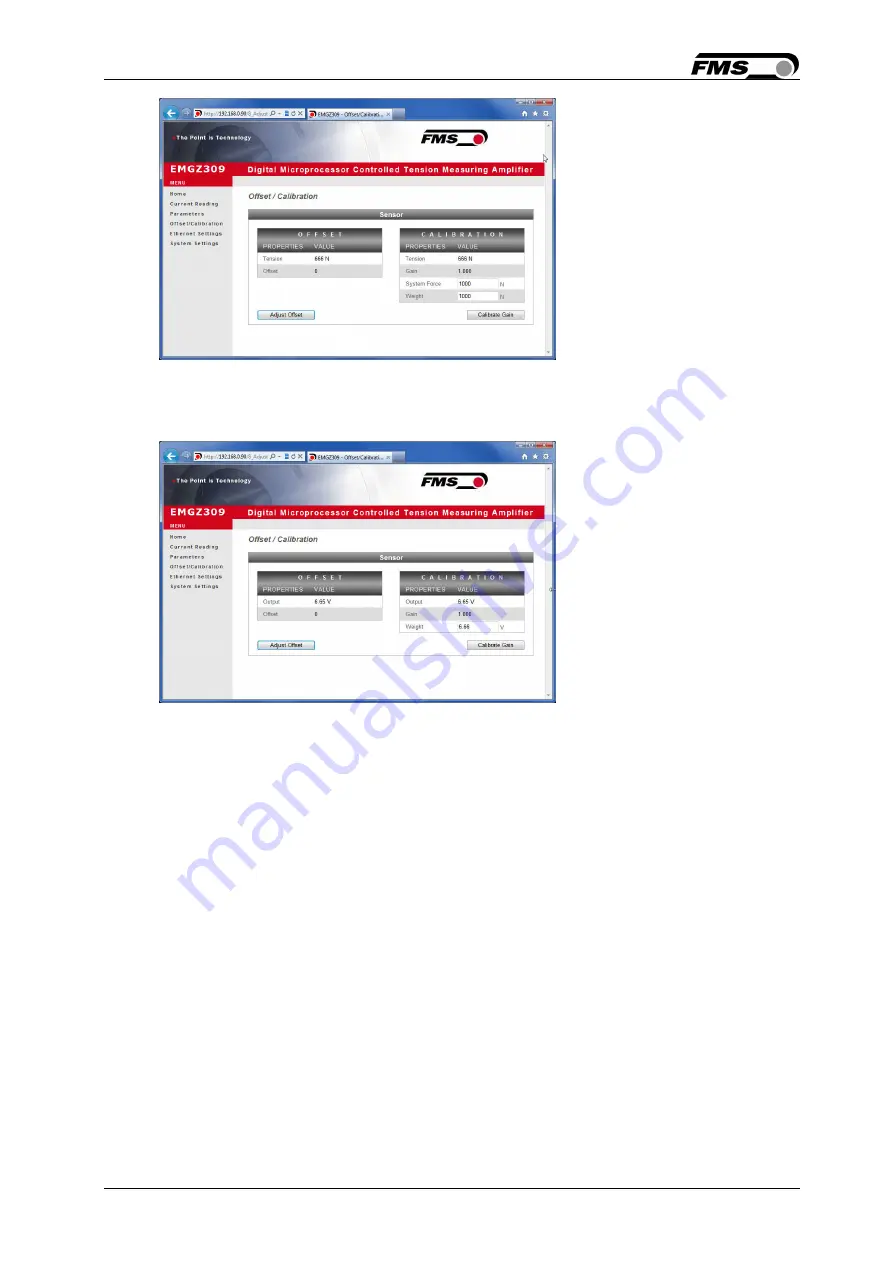
Operation Manual EMGZ 309.EIP
20.12.2018
35
Fig. 29: Offset compensation and calibration for Device Mode Force Gauge
Offset-Calibration-Force
Fig. 30: Offset compensation and calibration for Device Mode Volt Gauge
Offset-Calibration-Volt
9.2
Offsetkompensation via the web browser
1.
Make sure the measuring roller is unloaded
2.
On the web page “Offset / Calibration” (Fig. 29 or 30) klick the field “Adjust
Offset”.
3.
The field “Tension” or „Output“ in the Offset box and in the Calibration box
changes to 0.
4.
With that the offset compensation procedure is completed.
9.3
Calibration via the web browser
A)
For Devise Mode Force Gauge
1.
Load a rope with a defined weight corresponding to your calibration force on
the roller. The roller configuration must correspond to the real configuration in
the machine (wrap angle, distance of the rollers etc.).
























