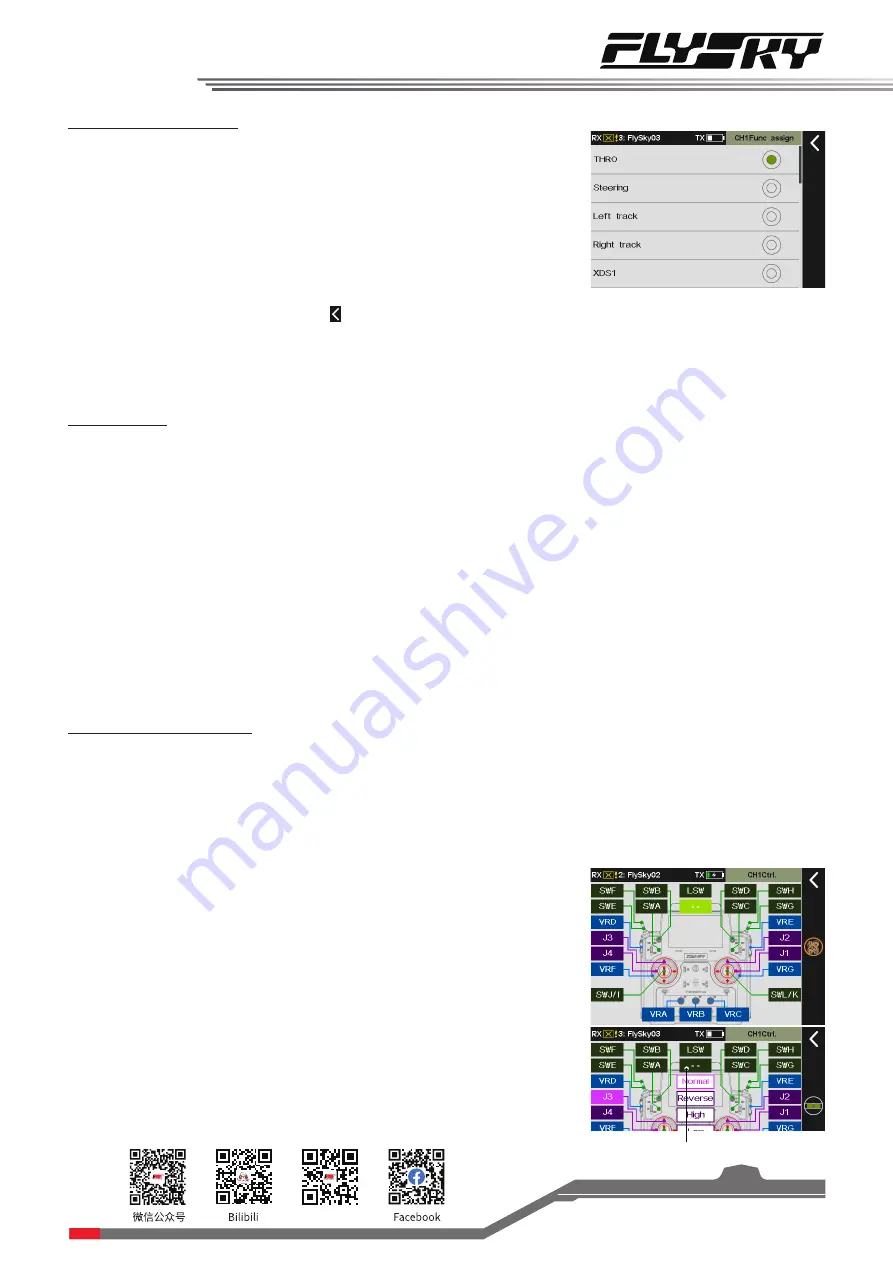
Website
17
1. Tap
the function that needs to be set and enter the menu
.
2. Tap an appropriate function.
3. If you want to create a auxiliary channel for the control, tap
Custom:(AUX.1)
and enter an appropriate name on the pop-
up munu using the soft keyboard. Tap to return.
1. Tap
the control you want to assignand enter the menu
.
2. Tap Control on the menu to finish.
Assigning Function Items
To select a function which need to be assigned a control.
Function Settings:
Control Assign
To assign a specific control for the function selected
before.
The controls that can be assigned are
SWA
~
SWL
switches,
LS1
~
LS3
logic switches,
J1
~
J4
sticks, and
VRA
~
VRG
trim
knobs.
Function Settings:
Control Parameters Setting
You can set the related parameters after the control
assignment is finished. The parameters are different for
different controls.
•
For consecutive kind switches, you can select
Normal
,
Reverse
,
High
and
Low
.
Normal
/
Reverse
means that the corresponding control ratio
changes from "-100% to 100%" when the control is moved
from "down" to "up". It is conversely for Reverse. In other
words, When the consecutive switches are moved from
"down" to "up", the corresponding control ratio changes
from "100% to 100%".
For
High
or
Low
, the control ratio only switches between
-100% and 100%, and the middle area is the hysteresis area.
Selecting High means the control ratio is 100% in the high
position and -100% in the low position. It is conversely for
Low
.
•
For SW kind switches, you can set Normal or Reverse.
Normal means the control ratio is -100% when the control
Tap to cancel the control assignment.
Note: Need to set the name of auxiliary channel respectively for
different languages.
Note: For SW kind switches, you can select it by toggling the
corresponding physical switch on the transmitter.






























