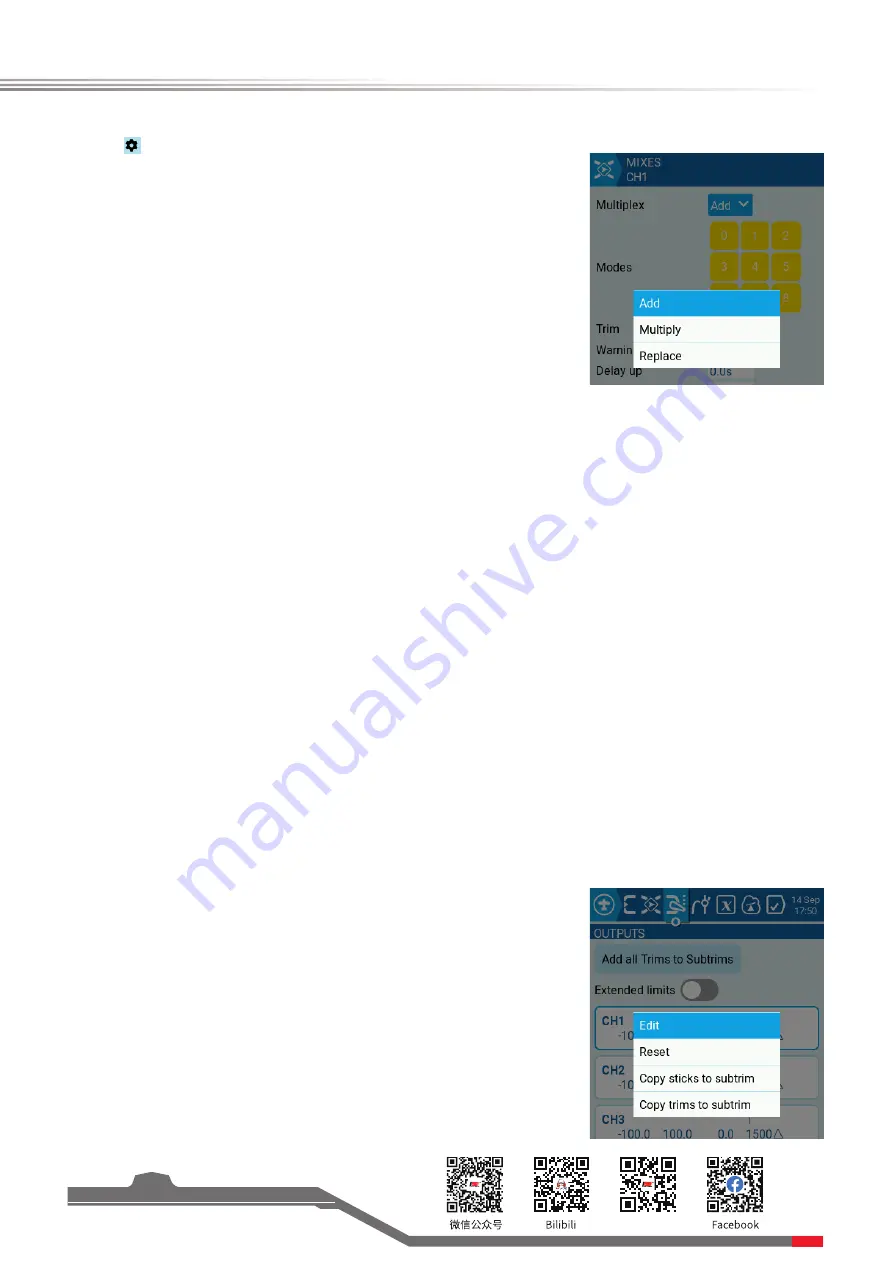
Website
32
Elysium
EL18
Click the icon to enter more setups.
"Multiplex" It is used to control how to calculate the output between
multiple input sources input setup when the mixes references multiple
input sources. Three modes are available:
--Add: The channel values are output with a sum of multiple input
sources.
--Multiply:
(To be updated...)
--Replace:
(To be updated...)
"Modes" This function allows you to set the flight mode applied to
this curve. The yellow background indicates that the mode is applied,
and the white background indicates that the mode is not applied. The
applied mode will be available for query in the mixes interface.
"Trim"
(To be updated...)
"Warning" Enable the warning tone of the mixes. By default, it is off. The
highest value is "3". That is, after the mixes is enabled, the system will
have a "beep" tone, indicating that the mixer has been enabled.
"Delay up" Implement the uplink delay function of the channel.
The channel delay is a form of step. For example, if you set that the
uplink delay is 2s and the stick output is 50%, the channel delay is
from 0% to 50% in 2 seconds. Uplink refers to the travel interval of
-100% → 0 → +100%.
If the reversal is set, the output of uplink delay will also be reversed. The
delay direction of uplink delay is not affected by the reverse setup. In
the channel view interface, you can better distinguish them according to
"Channel output" and "Mixe output".
After the uplink or downlink delay function is enabled, you can view the
different icons on the channel status bar in the mixer main interface.
"Delay down" Implement the downlink delay function of the channel.
The downlink refers to the travel interval of +100% → 0 → -100%.
"Slow up" Implement the uplink slow motion delay function of the
channel. The channel delay mode is a form of slow motion. For example,
if you set the 2s uplink slow motion and the stick output is 50%, the
channel slowly increases from 0% to 50% in 2 seconds. Others are the
same as the uplink delay.
"Slow down" Implement the downlink slow motion delay function of
the channel.
7.3.18 Outputs
Add All Trims to Subtrims
(To be updated...)
Extended Limits
(To be updated...)
Click any channel. Four options are displayed.
Edit
Set relevant parameters for the selected channel, such as channel name,
midpoint, reverse, etc.















































