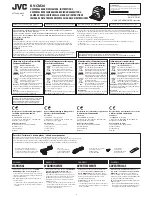FLI R
Duo P ro R Us e r Guide
Duo Pro R User Guide, Rev. 1.0
Information on this page is subject to change without notice
14
4.2
ELECTRICAL INTERFACE
4.2.1
Bench Testing
For initial bench testing, connect the 10-pin Accessory Port connector on the Bench Cable (see
Section 3.1.2) to the Accessory Port on the Duo Pro R camera. Connect the RCA plug on the Bench
Cable to an analog video monitor, or use the microHDMI video feed with a compatible monitor.
4.2.2
COTS USB-C Cables
FLIR Duo Pro R is USB 3.0 compliant and is compatible with many commercial off-the-shelf (COTS)
USB-C cables that are used to provide power to commonly mounted on small unmanned aerial
systems (sUAS). Please refer to the Duo Pro R IDD for electrical interface guidelines and USB
connector pinout.
Simply plug the USB cable into the USB-C port on the FLIR Duo Pro R, connect power to an
appropriate regulated power supply (the Duo Pro R may not function properly if powered solely by
a USB port on a computer), and HDMI or analog video to a downlink, if desired. Approximate
operating current of the Duo Pro R camera is 2.3 A at 5.2Vdc.
Note: FLIR Duo Pro R has over-voltage and reverse polarity protection on power pins. However,
exceeding the wide voltage specification (
5-26
Vdc) will damage the camera and void the warranty.
Applying reverse polarity should not damage the unit, but it will prevent the camera from powering
on.
As the Duo Pro R requires greater than 500mA at 5VDC, it may not function properly if powered by
a single USB 2.0 port on your computer.
4.2.3
Micro HDMI
The Duo Pro R comes equipped with a 19-
pin “Type D” micro
HDMI connector. The Duo Pro R
electronics takes the IR and visible analog video (NTSC or PAL) outputs and upscales them to
720p60, 1080p30 or 1080p60 video streams.