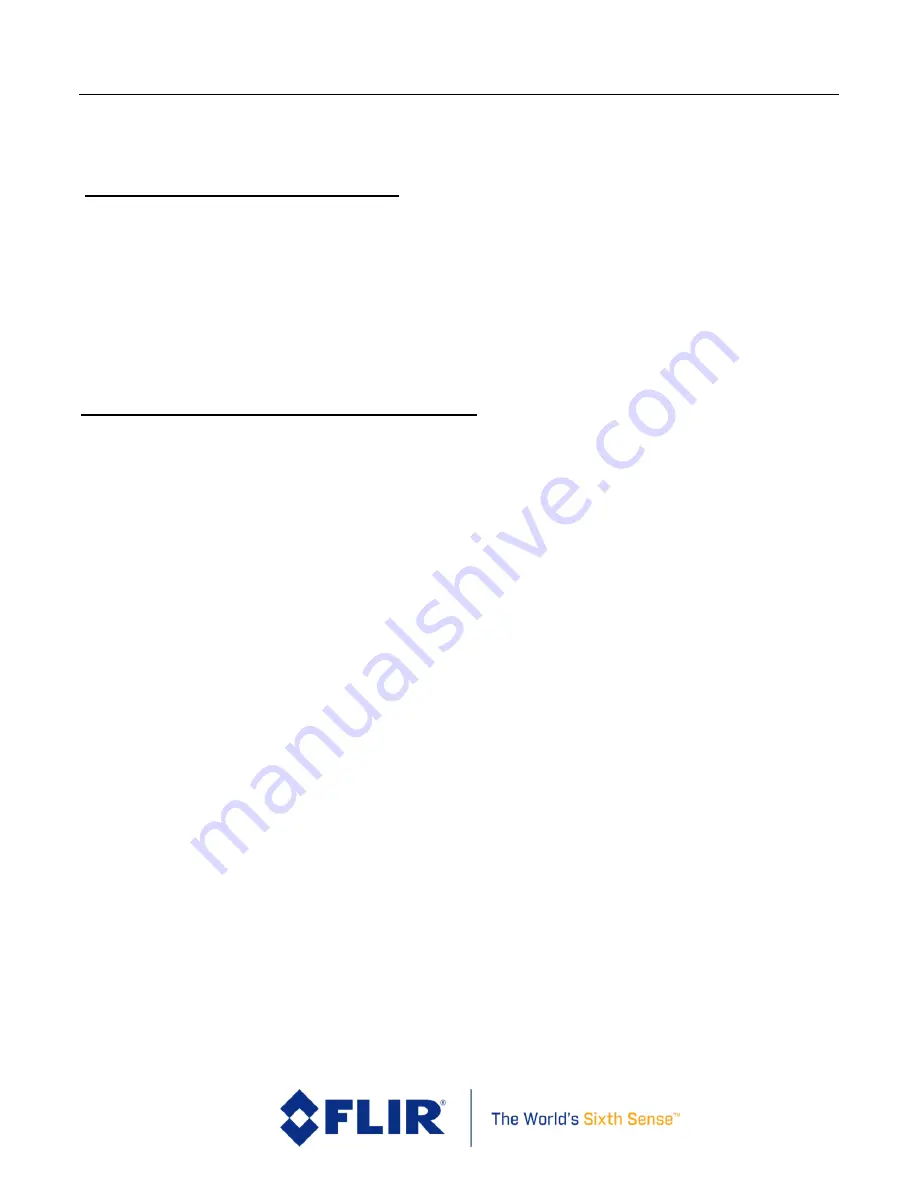
FLI R
Duo P ro R Us e r Guide
Duo Pro R User Guide, Rev. 1.0
Information on this page is subject to change without notice
44
Appendix A - Software and Firmware Update
How to Update the FLIR UAS App
Download the latest handset application from the appropriate web store for your platform. Some
handy links are listed below. Also, be sure to keep the OS up to date on your device, as Bluetooth is
an evolving protocol and receives continuous improvements.
iOS APP store
(Web Link)
Android APP store
(Web Link)
Android APK file direct DL
(Web Link)
How to update Duo Pro R Firmware (FW)
Please download the latest firmware from the FLIR web site
Here.
(http://www.flir.com/suas/Duopro/software)
Duo Pro R Firmware Upgrade Procedure
1.
Make note of your current Duo Pro R settings.
Connect to the Duo Pro R with the
Bluetooth application and make note of all your settings. The firmware upgrade will reset
the camera settings to defaults since we typically are adding features and the previous
settings may not be optimal with the upgraded FW.
2.
Download firmware update
to uSD card.
Download then save the firmware upgrade onto
the camera micro SD card either by connecting your Duo Pro R to a computer with the
included Bench cable, or through another suitable micro SD card reader.
3.
With power off, insert the uSD card into Slot 1 of the Duo Pro R.
4.
Power on Duo Pro R
. Power on the Duo Pro R and wait for it to complete the boot cycle
(you’ll hear the three beeps and see the Bluetooth light go steady blue and the Record light
go steady red). If the Bluetooth radio does not enable, press the button to turn it on. You will
see a blue light.
5.
Initiate Update through the FLIR UAS App
. Open the Duo Pro R app and connect to the
camera. The app will read the camera’s settings, then display the Firmwa
re update message
(Figure 23
). Select “Yes” to begin the update.
The Bluetooth light will flash purple for 30-45
seconds while it’s updating, th
en the camera will re-boot up to two times. The total process
may take a couple minutes. Wait at least 2 minutes and do not attempt to connect to the
camera with the FLIR UAS app until it has rebooted and come to a steady power state.





















