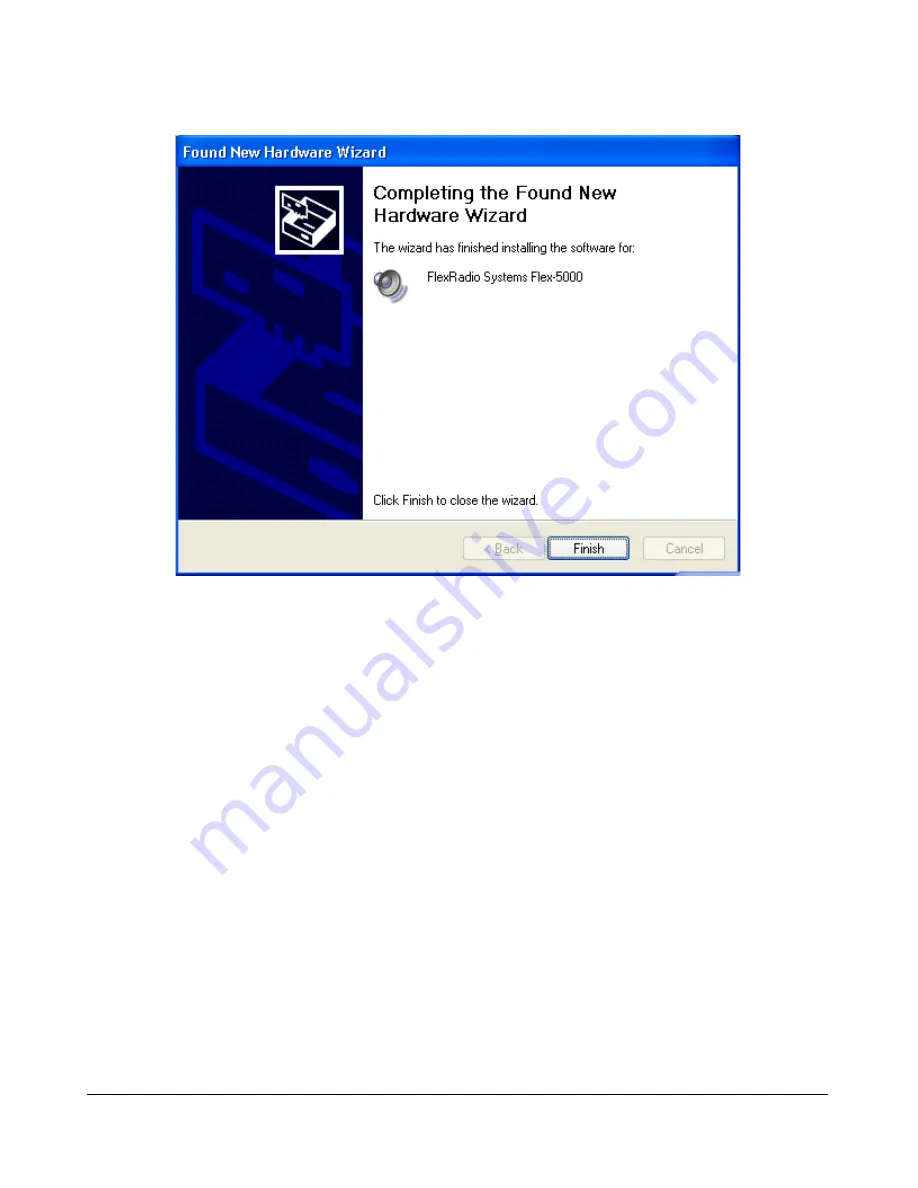
H A R D W A R E I N S T A L L A T I O N
C H A P T E R 1
After the driver files are installed you will see the Completing the Found New Hardware Wizard screen
(Figure 12) to indicate that the wizard has finished installing the software for the FlexRadio FLEX-5000.
Click on the
Finish
button to continue. You should see a prompt in the bottom right hand corner of
your display that indicates that your new hardware is ready to use.
Configuring the Driver with the FLEX-5000 Control Panel
Before operating the FLEX-5000 you will need to select the driver's appropriate
Sampling Rate
,
Buffer Size in Samples
and
Operation Mode
using the FLEX-5000 Control Panel (see Figure 13 on
page 27). If you elected to create a desktop icon during driver installation (see Figure 7 on page 21),
simply double click on this icon to open the control panel. Alternatively, click on the
Start
button
(bottom left of your screen) and then on
All Programs
. Select the
FlexRadio FLEX-5000
program
folder and double click on the
FlexRadio FLEX-5000
application.
[The rest of this page has been left blank intentionally]
26
2003-2008 FlexRadio Systems
Figure 12: Found New Hardware Wizard - Software Installation Indicator






























