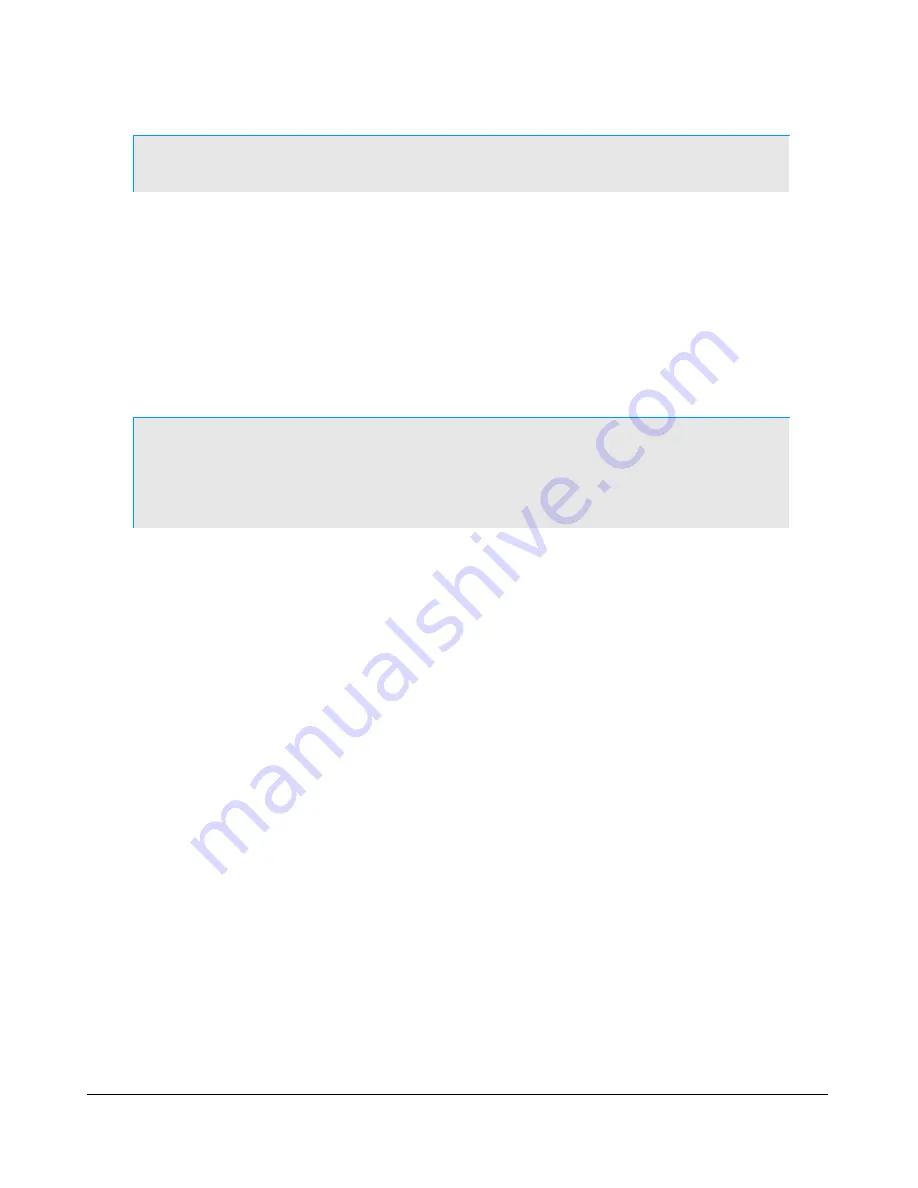
H A R D W A R E I N S T A L L A T I O N
C H A P T E R 1
Note:
The mouse and keyboard reference sheet provides additional details.
At this point you should see the Microsoft opening screen (and hear sound if you added computer
speakers). If you are unable to spend about 5 minutes completing the next section, you may turn off
the system by turning off the power supply. It will not be possible to stop the computer by using the
front panel button.
Set up and Configure the Computer
The operating system is preinstalled but in a “sealed” state. It is not usable until you accept the
End
User Licensing Agreement
contained in the operating system. FlexRadio is not in control of this process
since the software use agreement is between you, the end user, and Microsoft.
Note:
The following steps summarize much of the more detailed information
in your
Start Here
operating system booklet from Microsoft. That
booklet is packed in the box with your new radio. Please refer to that
booklet for additional information if needed during the setup process.
The screens you will see during the setup process and the suggested actions are:
1. Welcome to Microsoft Windows: click
Next
.
2. End User License Agreement: if you agree, click
Yes
to accept, then click
Next.
3. Is this a genuine copy of Microsoft Windows?/Product Key Entry: enter the Product Key you
copied from the back panel label, then click
Next.
4. What's your computer's name?: accept the default name or enter a name of your choosing,
click
Next.
5. What's your Administrator Password?: enter a password if desired (recommended if on a
network), click
Next.
6. Is this computer in a Domain?: for almost all users - click
next
. Users in a large network
with
a domain controller
should get specific instructions from the network administrator.
7. Checking your Internet Connectivity: results will depend on whether a network cable is
connected:
o
If an Internet connection is found, several screens will follow to set up your Internet
connection.
o
If the search times out, you will see “An Internet connection could not be chosen”. Click
Next.
o
To skip the search, click
Skip
and go directly to the next screen.
15
2003-2008 FlexRadio Systems






























