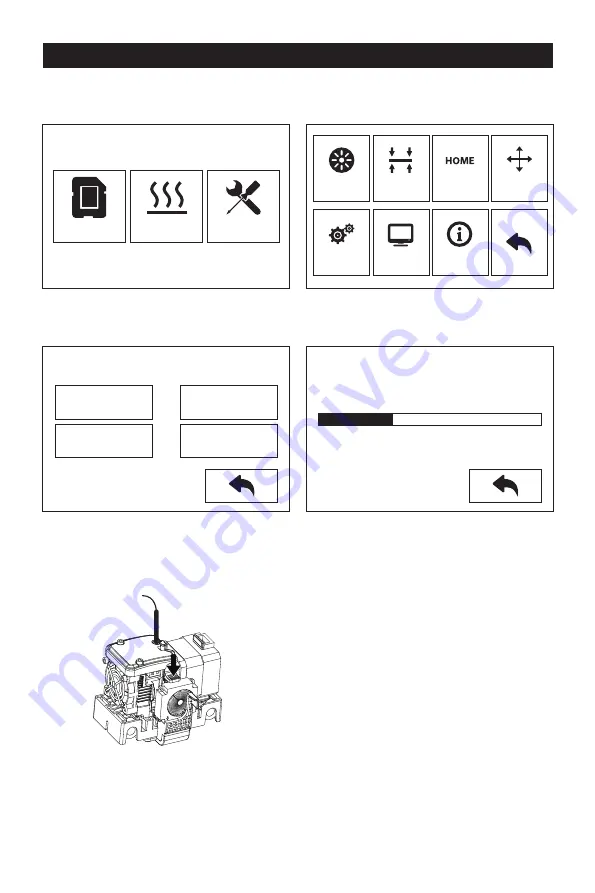
The First Setting
Loading and Unloading
1.
2.
Tap [Tools]-[Filament]
Tap [load], the extruder will start to heat up. After heating to the target temperature,
please manually insert the filament into the filament feeding wheel. When the filament
is ejected from the nozzle, it indicates that loading is completed.
3.
Tap [unload], the extruder starts to heat up. After heating to the target temperature,
manually feed out a part of filament from the nozzle, then press down the spring
presser, quickly pull out the filament, and complete unloading.
L Extruder
Load
Unload
Load
Unload
R Extruder
Heating...
L Extruder
75℃ / 220℃
Preheat
Tools
Filament
Setting
Level
Status
Home
About
Manual
8
Summary of Contents for Creator Pro 2
Page 15: ...Creator Pro 2 1 2 1 2 3 4 14...
Page 16: ...6 5 X 7 8 10 9 15...
Page 18: ...3D USB SD 3D CREATORPRO2 PRO2 17...
Page 19: ...1 M2 5 4 M3 1 2 3 4 18...
Page 20: ...2 1 2 3 19...
Page 21: ...1 2 20 ABS PLA 2 3 4 M3x8...
Page 22: ...1 2 3 75 220 21...
Page 23: ...1 2 3 22...
Page 24: ...XYZ 1 2 Z Creator Pro 2 Z 50 3 Z Z Z Z Z 0 08 Z Z Z Z Z X Y Z 23...
























