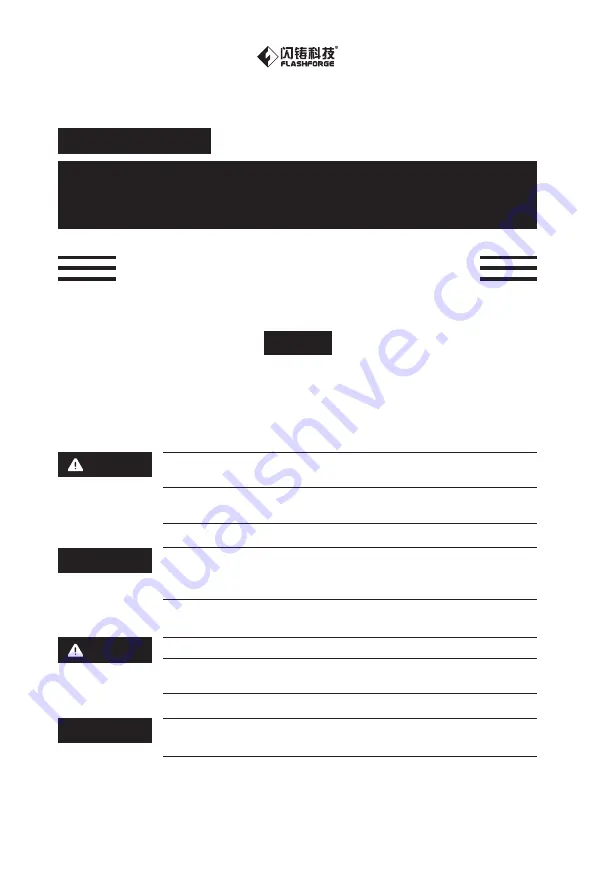
本手册仅适用于金刚狼2
3D
打印机
This guide is only applicable
to Creator Pro 2
3D printer
快速启动指南
Creator Pro 2 / 金刚狼2
Quick Start Guide
EN/CN-A01
1.
2.
高温危险!打印机喷嘴和打印平台在工作时会被加热,请避免接触!
可动部件可能造成卷入挤压和切割伤害。操作机器时请不要佩戴手套
或缠绕物。
注 意 事 项
前往闪铸科技官方网站 www.sz3dp.com ,可以在[ 技术支持 ] 页面下载
用户使用手册、切片软件等资料,或查看相关操作视频。
资 料 下 载
Hot! Avoid touching the heating nozzle and heating build plate
in operation.
Moving parts in printer may cause injury. Do not wear gloves or
other sources of entanglement in operation.
1.
2.
WARNING
Please refer to FlashForge official website www.flashforge.com to
download the newest User's Guide, Software and Instruction
Videos. (Support-Support Center-Select a Product)
DOWNLOAD
中文P14
Summary of Contents for Creator Pro 2
Page 15: ...Creator Pro 2 1 2 1 2 3 4 14...
Page 16: ...6 5 X 7 8 10 9 15...
Page 18: ...3D USB SD 3D CREATORPRO2 PRO2 17...
Page 19: ...1 M2 5 4 M3 1 2 3 4 18...
Page 20: ...2 1 2 3 19...
Page 21: ...1 2 20 ABS PLA 2 3 4 M3x8...
Page 22: ...1 2 3 75 220 21...
Page 23: ...1 2 3 22...
Page 24: ...XYZ 1 2 Z Creator Pro 2 Z 50 3 Z Z Z Z Z 0 08 Z Z Z Z Z X Y Z 23...


































