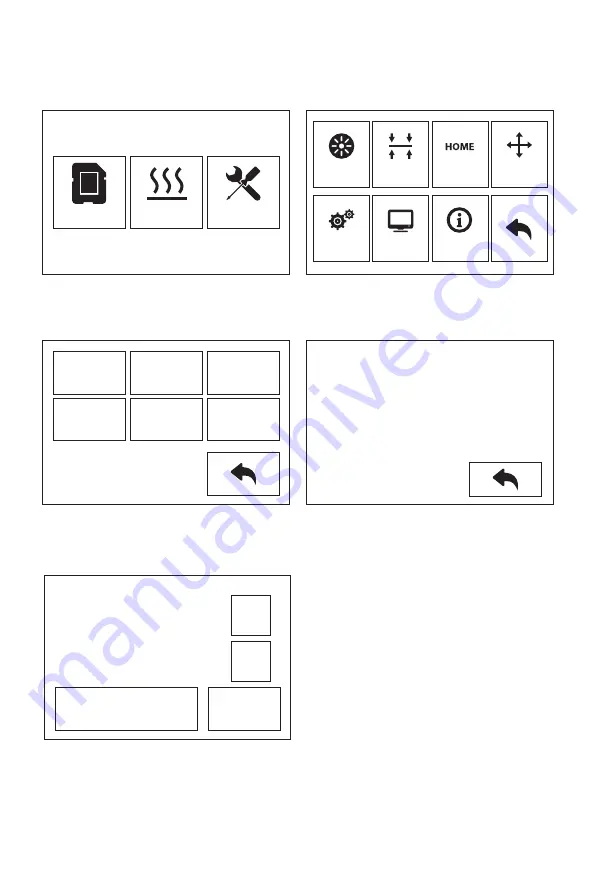
XYZ轴校准
1.
2.
点击【工具】-【设置】-【Z轴校准】。Creator Pro 2 采用补偿层机制,不手动调整左右喷头的
安装位置,而使用程序计算两个喷头的高度差。
Z轴校准,喷头与平台将先回到零位,选择任意喷头进行校准。当喷头与平台温度过高时,将会
等待喷头降温至50℃,以防止喷头烫伤贴纸。
3.
按照屏幕提示:在喷嘴与平台间插入调平卡,请点击 Z-, Z+调整合适的间距。调整幅度为滑动调
平纸,感受到稍有摩擦阻力,说明喷头与平台间距合适;当一个喷头调整完成后将会切换到另一
个喷头进行校准,操作步骤与原先的相同。
注意:Z轴校准过程中请勿旋转平台下方旋钮。
Z轴校准
打印
预热
工具
丝料
设置
调平
状态
回零
关于
手动
Z:0.08
Z-
Z+
确认
Z轴校准
初始化运动...
在喷嘴与平台间插入调平卡,请点击
Z-,Z+ 调整合适的间距
X
校准
Y
校准
Z
校准
专家模式
语言
恢复出厂
设置
23
Summary of Contents for Creator Pro 2
Page 15: ...Creator Pro 2 1 2 1 2 3 4 14...
Page 16: ...6 5 X 7 8 10 9 15...
Page 18: ...3D USB SD 3D CREATORPRO2 PRO2 17...
Page 19: ...1 M2 5 4 M3 1 2 3 4 18...
Page 20: ...2 1 2 3 19...
Page 21: ...1 2 20 ABS PLA 2 3 4 M3x8...
Page 22: ...1 2 3 75 220 21...
Page 23: ...1 2 3 22...
Page 24: ...XYZ 1 2 Z Creator Pro 2 Z 50 3 Z Z Z Z Z 0 08 Z Z Z Z Z X Y Z 23...



















