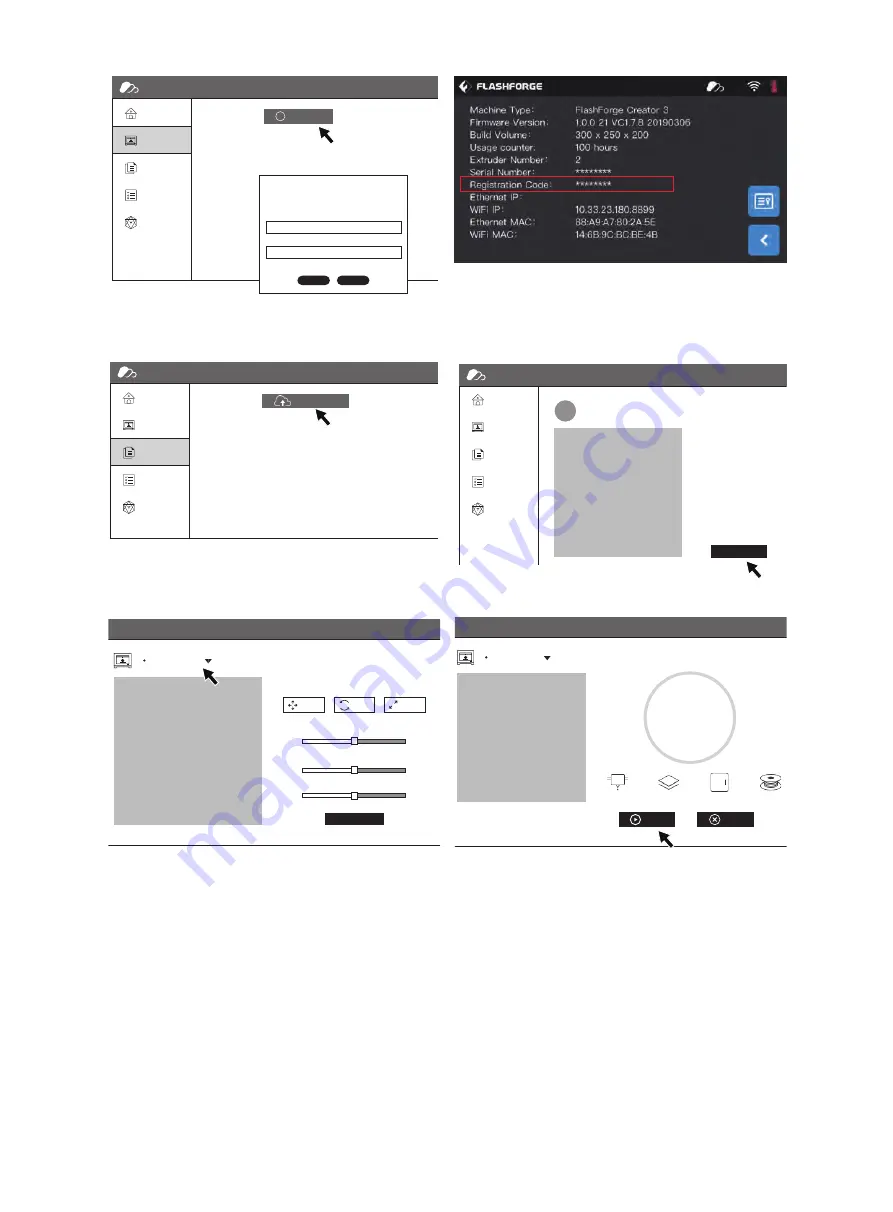
② Tap[Add Printer] on[My Printer],fill in printer name and registration code.(after turning on FlashCloud, check registra
-
tion code on [Tools]-[About]).
4. Choose one model from model library or upload your STL.file,tap[Print] to enter simple model edit interface.
5. Choose the printer to do print job from pull-down
menu.(The printer must be added to my printer)
6. Tap[Start],the printer starts to print.
Note: For security reason,on printer is used for one FlashCloud only, if you need to change FlashCloud account,
please delete this machine with the original account.
FlashCloud
Home
My Printer
My Model
My Job
Model Library
3D Model
Model Detail
User
2018
.
3
.
2
FlashCloud
Home
My Printer
My Model
My Job
Model Library
My Printer
The current printer list is empty. Please add a printer
En
+
Add Printer
Add printer
Name
All fields must be filled in
Registration Code
OK
Cancel
FlashCloud
Home
My Printer
My Model
My Job
Model Library
My Model
En
Upload model
FlashCloud
首页
我的打印机
我的模型
我的任务
模型库
En
Creator 3
Time Remaining
0
21℃ / 0℃
21℃ / 0℃
Closed
Narmal
h
0%
0
min
Start
Cancel
FlashCloud
首页
我的打印机
我的模型
我的任务
模型库
En
Edit model
Print Settings
Move
Rotate
Scale
-150
-150
-150
150
150
150
0
0
0
X
:
Y
:
Z
:
Creator 3
31






























